How to Use Apple Image Playground to Create AI Art on iPhone
Create fun, original AI images on your iPhone with Apple Image Playground—from avatars to Genmoji.
With the rise of AI image generators, Apple has launched its own take, Image Playground. As part of Apple Intelligence, this new app lets you generate playful and original AI art in just a few taps. From creating Genmoji to personal avatars, Image Playground makes AI fun, secure, and fully integrated into your Apple ecosystem.
Keep reading to learn how to use Apple Image Playground on iPhone, iPad, and Mac.
Table of Contents
- What is Image Playground on iPhone and iPad?
- Which Devices Support Apple Image Playground?
- How to Use Image Playground on iPhone and iPad
- How to Use Image Playground in the Messages App
- How to Use Image Playground in the Notes App
- Fix: ‘Downloading Support for Image Playground' Stuck?
- Watch: How to Use Image Playground in iOS 18.2
What is Image Playground on iPhone and iPad?
Introduced in iOS 18.2 and enhanced in iOS 26, Image Playground is a built-in app that lets you create AI-generated images using descriptions, Apple’s suggestions, or photos from your gallery. You can also use it inside native Apple apps like Messages and Notes.
Unlike many other AI tools, Image Playground only generates cartoon-like images, avoiding photorealistic results to prevent the spread of misinformation. The best part? All image generation occurs on-device, ensuring your data remains private and secure.
Which Devices Support Apple Image Playground?
Since it’s part of Apple Intelligence, Image Playground only works on compatible devices running:
- iOS 18.2 or later
- iPadOS 18.2 or later
- macOS Sequoia 15.2 or later
To see if your device supports it, check our dedicated guide on Apple Intelligence-supported models and learn how to fix issues if Image Playground is not working.
How to Use Image Playground on iPhone and iPad
Once your device is updated, the Image Playground app will appear on your Home Screen (iPhone/iPad) or Dock (Mac). Open it, and you’re ready to start creating.
1. Use Apple’s Suggestions
Here’s how you can use Apple Suggestions to refine images in the Image Playground app:
- Open the Image Playground app, and you will see the Suggestions bar at the bottom.
- Use one from the currently visible suggestions or tap the Show More button to reveal suggestions based on themes such as Fireworks, Birthday, Halloween, Party, Sci-Fi, Adventure, Disco, and more.
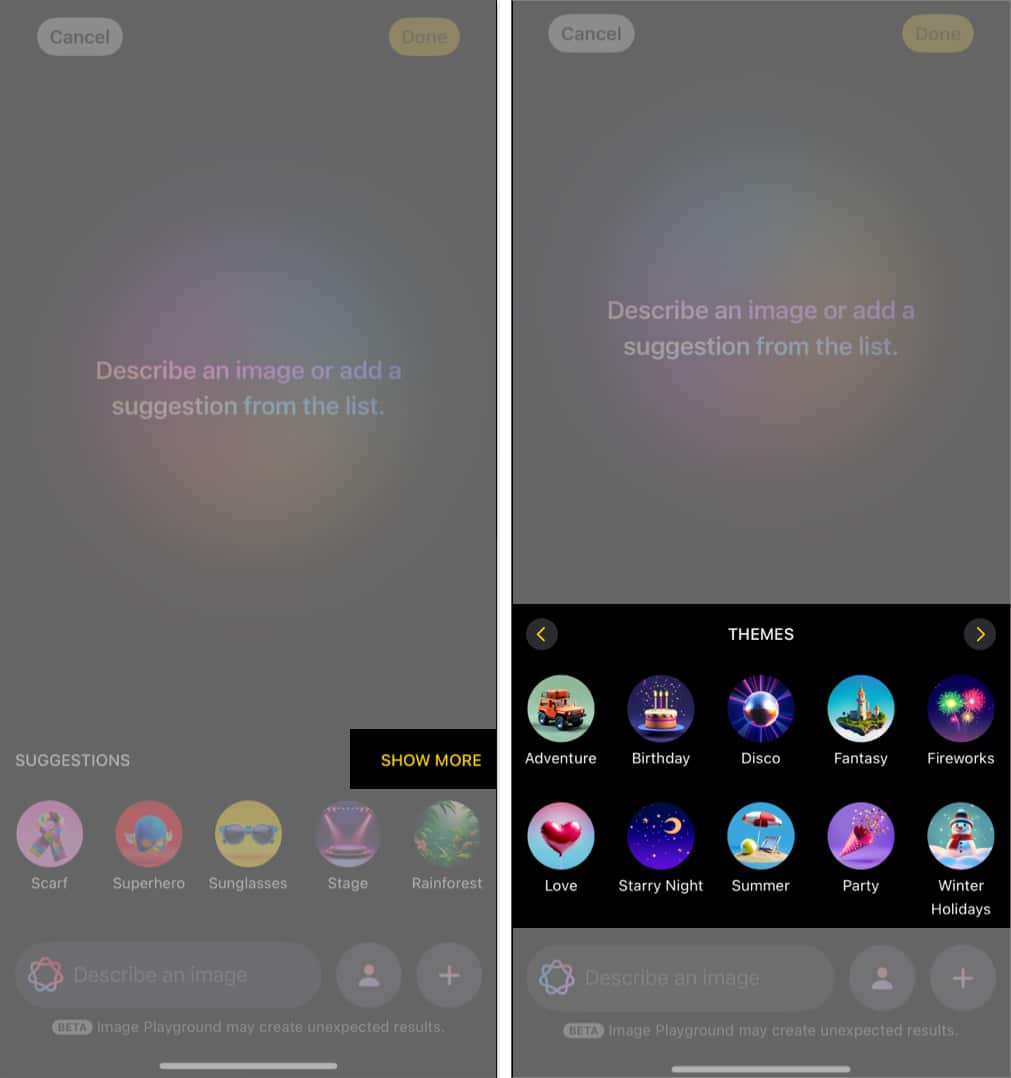
- Swipe left on the theme suggestions to reveal more, and you will see costume suggestions for Artist, Chef, Astronaut, and more.
- The next left swipe will reveal accessories suggestions, like Beanie, Sunglasses, Bow Tie, and several others.
- With another left swipe, Image Playground lets you choose from various places, including City, Forest, Stage, and more.
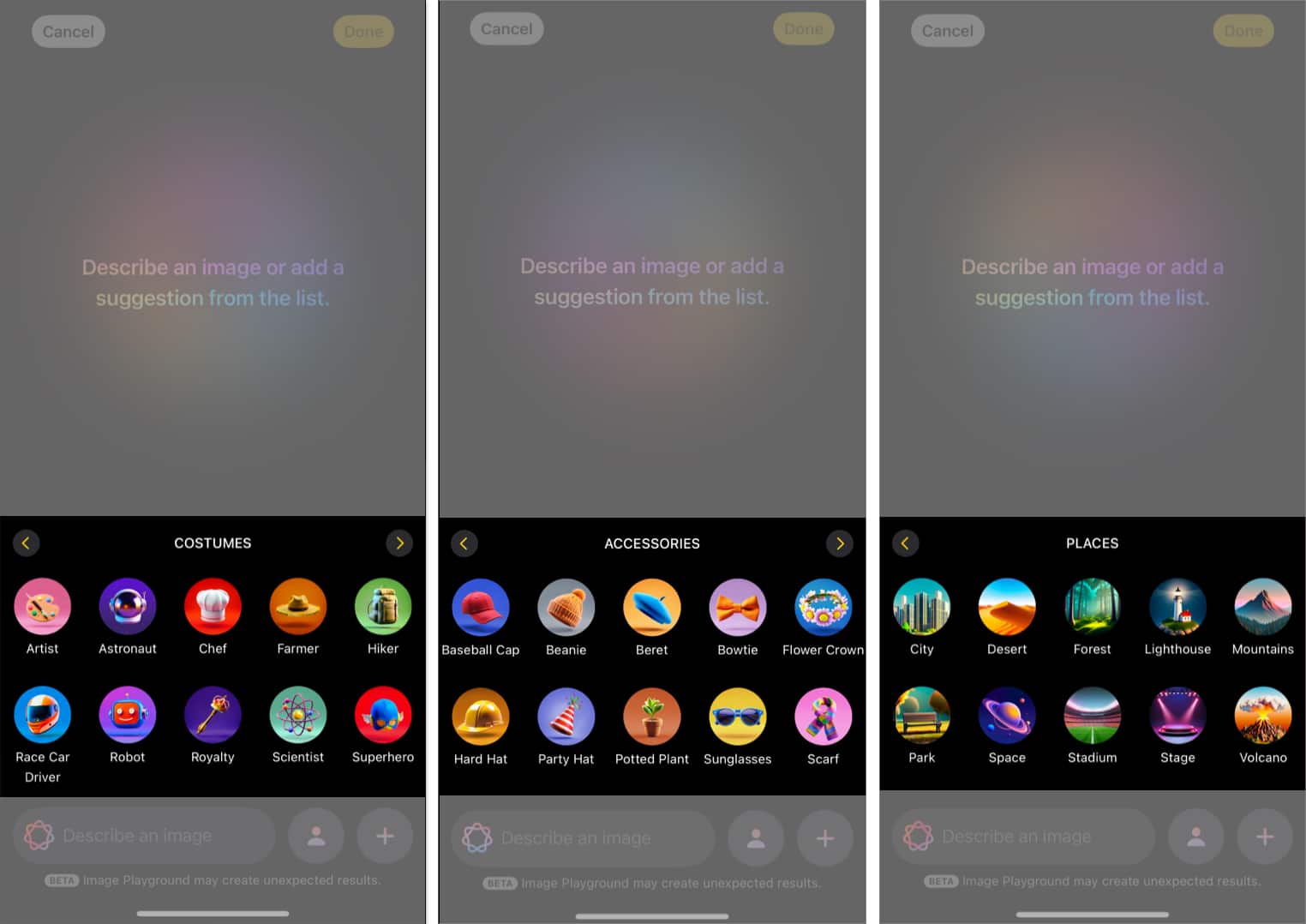
Generate AI Images Using Descriptions
Like any other AI image generator, Image Playground also lets you generate AI images using the descriptions you provide. You can type anything, and the corresponding image will be generated. You can also add more to the description or modify it to refine the final image.
Here’s how you can do this:
- Open the Image Playground app and type any word or phrase you want in the Describe an Image text box at the bottom. Image Playground will automatically start figuring out the image based on your typing.
- Once you finish writing the description, hit the Done button, and the app will create the corresponding images for it.
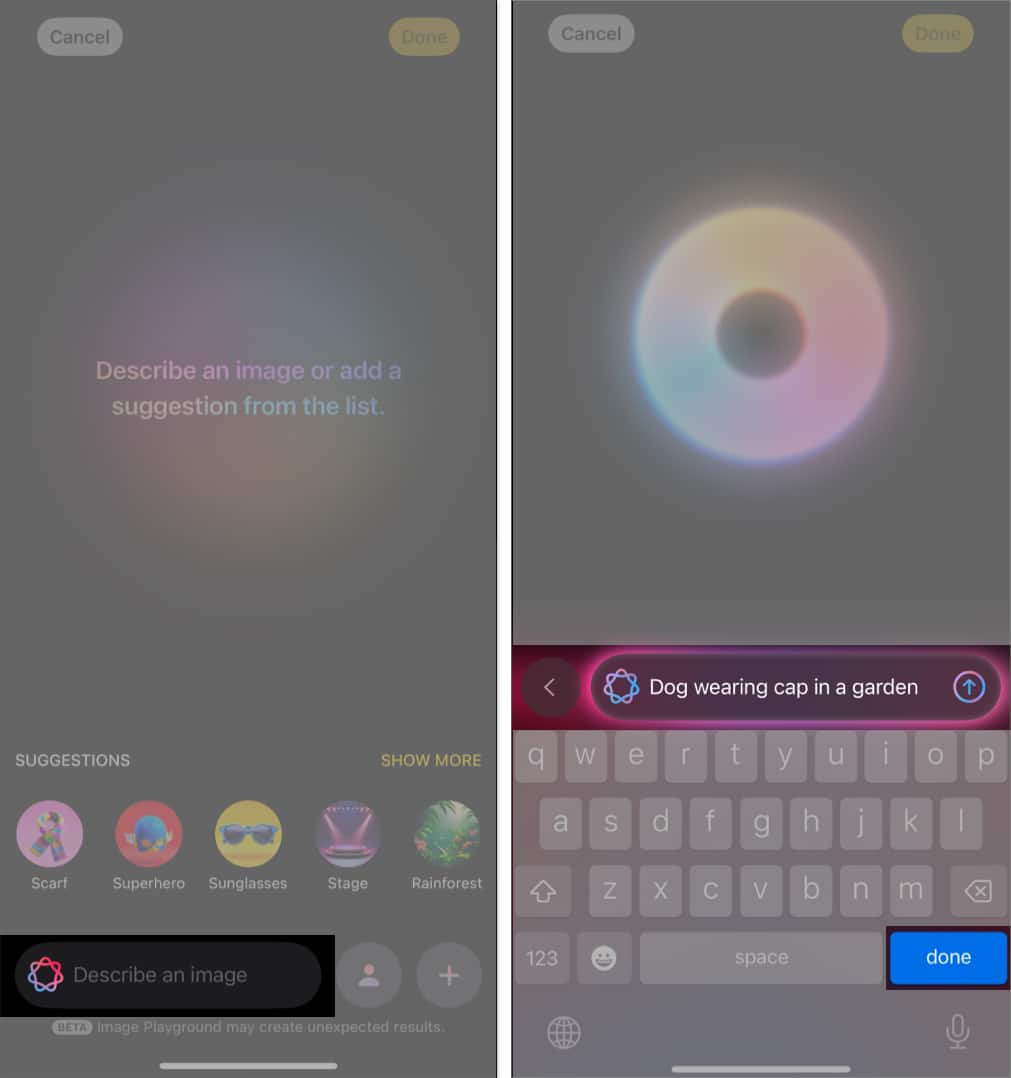
- You can also modify the image using Apple suggestions, existing photos or additional word descriptions. Image Playground will refine the result to acclimate to the changes as you make them.
- The app will create a set of four images based on the given description. You can swipe through them and select the one you like.
- Once you select the image, tap the Done button to save the image in the app.
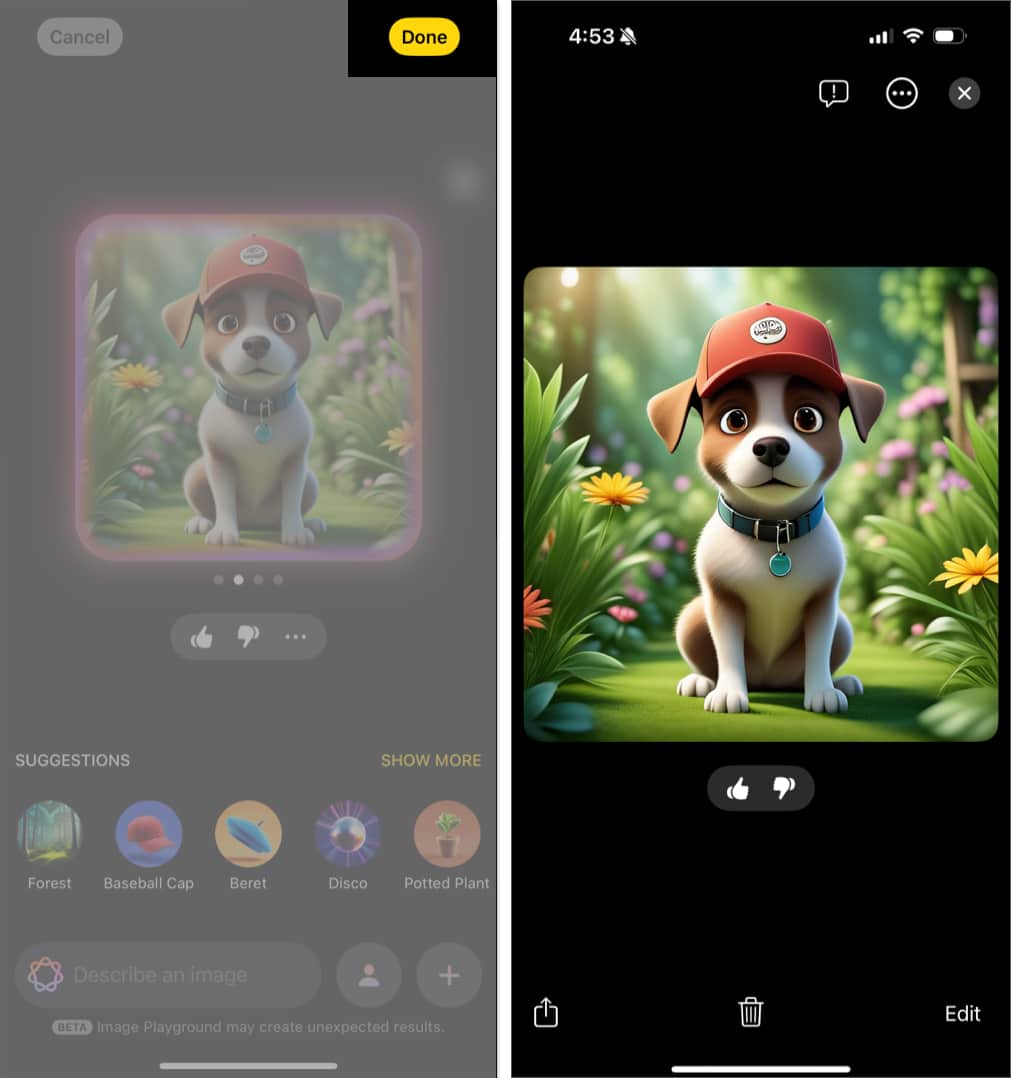
Create AI Avatars with the People Album
Here’s how you can create AI avatars in the Image Playground app:
- In the Image Playground app, tap the Person button next to the description field.
- Here, choose the person whose AI avatar you want to create. You can also choose appearance and use the built-in options to create an avatar.
- If the person is selected for the first time, you are asked to choose a starting point. The app will display different renderings based on photos of the same person in your photo library. Once selected, the Image Playground app will generate the person’s AI avatar in a matter of seconds.
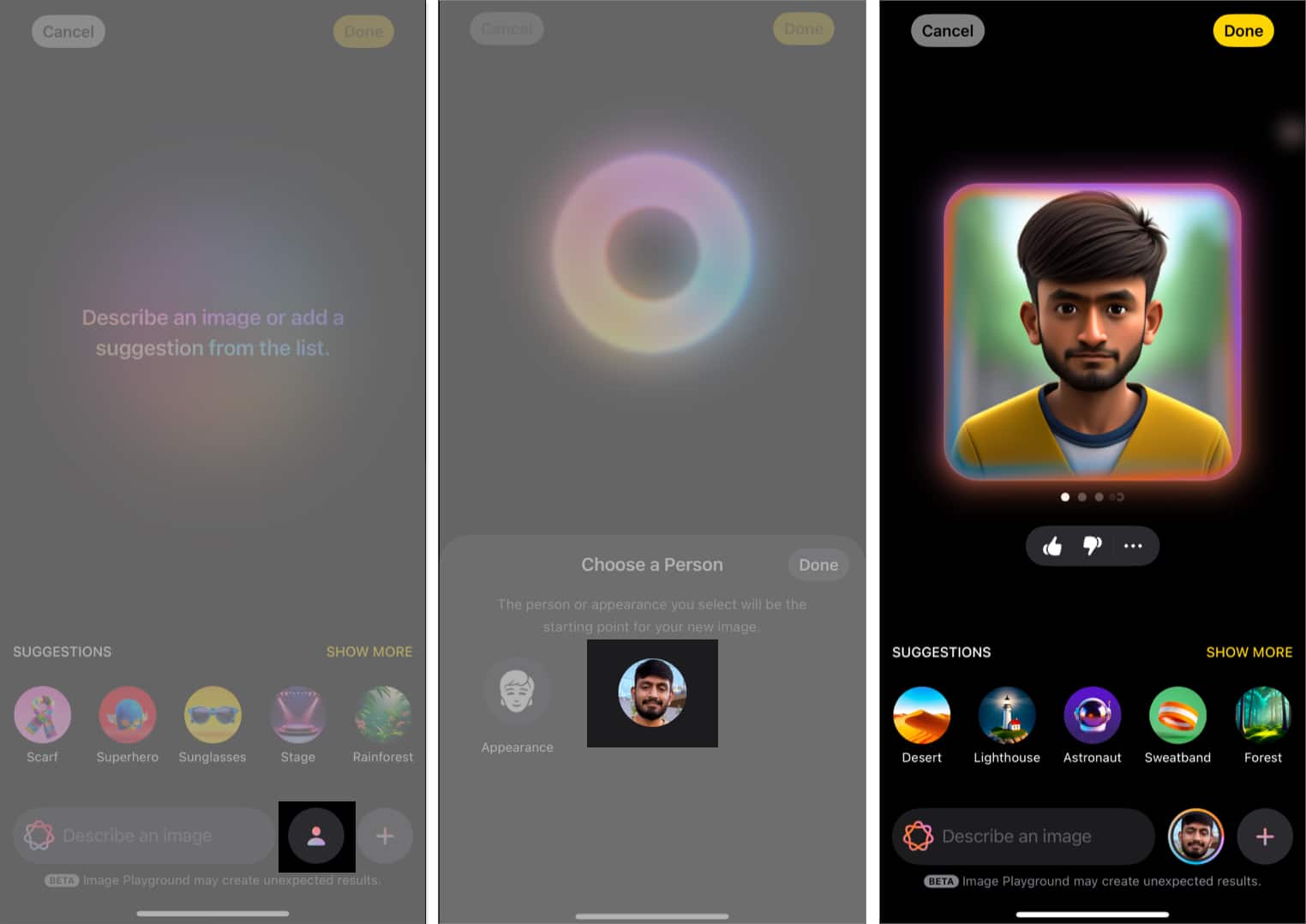
- You can also add a description or use Apple’s suggestion to make the AI avatar more fun.
- Once the Image is generated, swipe on it to view the options and tap the Done button when you feel content with how it looks.
Generate Images from Photos
To create art from a photo:
- Tap the + button in the bottom-right corner.
- If you wish to use an existing image, tap Choose Photo. Otherwise, tap Take Photo to take a new photo using the built-in camera.
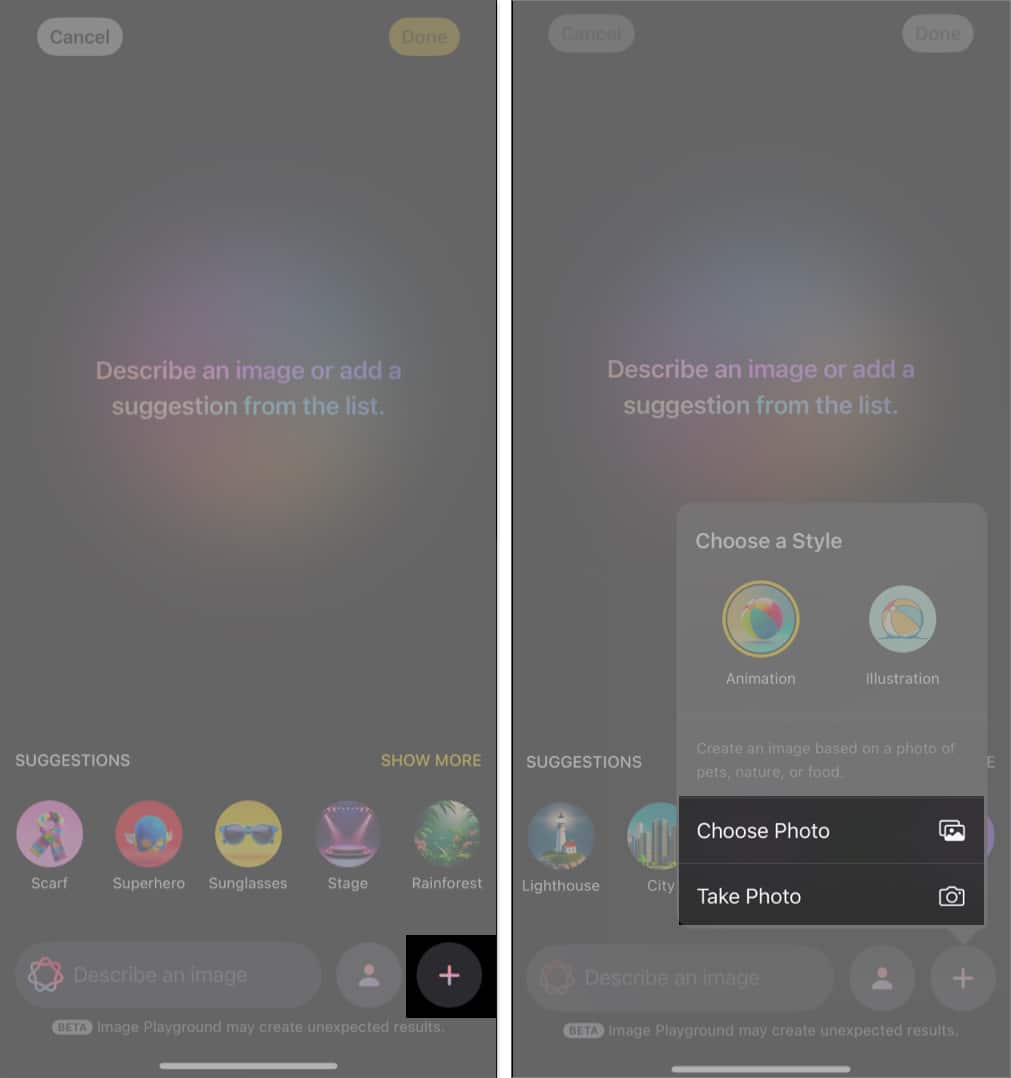
- Once the photo is selected, the Image Playground app will quickly generate up to four AI images using it. Swipe through generated images, select the one you like, and tap Done.
Change Image Styles
Apple offers three image styles. Here’s how you choose between the three style options:
- Tap the Style button at the top center.
- Now, choose between the Animation, Illustration, and Sketch style options.
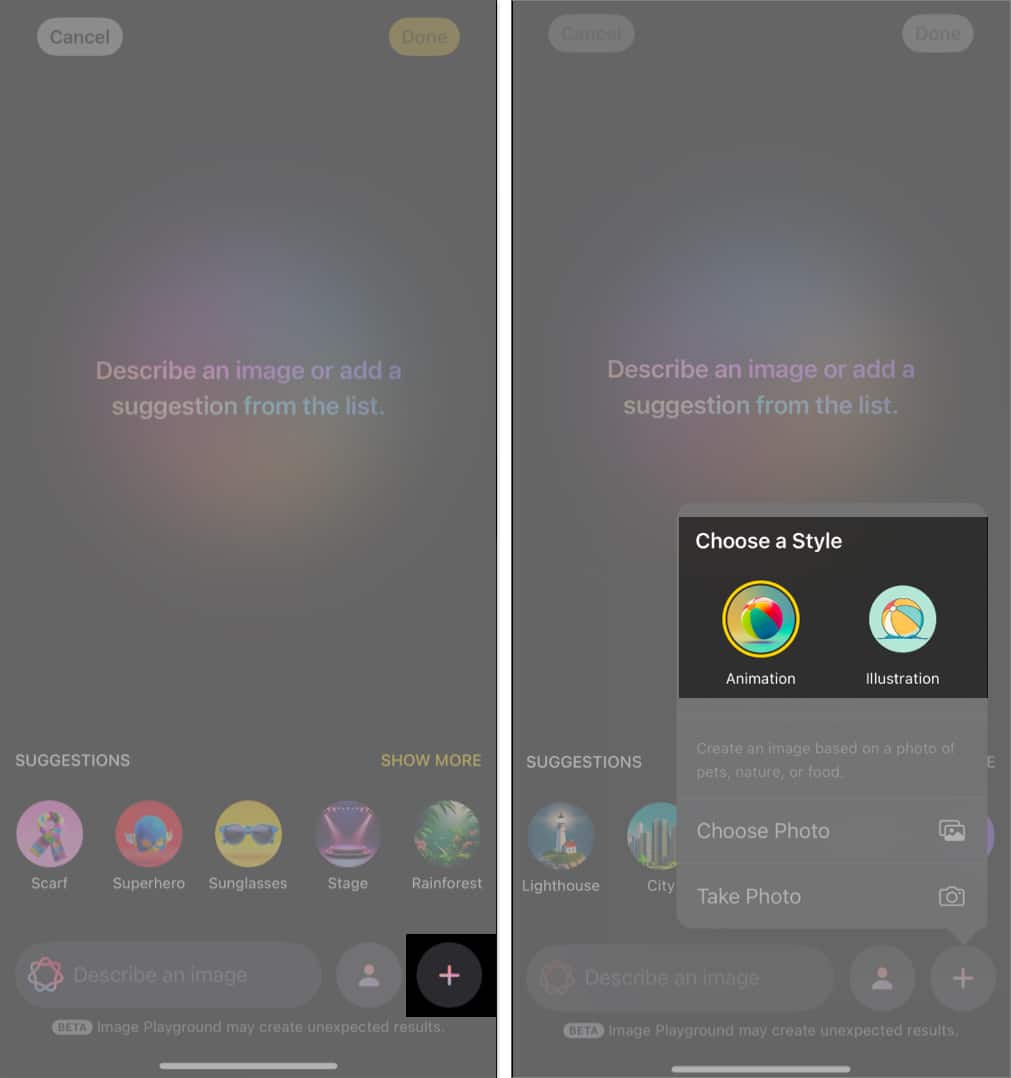
You can easily view the difference each style has on the generated image.
Use ChatGPT Styles for More Variety
With iOS 26, Apple added ChatGPT integration for a more artistic style. The output is similar to what you get if you use ChatGPT 4o for image generation, and you can even generate realistic images, which is not something that Apple’s image generation technology does.
Here’s how you can choose between ChatGPT styles:
- Tap the Style button at the top center.
- Now, select the ChatGPT style option.
- Next, select the desired image style under the ChatGPT style section.
- You can choose the Any Style option if you don’t want to restrict image generation to use a specific style.
- Once done, use a text prompt, a custom image, Apple’s suggestions, or a combination of all to generate ChatGPT-style AI images.
Users with a free ChatGPT account can only generate one or two images per day. However, users with premium accounts can utilize tokens to generate additional images.
Create Genmoji
Initially launched in Messages, Genmoji is now available in Image Playground.
To create one:
- Tap the Style button at the top center and select Genmoji.
- Now, choose one or multiple emojis from the Suggestions bar to create a new Genmoji. You can also add a text description along with emojis to create a new Genmoji.
How to Share AI Images from Image Playground
Once the AI image is generated and you are satisfied with it, you can share it via multiple means or save it to share later.
- Tap the Done button in the top-right corner.
- Next, tap the Share button in the bottom-left corner and select one of the various available options in the Share Sheet.
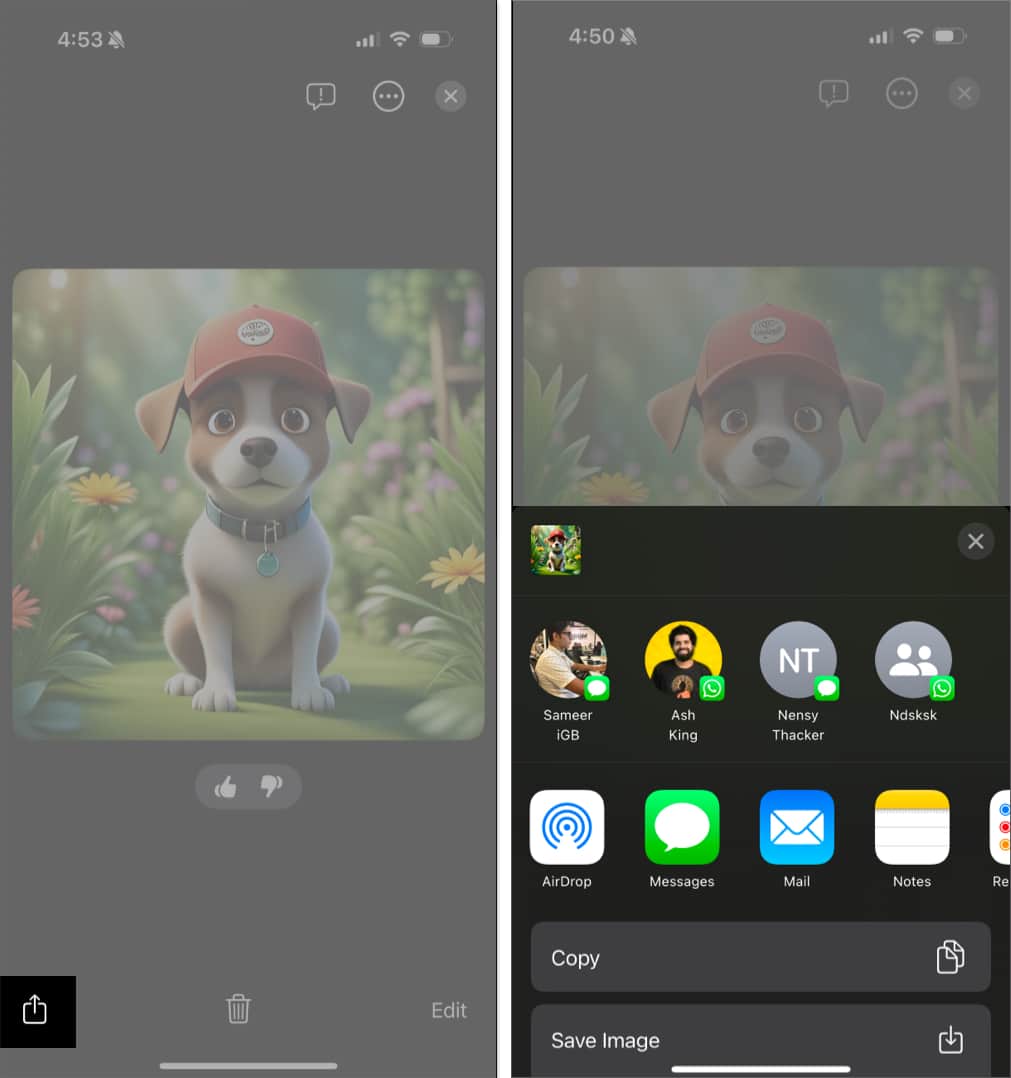
- To share previously created images, open the Image Playground app. The first screen will be the gallery with all the previously generated images. Select the desired image and tap the Share button to access the Share Sheet and pick an app.
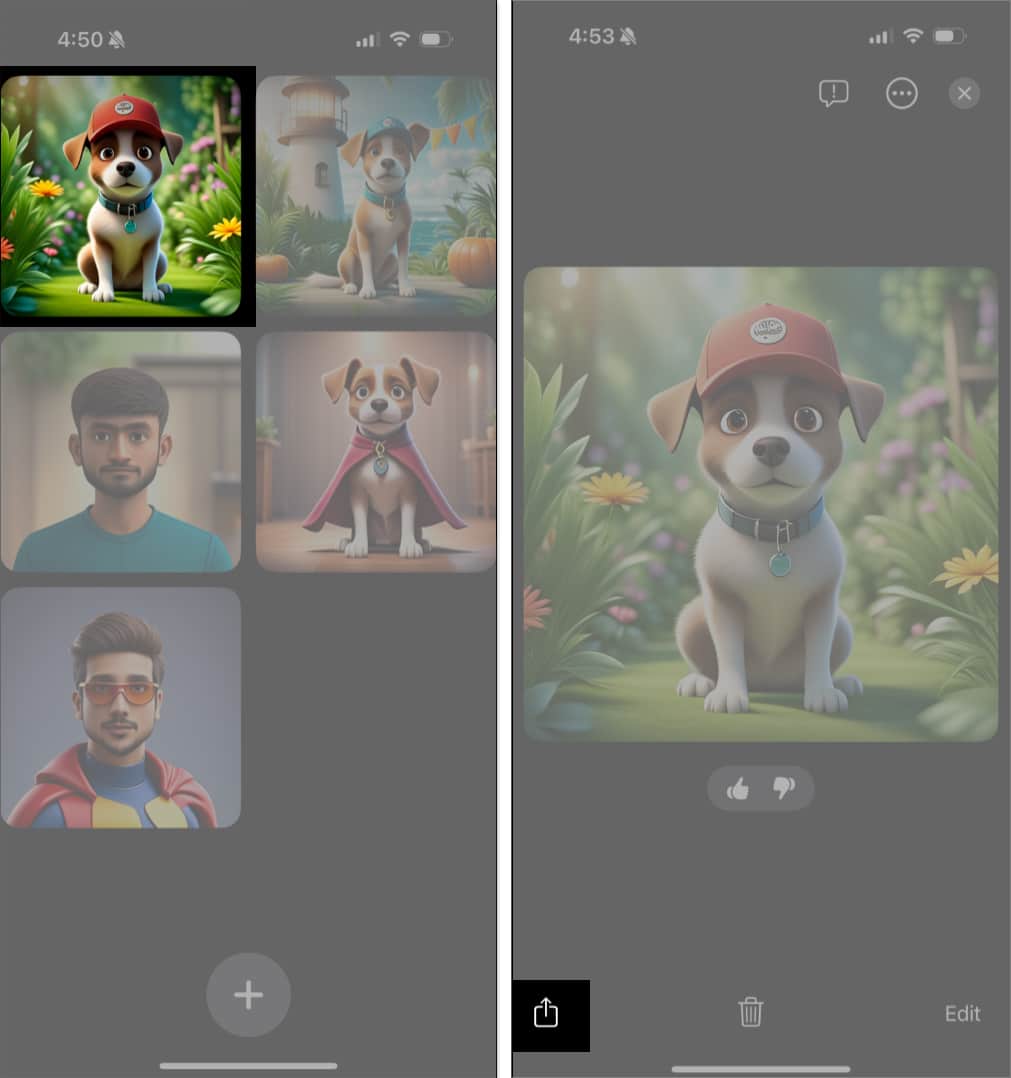
Note: Shared images are labeled as “generated image” in iOS 26.
How to Use Image Playground in the Messages App
Apple embedded Image Playground right inside Messages for quick sharing.
To use it:
- Open the Messages app and head to an existing conversation thread or create a new one.
- Here, tap the + button before the text field at the bottom.
- Next, choose the Image Playground option in the menu that appears.
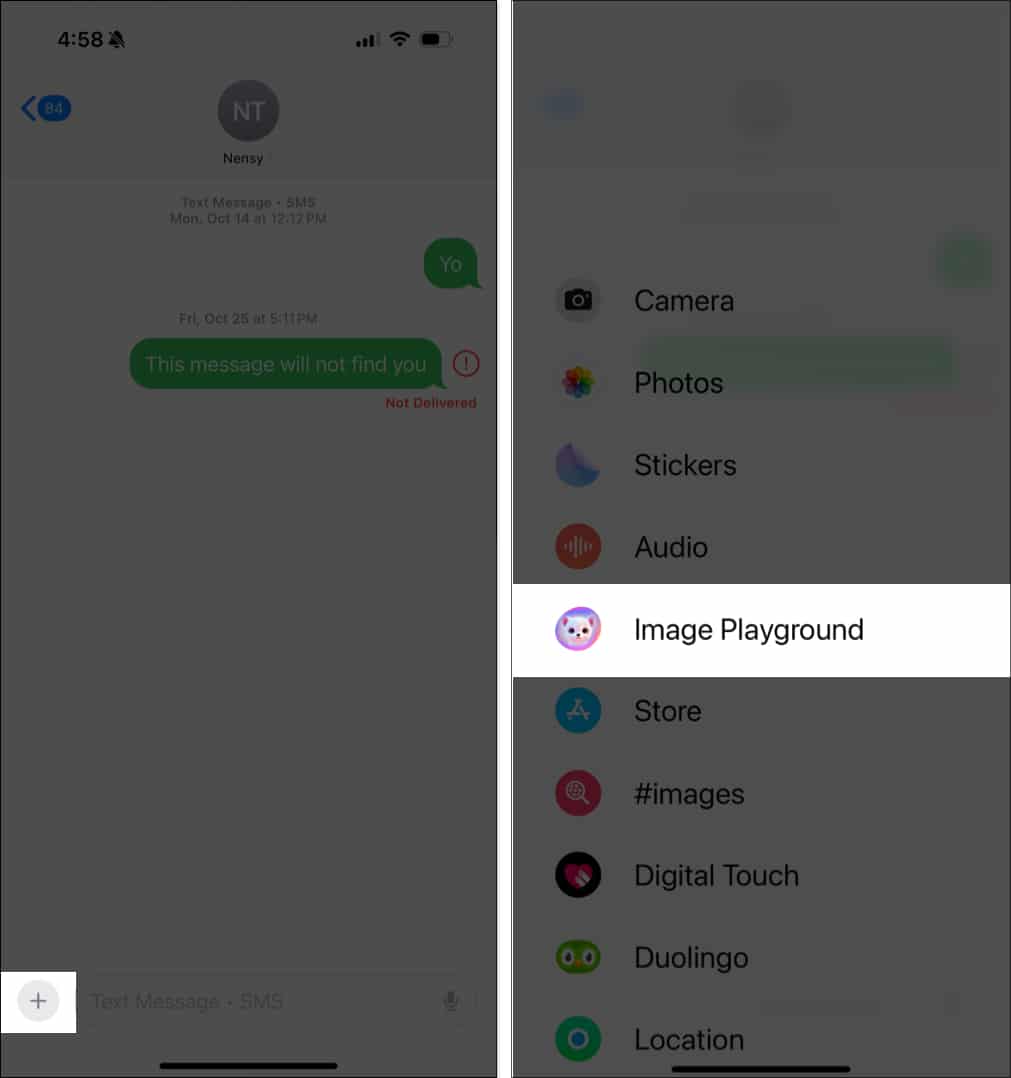
- This will open a mini version of the original Image Playground app within the Messages app. Use Apple’s suggestion, give an image description, or other available options to create an AI image.
- Once the image is generated, tap on Done, then hit the send button (with an upward-pointing arrow) in the bottom-right corner.
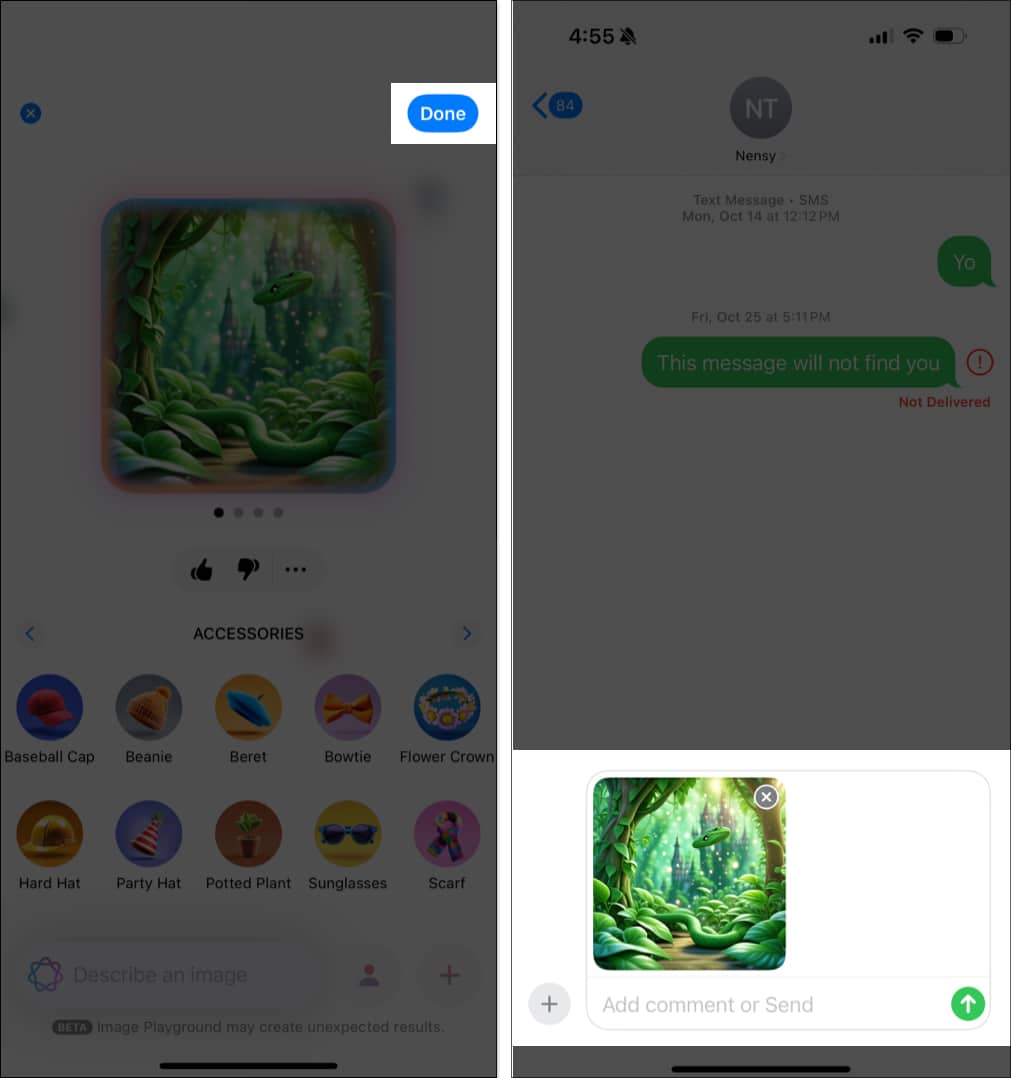
Apple may even suggest contextual image ideas based on your conversation!
How to Use Image Playground in the Notes App
In the Notes app, Image Playground is accessed via the Image Wand in the Apple Pencil palette.
- Draw a rough shape or circle
- Image Wand reads the surrounding content
- It auto-generates an AI image to match your context
- Add it directly to your Note for more engaging visuals
This feature also works in Freeform and Keynote.
Fix: ‘Downloading Support for Image Playground’ Stuck?
If your app gets stuck:
- Wait It Out: Apple may be rolling out access in waves to prevent server overload
- Check Apple Intelligence Settings:
- Go to Settings → Apple Intelligence & Siri
- Ensure Apple Intelligence is toggled ON
Watch: How to Use Image Playground in iOS 18.2
Start Creating AI Art with Image Playground Today
That’s everything you need to know about Apple Image Playground—the easiest way to create AI art on iPhone, iPad, and Mac. With deep integration into Apple apps and privacy-first processing, it’s a fun and safe way to express your creativity.
Have you tried it yet? Share your favorite AI image in the comments!
Also read:
- How to use Apple Intelligence in the Mail app on an iPhone
- How to summarize webpages in Safari using Apple Intelligence
- How to use writing tools with Apple Intelligence on iPhone
- How to Use Perplexity AI to Generate Images on WhatsApp


















