How to Copy and Paste Between iPhone and Mac with Universal Clipboard
Jump between your Apple devices without skipping a beat—learn how to copy and paste text, images, and files effortlessly using Universal Clipboard.
Have you ever emailed yourself a link just to open it on another Apple device? Or retyped a number from your Mac onto your iPhone? These small inconveniences can disrupt your flow. That’s where Apple’s Universal Clipboard makes a difference.
With this feature, you can copy and paste between your Apple devices—seamlessly and instantly. No cables, third-party apps, or cloud syncing delays. This guide covers what Universal Clipboard is, how to enable it, how it works, and the best ways to use it across your Apple ecosystem.
What Is Universal Clipboard?
Universal Clipboard is part of Apple’s Continuity features, designed to let you copy & paste between Mac and iPhone, iPad, or any other supported Apple device.
For example, you can copy a URL on your iPhone and paste it into a Pages document on your Mac within seconds.
What You Need to Use Universal Clipboard
Before you start copying and pasting across devices, make sure you meet these requirements:
- iOS 10, iPadOS 10, or macOS Sierra or later
- All devices signed in to iCloud using the same Apple Account
- Bluetooth and Wi-Fi enabled on all devices
- Devices kept within 10 feet of each other
- Handoff enabled on each device
How to Enable Universal Clipboard on Your Apple Devices
Now that you know all the prerequisites related to Universal Clipboard, here’s how you can get it ready on your Apple devices:
On Mac
- Open System Settings → Go to General → AirDrop & Handoff.
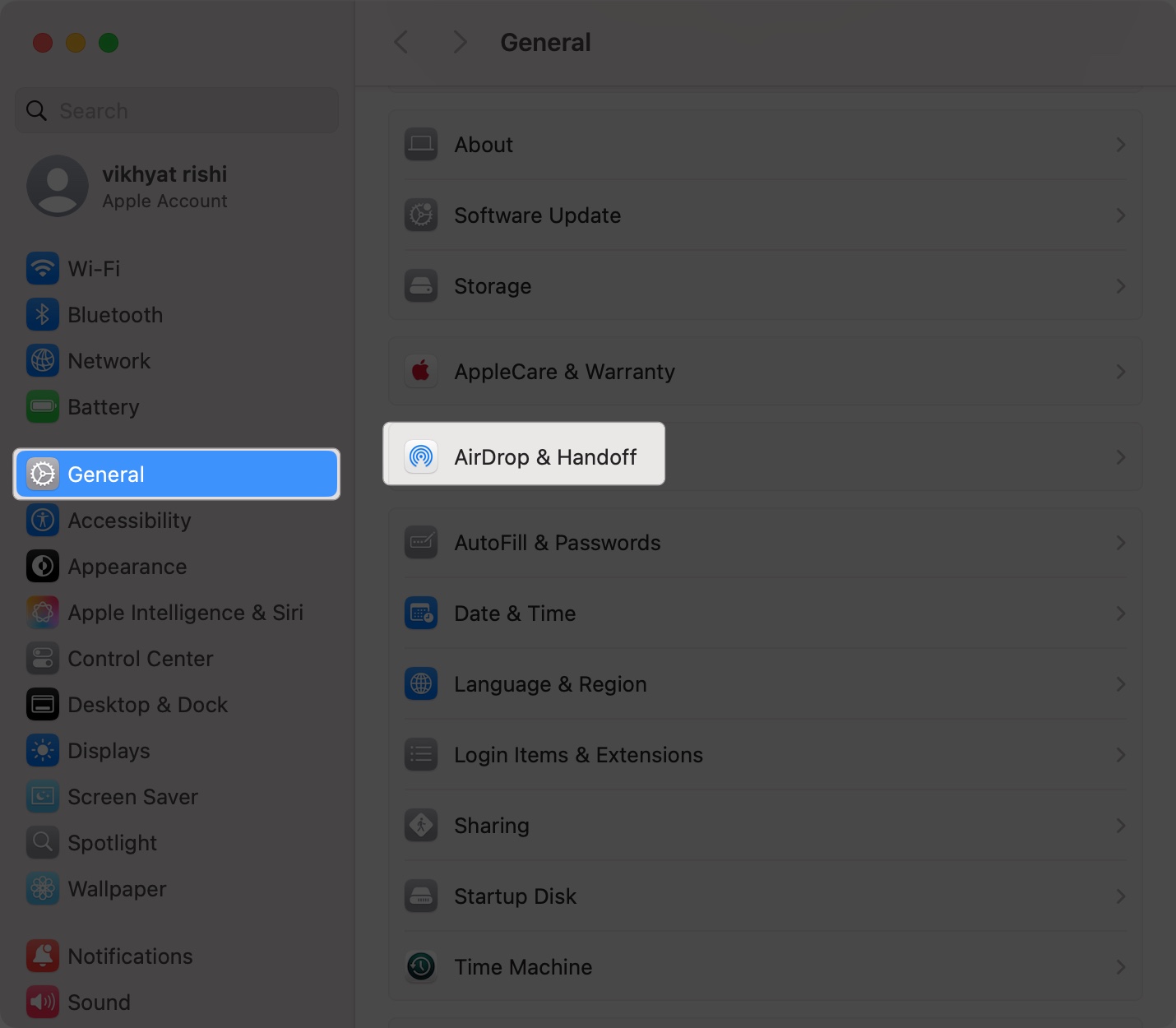
- Toggle on Allow Handoff between this Mac and your iCloud devices.
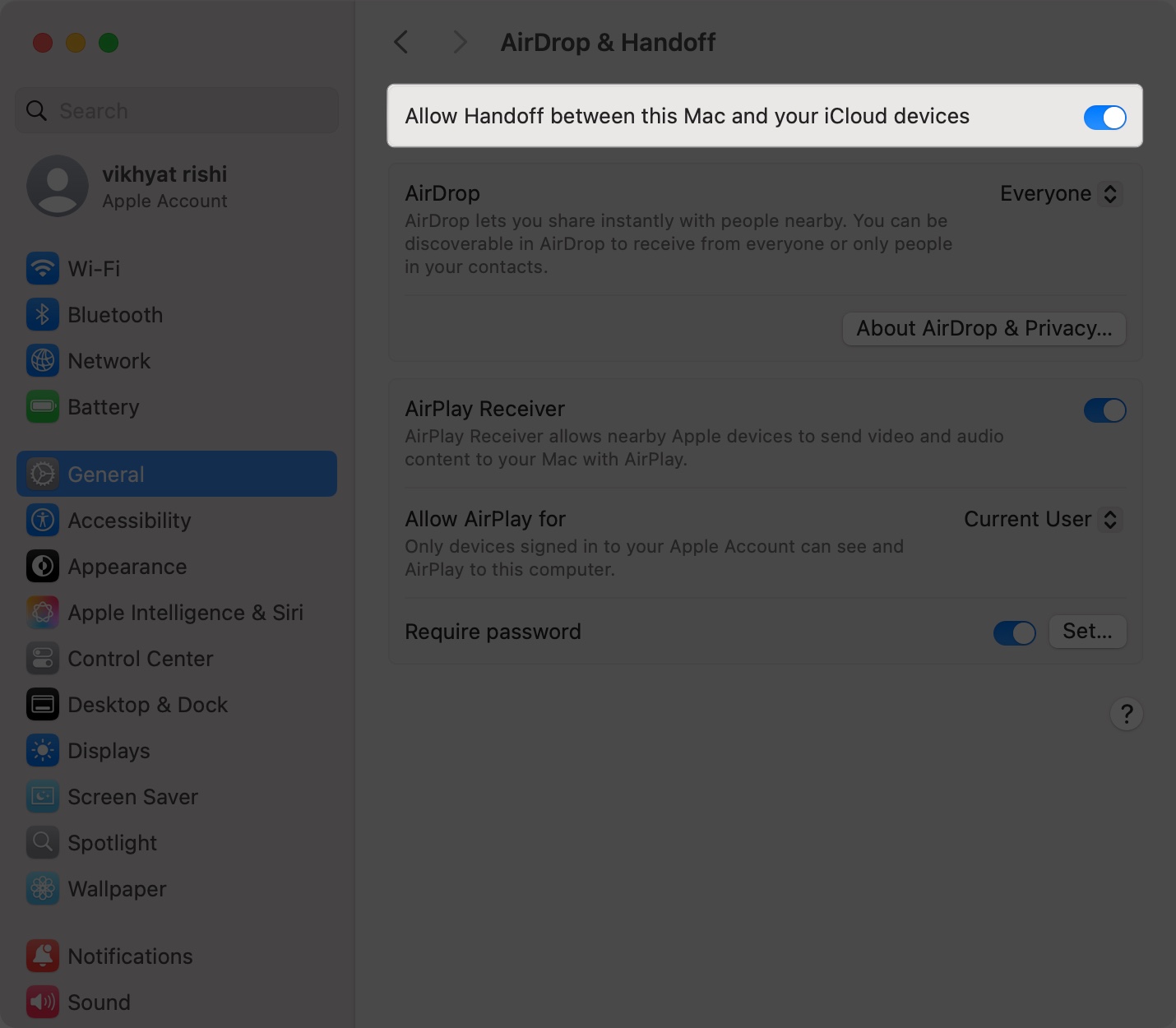
- Turn on Bluetooth and Wi-Fi.
- Ensure you’re signed in to iCloud with the same Apple ID
On iPhone and iPad
- Open Settings → General.
- Locate and tap Airplay & Continuity.
- Toggle on Handoff.
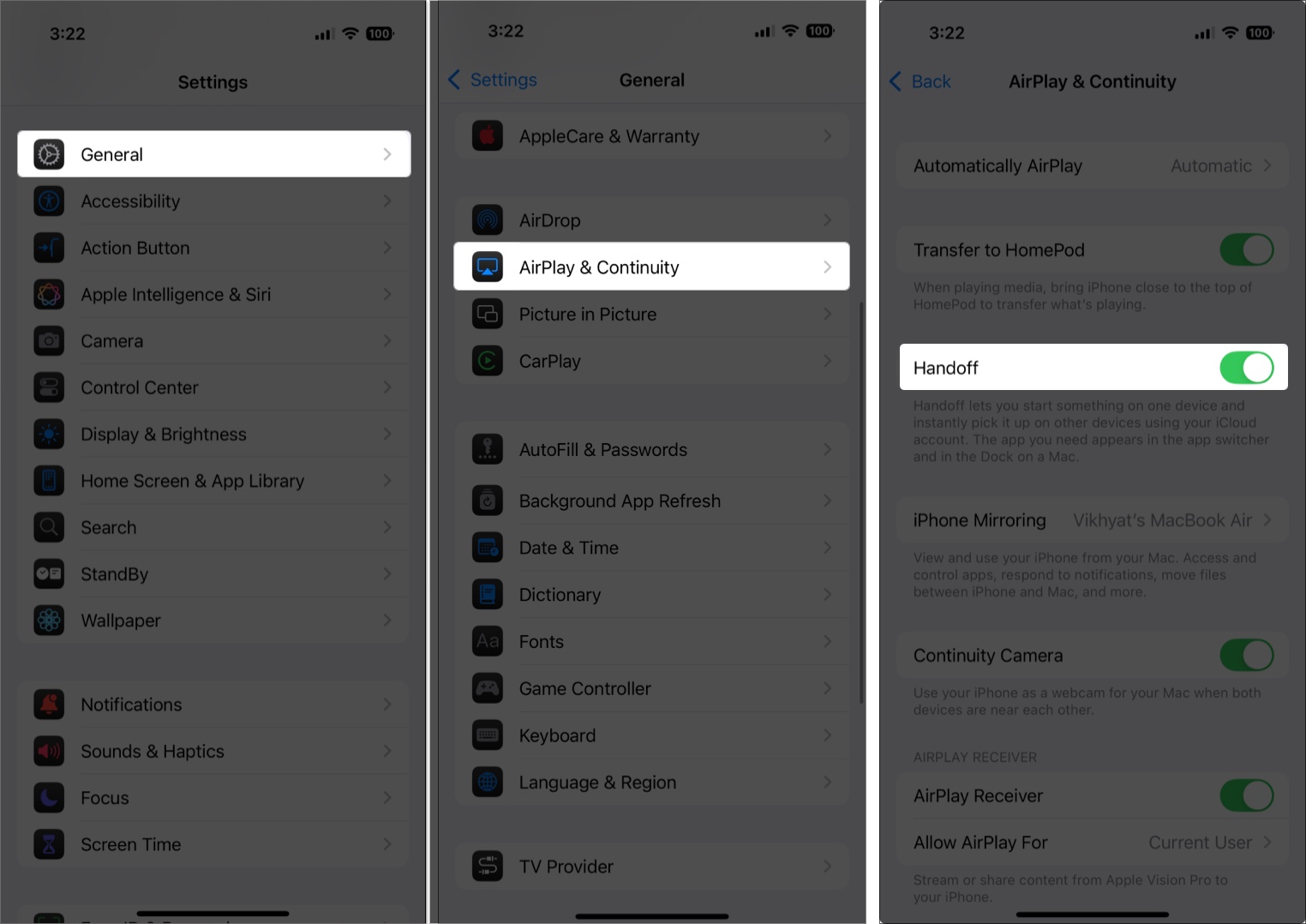
- Turn on Bluetooth and Wi-Fi.
- Sign in to iCloud using the same Apple Account as your Mac.
Once you’ve done this, you’re ready to copy and paste between your Apple devices effortlessly.
How to Use Universal Clipboard (Step-by-Step)
With Universal Clipboard completely set up on your Apple devices, you can now Handoff to start something like copying text or files on one device and instantly pick it up on the other Apple device.
Copy & Paste Between Mac and iPhone
Whether it’s text, images, or small files, here’s how to copy & paste between Mac and iPhone:
From iPhone/iPad to Mac:
- Copy: Tap and hold the text, image, or link you want to copy → Tap Copy in the contextual menu.

- Paste: On your Mac, go to any compatible app and press Command (⌘) + V.
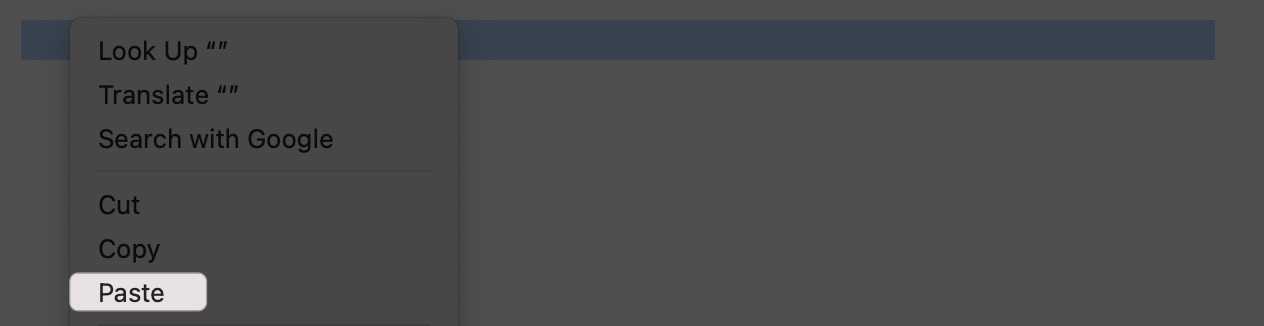
From Mac to iPhone/iPad:
- Copy: Highlight the text or right-click the image you want to copy → Choose Copy, or press Command (⌘) + C.
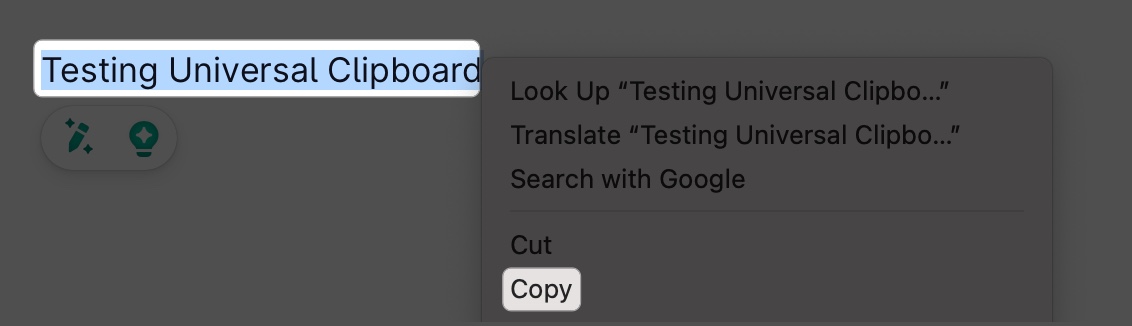
- Paste: On your iPhone, tap and hold the text field in a compatible app → Tap Paste in the contextual menu.
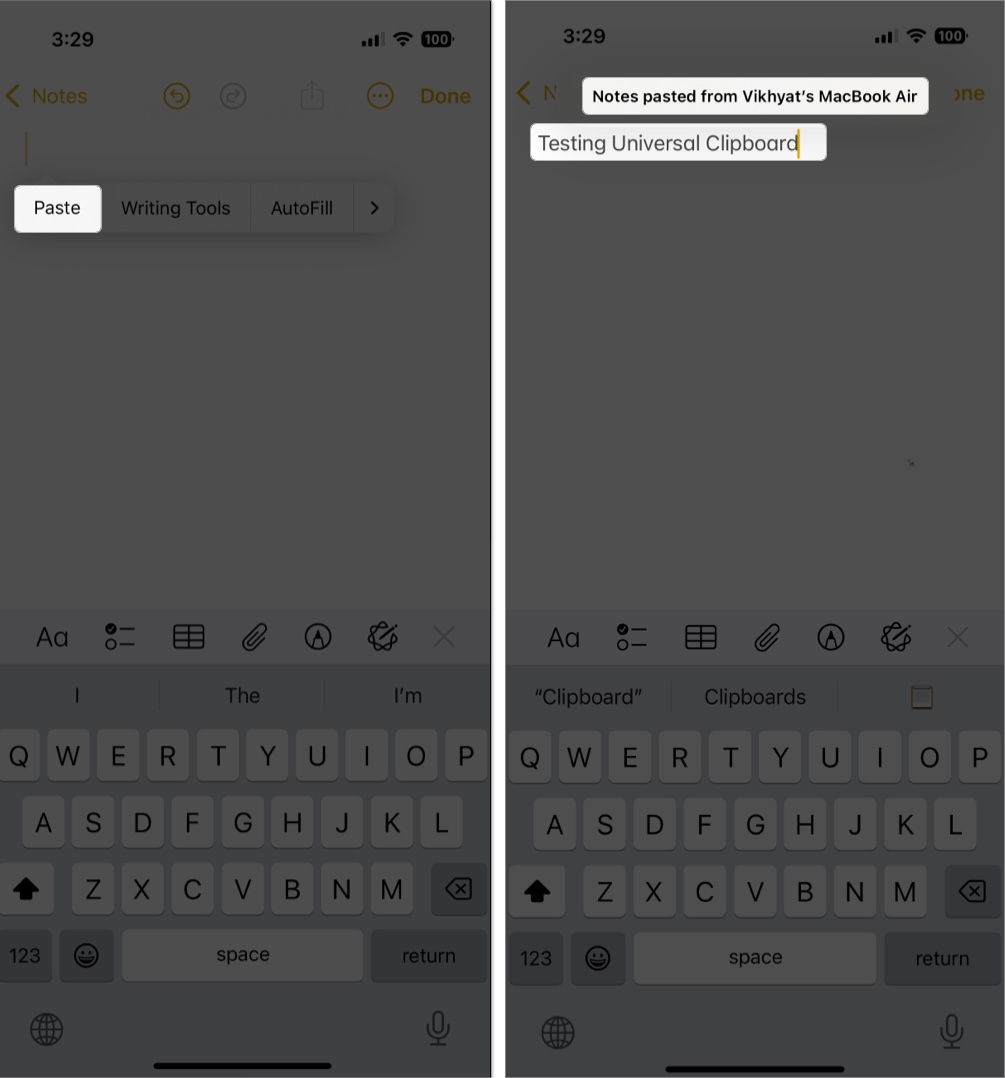
Copy Files and Folders Between Devices
Ideal for devices running macOS Ventura or later:
From iPhone/iPad to Mac:
- Copy: Tap and hold the file → Tap Copy.
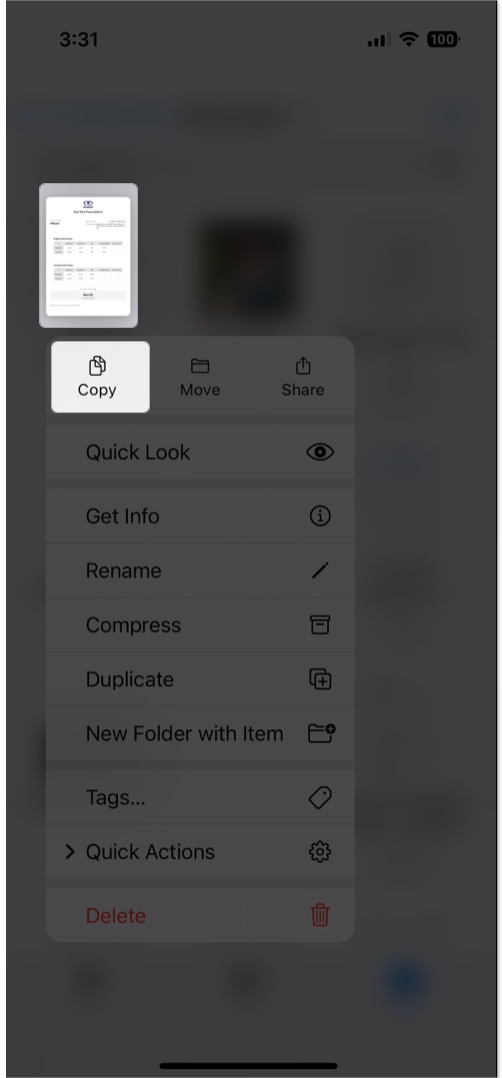
- Paste: On your Mac, go to any compatible app and press Command (⌘) + V.
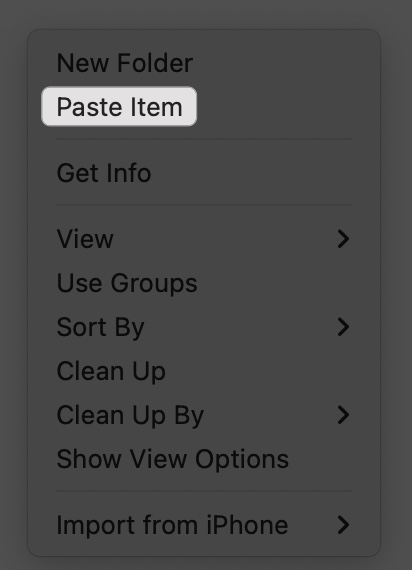
From Mac to iPhone/iPad:
- Copy: Right-click the file or folder you want to copy → Choose Copy, or press Command (⌘) + C.
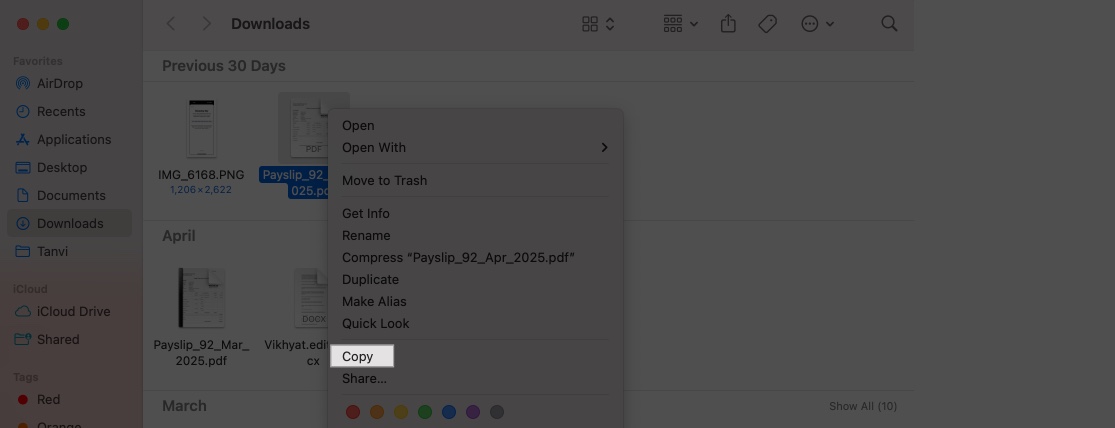
- Paste: Open the destination folder in the Files app → Tap & hold the empty space and tap Paste.
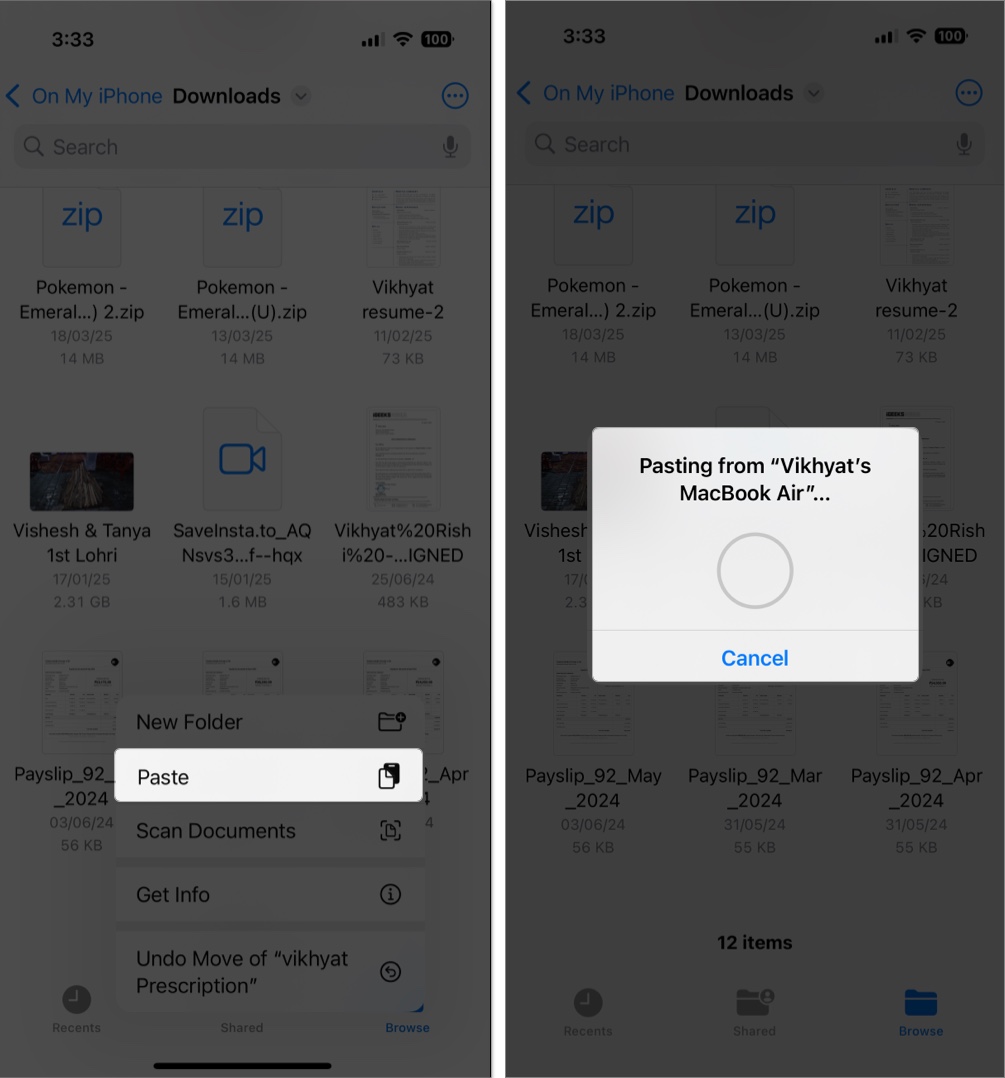
Troubleshooting: Universal Clipboard Not Working?
If Universal Clipboard isn’t working as expected:
- Ensure Wi-Fi and Bluetooth are turned on and both devices are near each other.
- Keep devices unlocked and awake.
- Sign out and back into iCloud if syncing seems off.
- Restart your devices to clear temporary glitches.
- Make sure you’re on the latest OS version—Apple regularly pushes bug fixes.
Expert Tips to Maximize Universal Clipboard
Master how to copy and paste between your Apple devices with these advanced tips:
- Paste Secure Info Without Typing: Paste passwords from your iPhone into Safari on Mac if the password isn’t saved in the Passwords app.
- Edit Images on a Bigger Screen: Take a screenshot on your iPhone, copy it, then paste it directly into Preview, Photoshop, or another image editor on your Mac. Editing images on a bigger screen is far superior to editing on a smaller screen. Plus, it saves you the AirDrop time.
- Combine it with SideCar: Using Sidecar (Mac + iPad) makes Universal Clipboard even more powerful. You can quickly copy and paste text, images, and files between devices without switching between them.
- Great for Multitasking Workflows: If you’re working on social media content, web development, or blog posts, use Universal Clipboard to pull captions, hashtags, HTML snippets, or references from different devices onto one.
- Use it while Researching: While iCloud sync helps you access your Notes across devices, Universal Clipboard is helpful when browsing articles or studies on your iPhone or iPad and needing to paste the key point on a Word document on a Mac.
Elevate Your Apple Workflow
Universal Clipboard may seem like a minor feature, but once you use it to copy and paste between your Apple devices, you’ll wonder how you lived without it.
Whether you’re a student, professional, or creator—if you regularly copy & paste between Mac and iPhone, this tool will streamline your day-to-day workflow like magic.
FAQs
Yes, as long as all devices are signed in to iCloud with the same Apple ID.
Yes, it uses Bluetooth and peer-to-peer Wi-Fi. No active internet connection needed.
Absolutely. Just treat them like regular text.
Related articles worth reading:


















