
Newsletter Subscribe
Enter your email address below and subscribe to our newsletter


Enter your email address below and subscribe to our newsletter
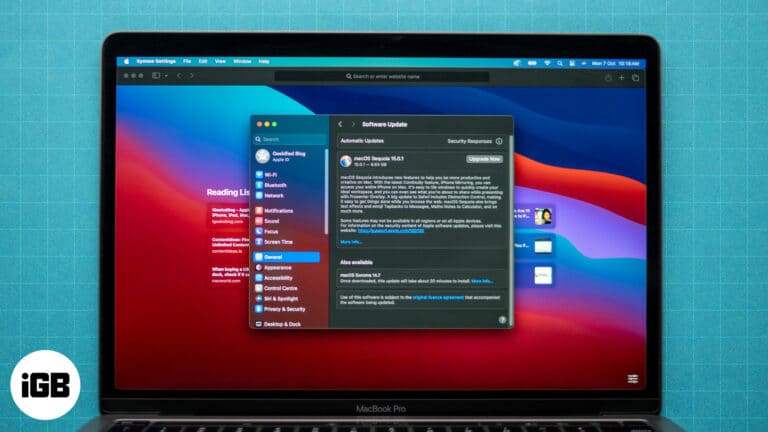
Safari is the default web browser on your Mac, known for its speed and seamless integration with macOS. It’s important to keep Safari up to date to maintain a safe and efficient browsing experience. Regular updates provide important security patches…
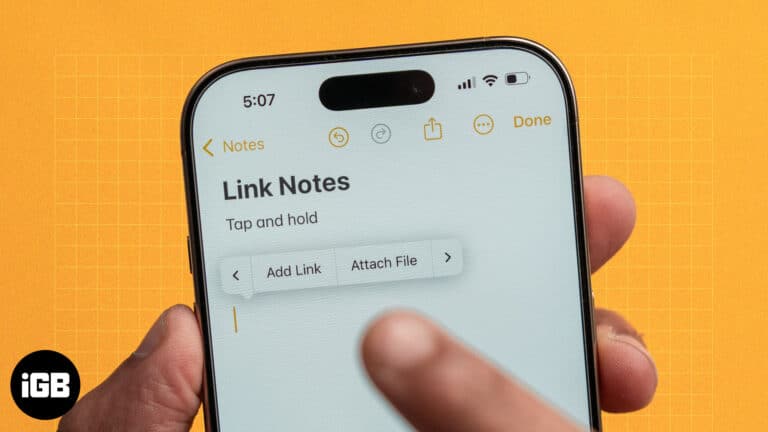
Key Takeaways Notes Linking helps you quickly reference and jump between related notes in the Apple Notes app. To use Notes Linking, ensure your iPhone and Mac are running on iOS 17 and macOS Sonoma or later versions. Before linking…
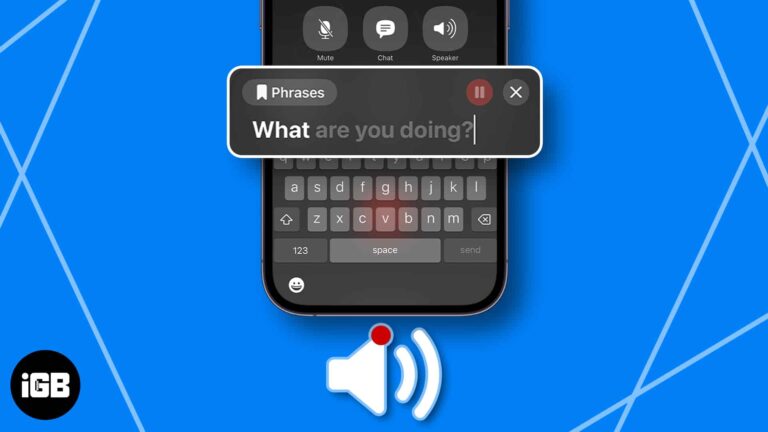
Key Takeaways The Live Speech feature on iPhone aims to assist individuals who have difficulty speaking or communicating verbally. To set up Live Speech on iPhone, go to Settings > Accessibility > Live Speech > toggle on Live Speech >…

Key takeaways macOS’ Split View feature lets you use two apps simultaneously in full-screen mode, allowing you to enhance multitasking, on your Mac. You can also resize the split windows, switch app positions, and quickly switch between apps for better…

All the files on your Mac are stored in various folders that are in turn stored in specific locations on the hard drive. A file path provides the precise location of a specific file in this maze of folders so…
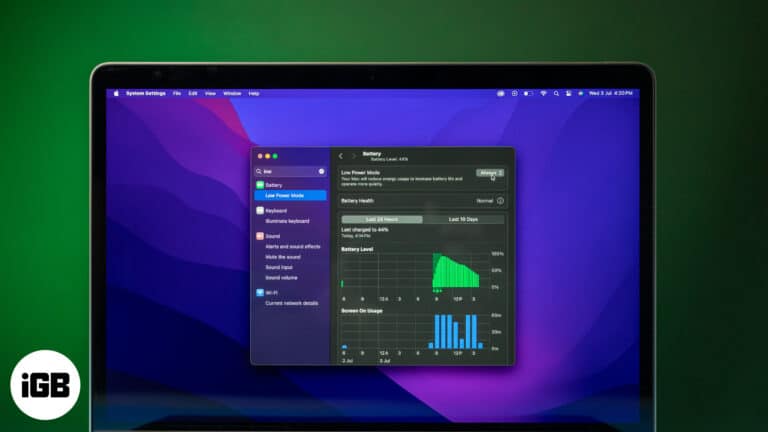
The latest MacBooks offer a good battery life that can easily last through the day for most users. However, if you’re a power user who does a lot of energy-intensive tasks like video editing or if your Mac is getting…
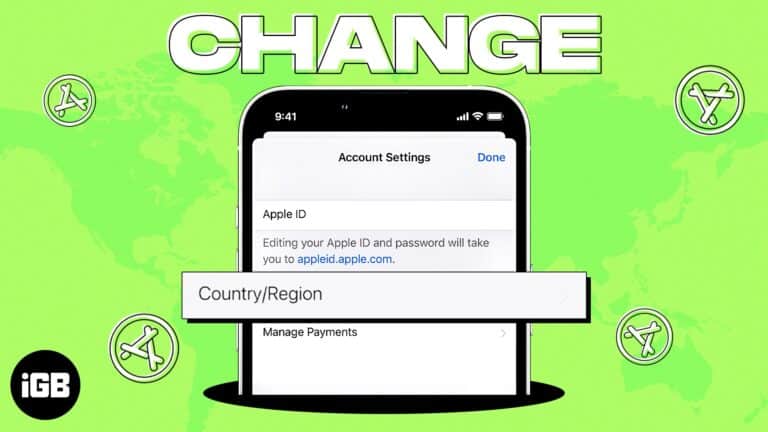
You might want to change the App Store country associated with your Apple ID for several reasons. For example, you might want to download an app that is not available in your current region or update the location associated with…
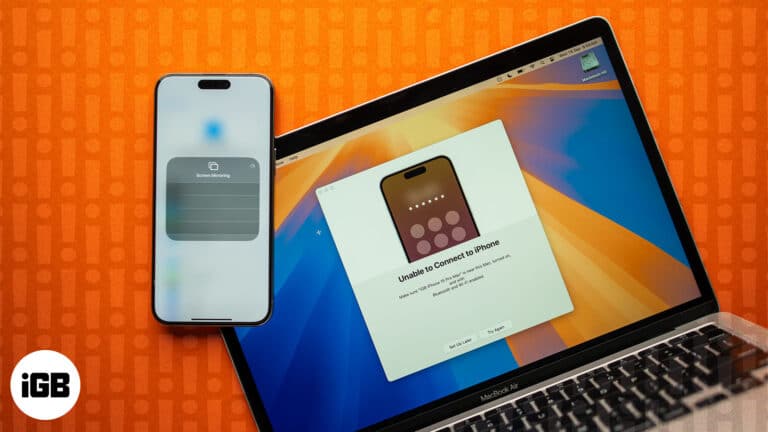
Tried and tested ways to fix iPhone Mirroring not working problems.
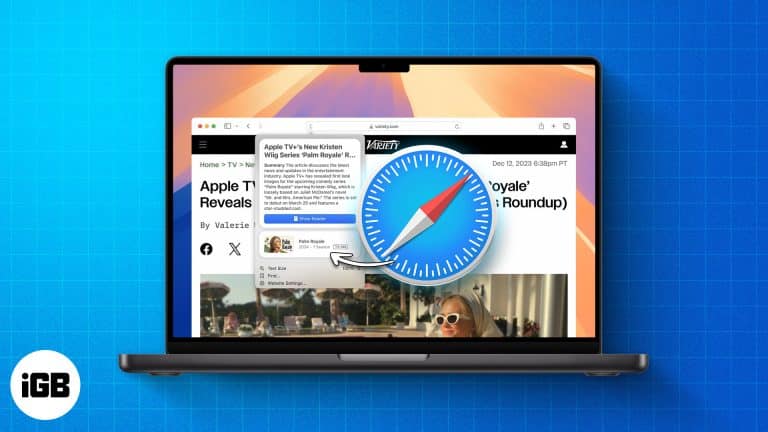
Apple’s newest software update for the Mac, macOS Sequoia, offers several new generative AI capabilities sprinkled throughout the operating system. Among everything, Safari now offers an innovative feature dubbed “Safari Highlights” that can enhance your web browsing experience. If you’re…
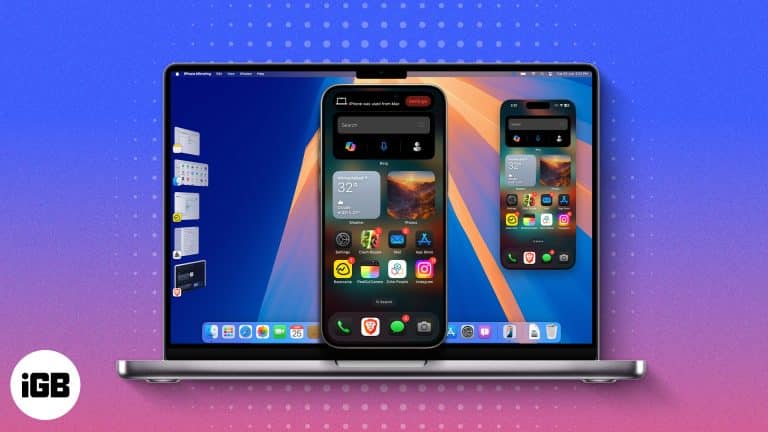
Starting with the release of iOS 18 and macOS Sequoia, Apple added a new app named iPhone Mirroring to the Mac. The new iPhone Mirroring app lets you wirelessly mirror and use your iPhone remotely from your Mac, eliminating the…
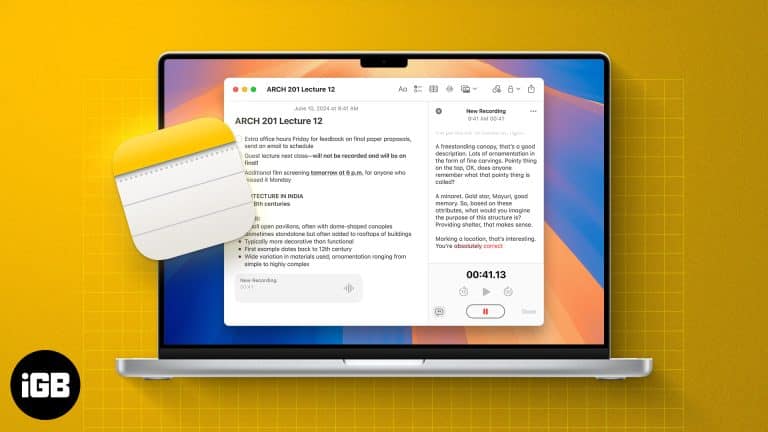
Ever wished you could transcribe a meeting or lecture on the fly? With iOS 18 and macOS Sequoia, you can finally do it. The Notes and Voice Memos apps now feature live audio transcriptions, which allow you to effortlessly record…
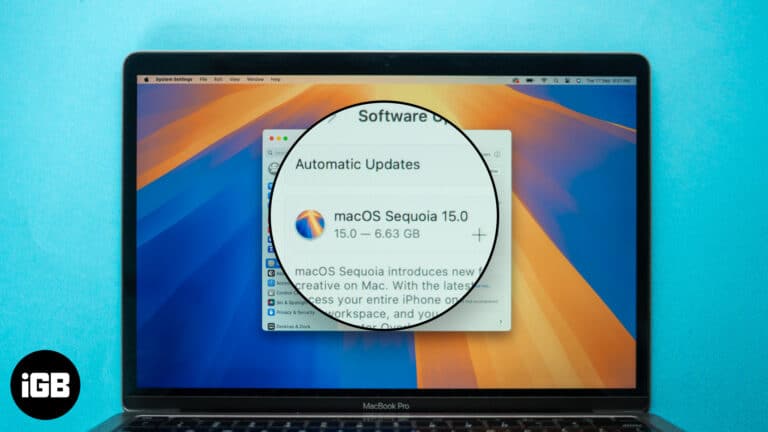
Keeping your MacBook updated to the latest available macOS firmware ensures you get access to all the new features and get rid of any software issue your Mac might be experiencing. With the latest macOS Sequoia release on September 16,…
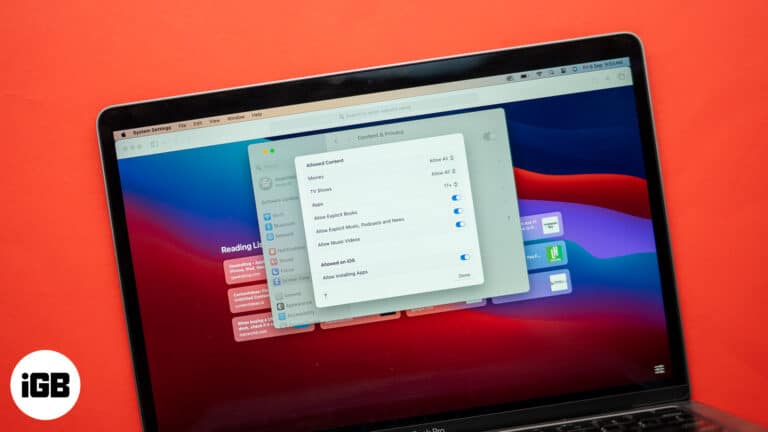
The internet can be a tricky place with a lot of content that might not be suitable for everyone. Whether you’re looking to protect yourself from the dark side of the internet or don’t want your kids to end up…
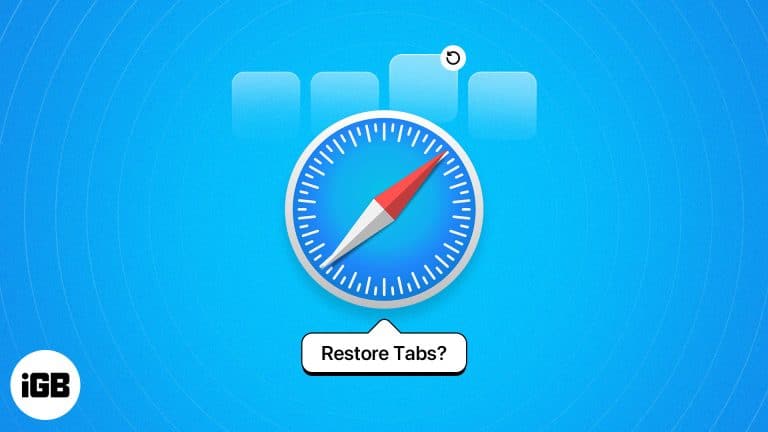
Key Takeaways Safari tabs can be accidentally closed due to human error, app crashes, or software glitches. You can easily restore closed Safari tabs on iPhone, iPad, and Mac using the Recently Closed Tabs list or History tab. iPhone offers…

Have you ever experienced your MacBook screen flickering randomly, disrupting your work or entertainment? I have, and it can be super annoying, especially when it happens at the worst possible times. Whether it’s a brief flicker or a persistent issue,…
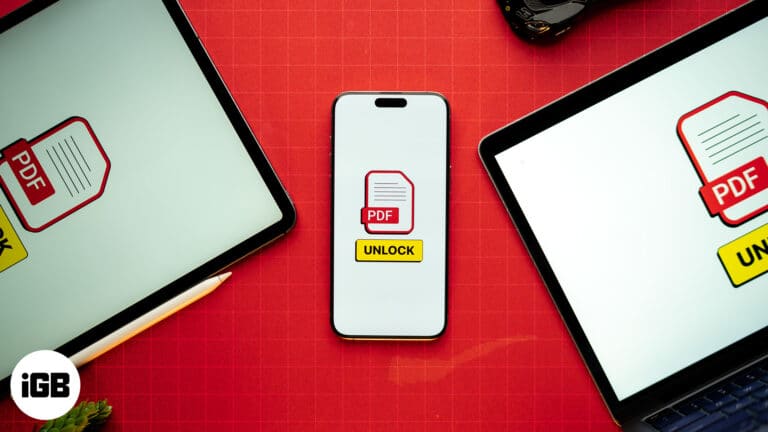
Key Takeaways Locking PDFs helps keep its content safe, but it can become frustrating when you need to access the PDF file quickly or frequently. Since the iOS Files app doesn’t offer the ability to remove password from PDF on…
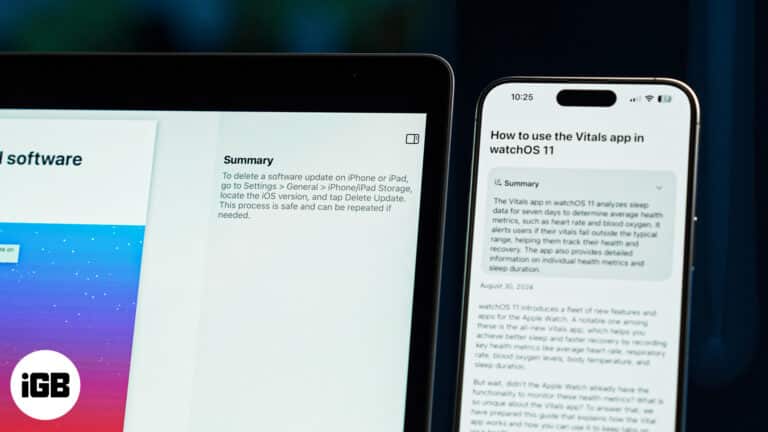
With the arrival of Apple Intelligence on iPhones and Macs, users now have more reasons than ever to stick to Safari. While most Apple Intelligence features aren’t available yet and are expected to arrive with future iOS 18 and macOS…

Key Takeaways HEIC or HEIF format is default for clicking and storing photos on iPhone and iPad because it takes less space without compromising image quality. Rather than Apple devices, HEIC is not supported across various platforms and apps. JPEG…

Is your MacBook keyboard giving you a hard time? Whether it’s a few stubborn keys, a flickering backlight, or the entire keyboard acting unresponsive, there are plenty of simple fixes you can try at home before you take your MacBook…
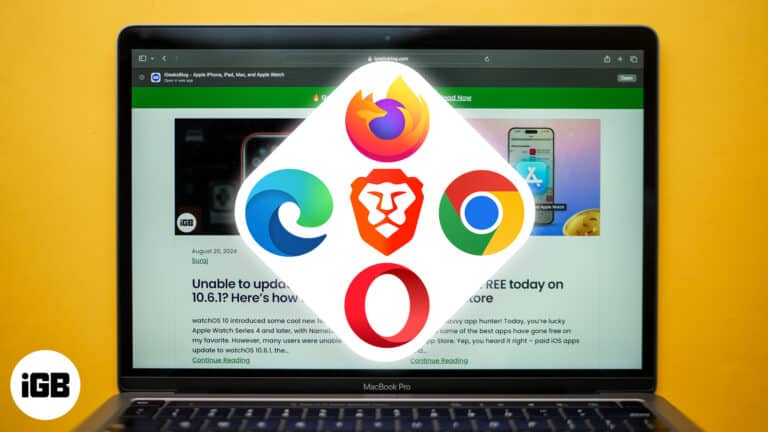
With so many options out there, choosing the best browser for your Mac is crucial for a safe and efficient online experience. Whether you prioritize performance, speed, or robust security features, the right browser can make all the difference. Customization…
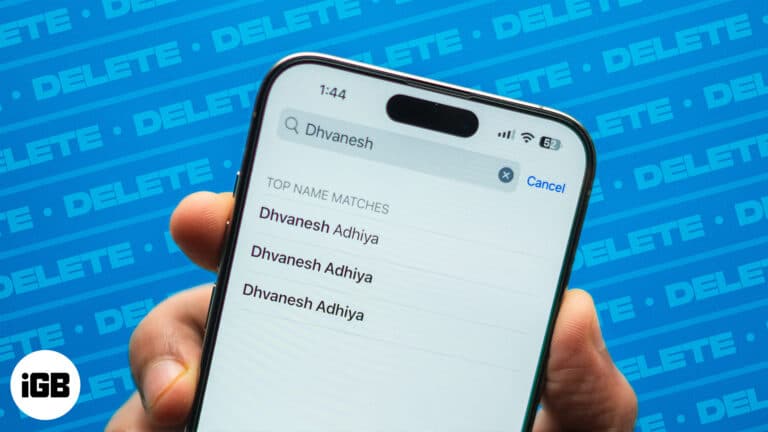
The contacts list on your iPhone can easily get cluttered with duplicates if you have contacts streaming in from multiple sources. Thankfully, with iOS 16, Apple introduced the ability to merge duplicate contacts on the iPhone. But what if your…
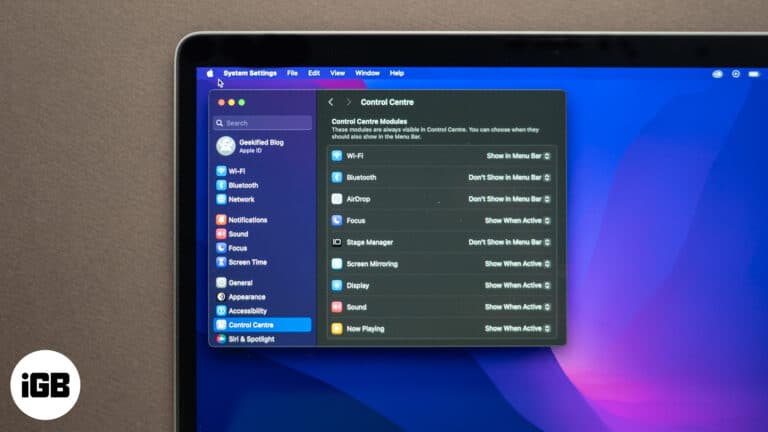
Your Mac’s menu bar allows you to quickly reach important tools and features. However, if it is too crowded with icons, you might have difficulty finding what you need. Don’t worry; it is possible to simply add or remove icons…
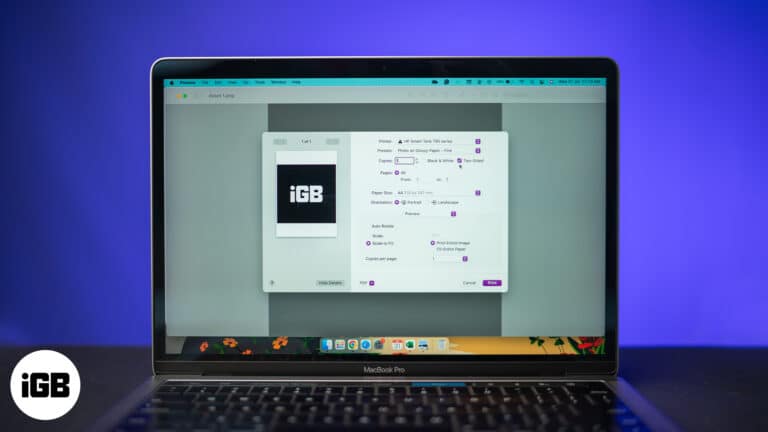
Printing double-sided documents is a great way to save paper, reduce clutter, and present professional-looking documents. Most modern printers that work with Mac support double-sided printing, which is also referred to as duplex printing on some devices. Double-sided printing is…
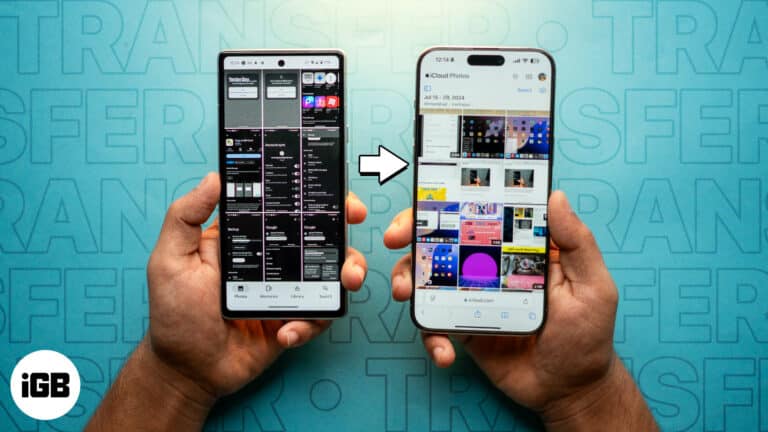
Many Android users skip the thought of switching to an iPhone due to their over-reliance on Google services such as Google Photos. While the thought of transferring all your photos from Google Photos to iCloud might seem overwhelming, the process…

Get ready to deck up your Mac screen! With the release of macOS Sequoia 15, Apple has introduced new wallpapers for the Mac. These official wallpapers showcase the new theme for the macOS 15, ensuring your screen pops. We’ve gathered…

Are you bored of seeing the same old boring look of your macOS desktop? Changing the icons of folders or apps on your Mac is an easy way to make your device more personal. You can also visually organize your…
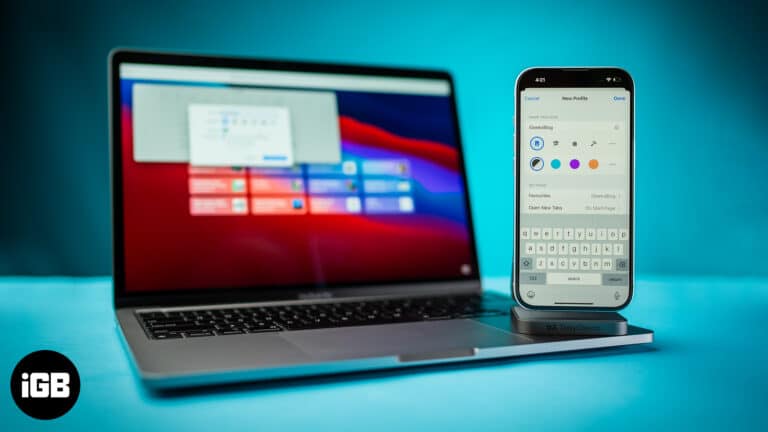
Safari, the default web browser for Apple devices, has always been lacking in one way or another, often losing users to its competitors. However, in an attempt to bring back lost users and improve its user base, Safari now offers…
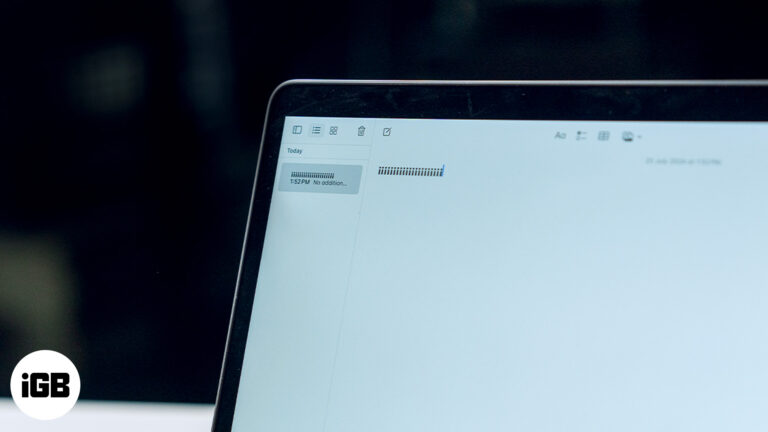
Are you trying to type the upside-down exclamation point on your Mac but can’t figure out how? While you can type many special characters by simply looking at the keycaps on your Mac keyboard, there are still plenty of them…

The copy-paste functions on a Mac allow you to reproduce text, images, and other data from one source to a destination. However, several Mac users complain about getting the “Sorry, No Manipulations With Clipboard Allowed” error when using the copy/paste…
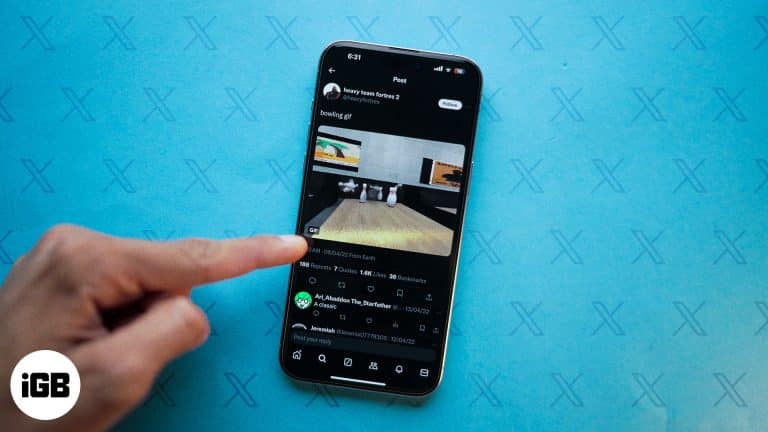
GIFs have exploded on social media platforms like X (formerly Twitter). Since people often use them to spice up their tweets and responses with fun animation, there may be occasions when you want to save the ones you find interesting.…