Tired of Small Screens? Here’s How to Use AirPlay for Seamless Streaming and Mirroring
Stream videos or mirror your Apple device to any compatible screen using AirPlay. This guide covers setup steps, supported devices, and troubleshooting tips.
Tired of people huddling around your iPhone just to watch a video or fumbling for adapters and cables to share your iPad’s screen? If you’ve got an Apple device and a screen nearby, you already have the solution: AirPlay. With just a few taps, you can stream videos, mirror your screen, or play music wirelessly to your TV, Mac, or speaker—no apps or cables required.
Keep reading, and we’ll show you how to AirPlay, what devices support it, and how to fix it when things don’t work.
What Is AirPlay?
AirPlay is Apple’s built-in wireless technology that lets you stream audio and video or mirror your screen from an iPhone, iPad, or Mac to other compatible devices like Apple TV, smart TVs, or speakers. You can use it to watch movies, share photos, play music, or even give presentations—all wirelessly, without plugging in any cables.
There are two main ways to use AirPlay:
- Streaming: Sends just the audio or video to another device.
- Mirroring: Shows exactly what’s on your screen in real time.
What Devices Work With AirPlay?
Before you begin, ensure that your devices support AirPlay. Most modern Apple devices do, and many smart TVs and speakers now come with AirPlay 2 support built in.
Apple Devices That Support AirPlay
To stream to or from your Apple devices, they must be running fairly recent software.
- iPhone: iPhone 7 or later (iOS 12.3 or later recommended)
- iPad: iPad 6th gen or later
- Mac: macOS Monterey or later for receiving AirPlay
- Apple TV: Any Apple TV HD or 4K
- HomePod/HomePod mini
TVs, Speakers, and Streaming Devices That Support AirPlay
Many non-Apple products now support AirPlay 2, making it easier to connect Apple devices to third-party TVs and speakers. However, not all models, even within the same brand, are compatible. You’ll need to double-check your specific model to confirm it supports AirPlay 2.
Related: Best AirPlay 2 Speakers
Most AirPlay 2 supported smart TVs include 2019 or newer models from major brands like LG, Samsung, Sony, and Vizio. Some Roku products also support AirPlay, including Roku TVs, Roku Streaming Stick 4K, and Roku Streambar. Sonos, Bose, and several other speaker brands offer models labeled with “AirPlay 2” support. Select newer Fire TVs also support AirPlay, but Fire TV Sticks do not.
To avoid connection issues, ensure that your Apple device and the AirPlay-compatible TV or speaker are connected to the same Wi-Fi network.
How to Stream Content With AirPlay
Want to watch a movie or play music from your iPhone on a bigger screen or better speakers? That’s where streaming comes in.
From an iPhone or iPad
You can stream content like videos, music, or photos directly from your iPhone or iPad to any AirPlay-compatible device in just a few taps.
- Open the content you want to stream (video, music, photo, etc.).
- Look for the AirPlay icon (a rectangle with a triangle pointing upward).
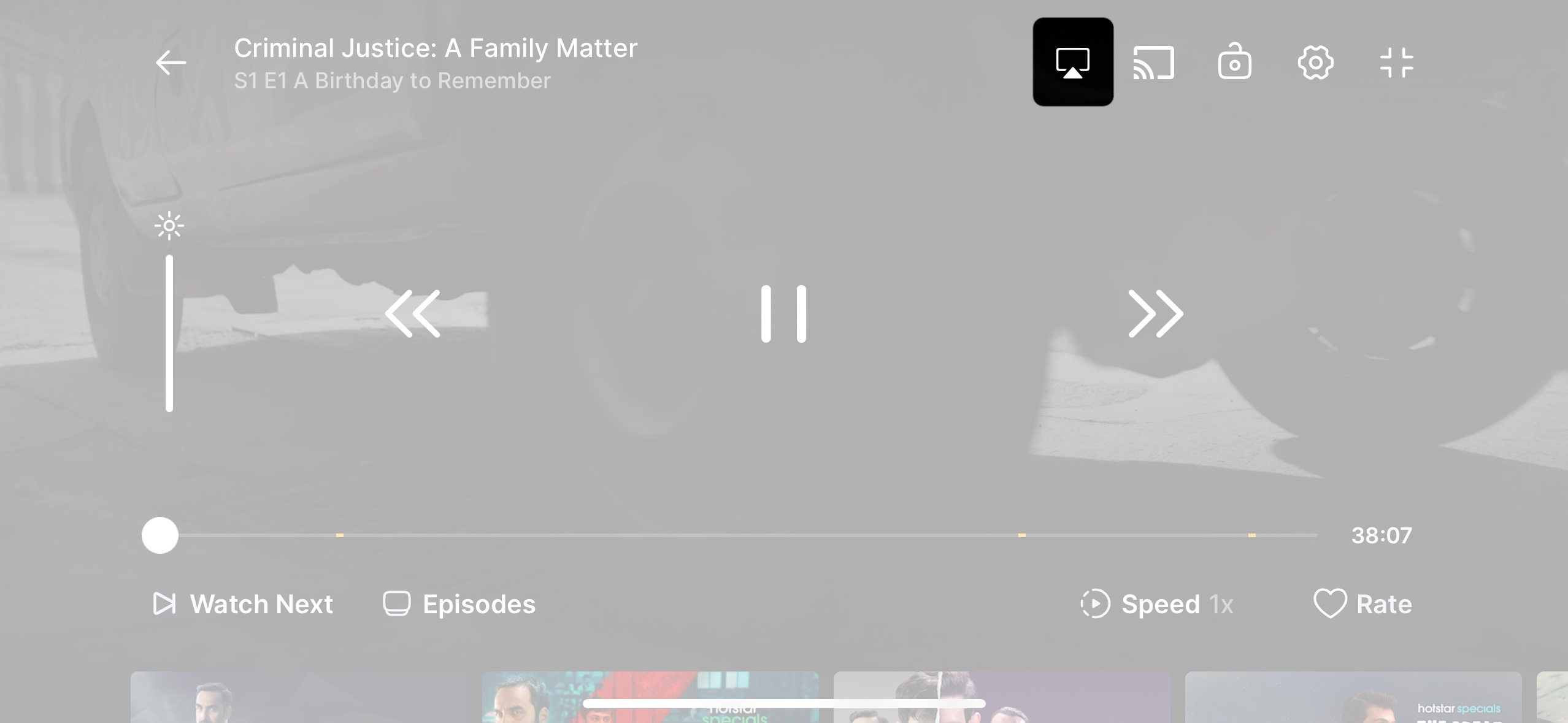
- Tap it and choose your TV, Mac, or speaker from the menu.
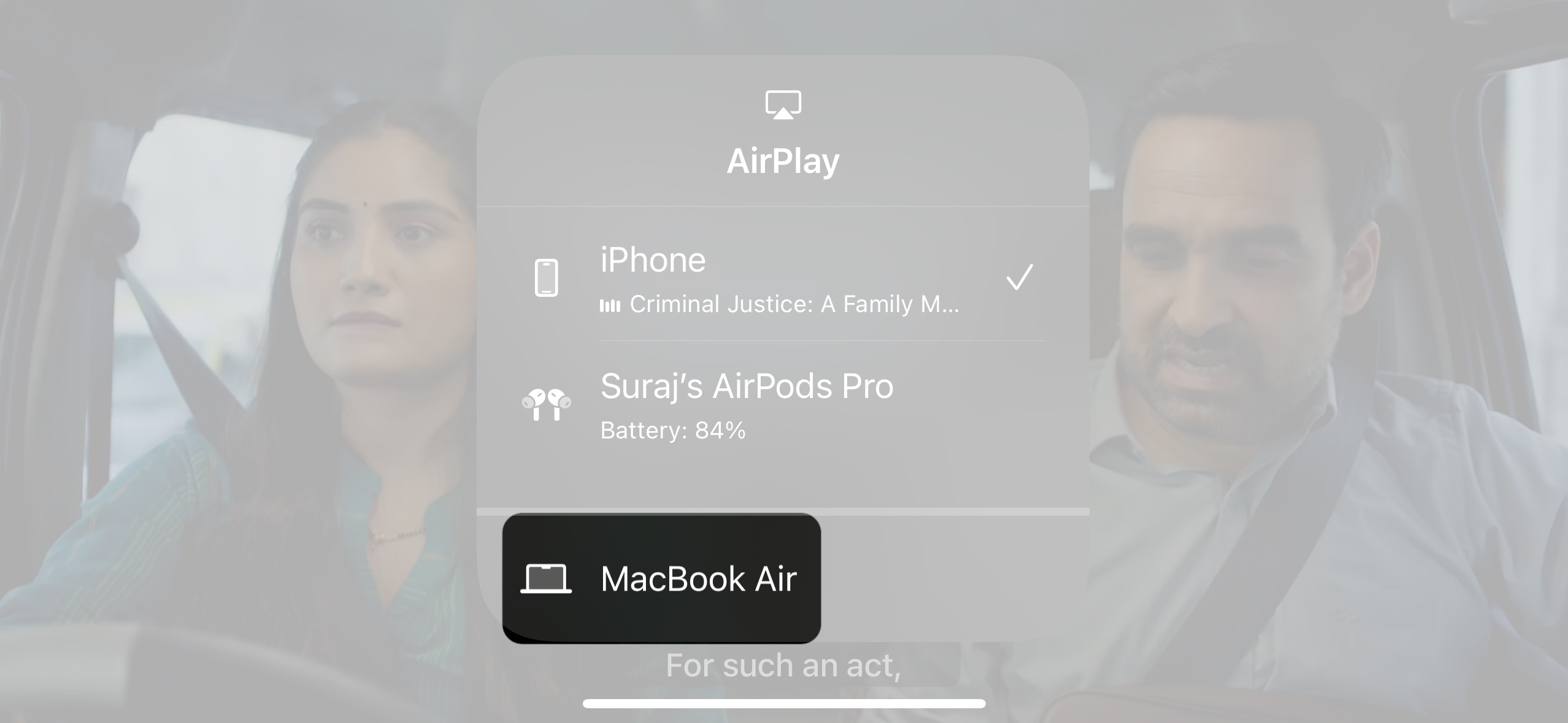
- To stop streaming, tap the icon again and select your iPhone/iPad.
From a Mac
On a Mac, you can stream video from Safari or audio from supported apps using the AirPlay icon or Control Center. Not all apps support AirPlay directly, so if the icon doesn’t show up, you can use screen mirroring instead.
- Start playing a video on Safari
- Click the AirPlay icon in the playback window.
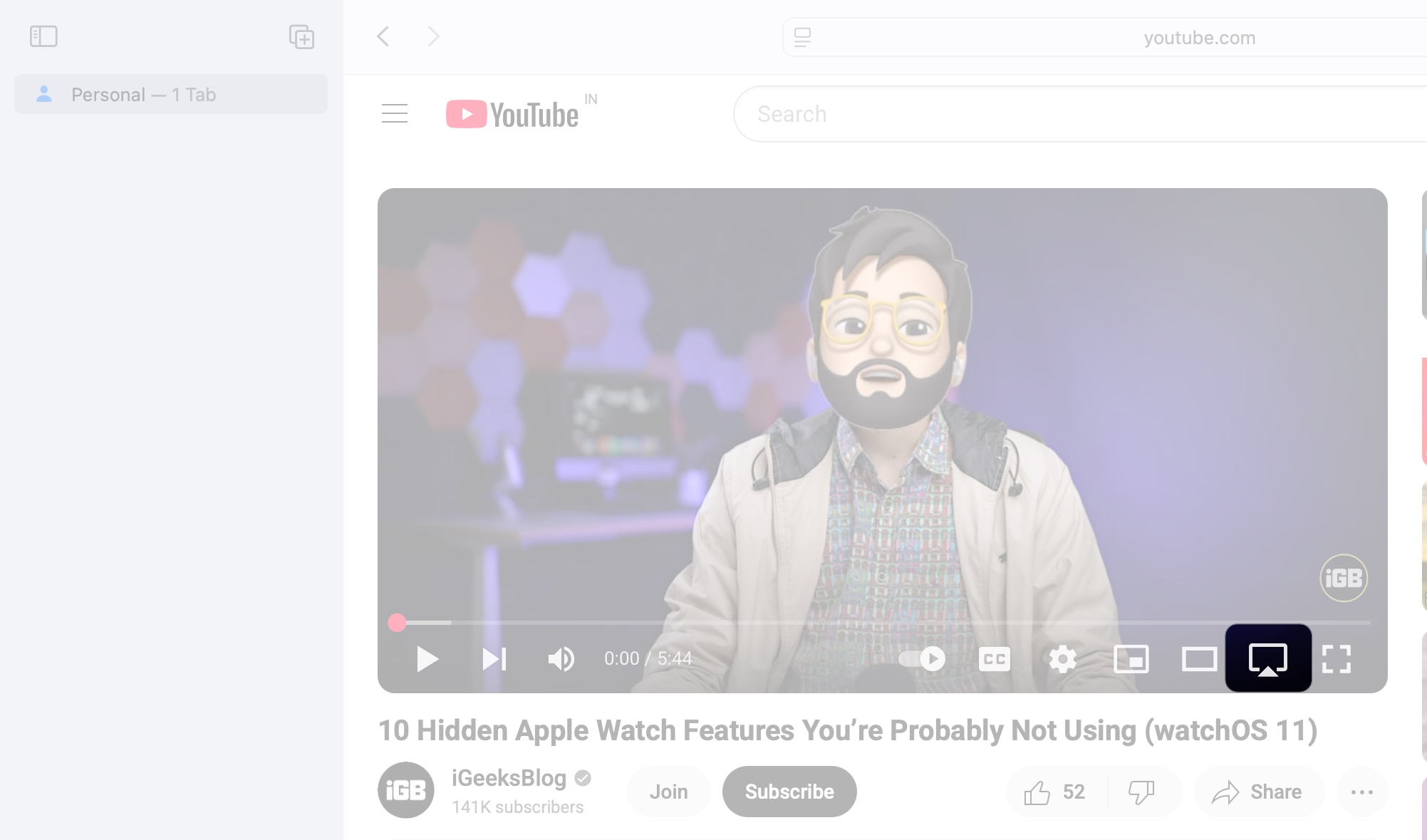
- Choose your target device.
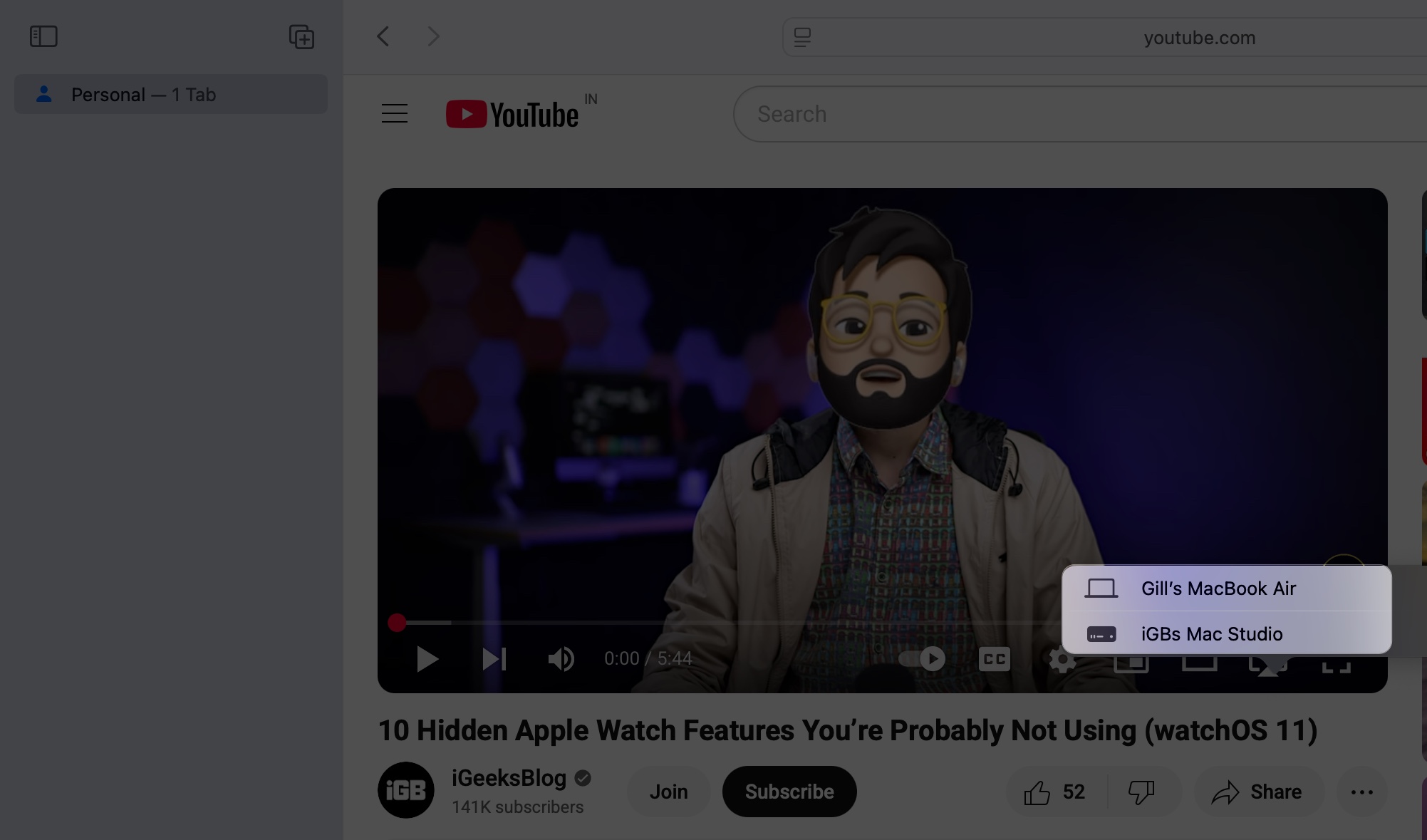
For audio, you can play music on any app and open Control Center > Sound > select AirPlay speaker. This universal method does not work for videos on a Mac.
How to Mirror Your Screen With AirPlay
If you want to display your entire screen, such as for a presentation, app, or game, screen mirroring is what you need. It duplicates everything on your device in real-time, which is great for live demos, walkthroughs, or just showing content that’s not streamable.
Mirror an iPhone or iPad Screen
Use this method to wirelessly display everything from your iPhone or iPad on a larger screen.
- Swipe down from the top-right corner (or up from the bottom on older models) to bring up the Control Center.
- Tap the Screen Mirroring icon.
- Choose your TV or Mac from the list.
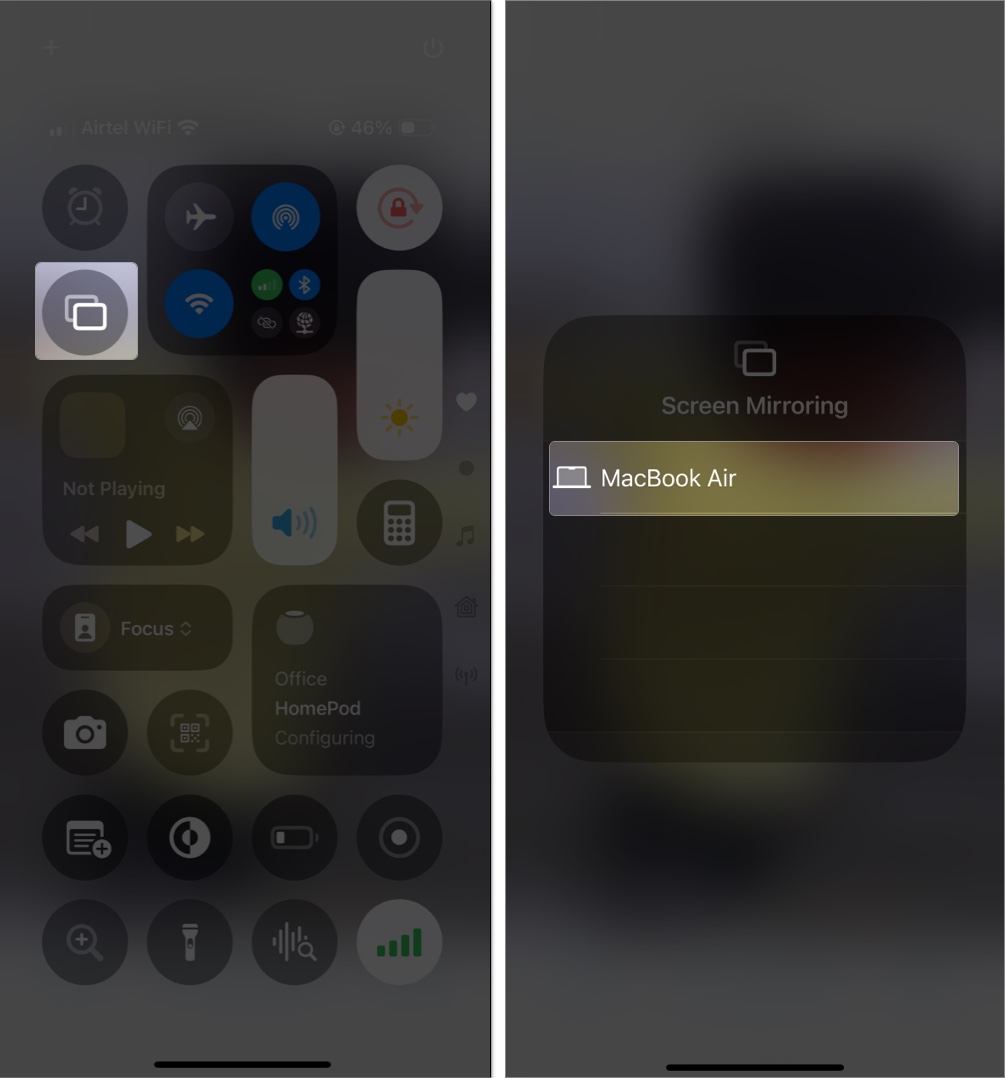
- If a passcode appears on your screen, enter it on your device.
- To stop, go back to Screen Mirroring and tap Stop Mirroring.
Mirror a Mac Screen to a TV
You can also mirror or extend your Mac display to a TV using AirPlay. However, note that you cannot mirror your Mac screen to another Mac.
- Click the Control Center icon in the top-right corner of the menu bar.
- Click the Screen Mirroring icon.
- Choose your TV from the list.
- To stop, click Screen Mirroring again and deselect the device.
Mirror an iPhone or iPad to a Mac (macOS Monterey or Later)
macOS Monterey and later lets your Mac receive AirPlay from other Apple devices. Not all Mac models support this feature, so ensure your device is compatible. You’ll also need to enable AirPlay Receiver by going to System Settings > General > AirDrop & Handoff.
- Swipe down for Control Center.
- Tap the Screen Mirroring icon.
- Select your Mac from the list, and your iPhone screen will show up on your Mac.
Using AirPlay for More Than Just Streaming
It’s not just about Netflix. AirPlay is also great for:
- Photo sharing: Show vacation photos to family on the big screen.
- Presentations: Mirror your slides from an iPhone or a Mac.
- Multi-room audio: Play music on multiple speakers at once with AirPlay 2.
You can even use your Mac as an AirPlay 2 speaker to boost sound.
AirPlay Not Working on iPhone, iPad, or Mac? Try These Fixes
If AirPlay doesn’t work, try these solutions:
- Make sure both devices are on the same Wi-Fi
- Restart your iPhone, iPad, Mac, and AirPlay device
- Update to the latest software
- Move devices closer to each other
- On your Mac, make sure the AirPlay Receiver is turned on
AirPlay vs. Mirroring: What’s the Difference?
AirPlay and screen mirroring may seem similar, but they behave differently and serve different purposes. Understanding the difference helps you select the right feature for what you want to do.
AirPlay (streaming) is designed to send only the content—such as a video, a song, or a photo—to another screen or speaker. It plays that content directly on the target device, which saves battery and frees up your screen. This is perfect when you’re watching a movie or playing music in the background.
Screen mirroring, on the other hand, duplicates your entire screen. It’s useful when you’re doing a live demo, showing a presentation, or displaying an app that doesn’t support AirPlay natively. However, since it constantly broadcasts your entire screen, it uses more battery and requires a stronger connection.
In short, use AirPlay when you’re streaming media and opt for screen mirroring when you need everything on your screen to be displayed exactly as it is.
Related: iPhone Mirroring in macOS Sequoia: How to Use It Like a Pro
AirPlay Makes Streaming and Mirroring Effortless
Whether you’re binge-watching a show, showing photos to your family, or running a meeting, AirPlay makes it all feel effortless. No wires, no hassle, and it just works—as long as your devices play nice.
Now that you know how to use it, take advantage of it. You don’t need a cable when your Apple gear already has the power to go big. Just tap, play, and enjoy.
Don’t miss these related reads:
- How to use AirPlay on Apple Watch
- How to mirror your Apple Watch to iPhone
- Best screen mirroring apps for iPhone and iPad


















