ProRes on iPhone: What it is, how to use it, and why it matters
Mastering ProRes on iPhone: Everything you need to know.
The video performance of iPhones has consistently been ahead of the competition, and for good reason. Beyond excellent HDR and sharp detail capture, Apple also packs many “pro” features on these devices, making them appealing to power users.
One such feature is ProRes, a professional-grade video format that takes iPhone videography to the next level. Let’s dive into Apple’s video tech and explore what ProRes really means, how to enable it, and why you should consider doing so.
What is Apple ProRes?
ProRes is Apple’s very own video codec technology that promises to provide high-quality and high-performance editing in post-processing. This allows for more control during editing and enables a rich color grading process (altering the colors in the video with editing) compared to the standard video codecs.
A video codec, for those unaware, essentially helps compress and decompress large video files into a smaller size to make them more efficient for viewing or preserving quality during editing. Some of the widely used video codecs today are H.264/MPEG-4 AVC and H.265/HEVC, and most phones, even iPhones, shoot videos in these codecs. However, ProRes video recording is currently limited to certain iPhone models, which I will discuss later in this article.
ProRes also has different formats, like Apple ProRes 4444 XQ, 4444, and 442 HQ, to name a few. Each format possesses different quality, data rates, and performance and is meant for different requirements. For more details, check out Apple’s white paper on ProRes.
Why and when should you record in ProRes?
A ProRes video captures a lot more details with minimal compression, but with those added details, the video file size also increases significantly. For context, the 4k ProRes format consumes almost 20 to 30 times more storage than the 4k HEVC format on the iPhone.
So, is the enormous file size justified? Yes and No. If you are shooting regular videos of your day-to-day lives to share on social media and chats with your friends and family, then you don’t need to shoot in ProRes; normal modes on your iPhones already provide excellent video quality for these scenarios. You may also use Final Cut Camera on your iPhone to have a professional touch.
On the other hand if you are shooting a high-production video that you plan to use commercially, like an ad film, A rolls and B-rolls for a YouTube video, and even a movie, you should consider using ProRes. In such scenarios, the extra space that ProRes videos use is indeed justified.
Which iPhones support ProRes?
ProRes first made its way to iPhones with the launch of the 13 Pro series. As of writing this, only a handful of iPhones listed below support the ProRes shooting format.
- iPhone 13 Pro and 13 Pro Max
- iPhone 14 Pro and 14 Pro Max
- iPhone 15 Pro and 15 Pro Max
- iPhone 16 Pro and 16 Pro Max
Also, you should be on iOS 15.1 and later to shoot in ProRes on these devices.
What resolutions can I record in ProRes?
Different iPhones support different resolutions of ProRes video recording. Check the table below to find out what your device is capable of.
| iPhone Model | Supported ProRes Resolution |
| iPhone 13 Pro & Pro Max iPhone 14 Pro & Pro Max (128 GB models) | Up to 1080p 30 fps |
| iPhone 13 Pro & Pro Max iPhone 14 Pro & Pro Max (all other models) | Up to 4k 30 fps |
| iPhone 15 Pro & Pro Max (128 GB models) | Up to 1080p 30fps on internal storage Up to 4k 60 fps on an external drive |
| iPhone 15 Pro & Pro Max (all other models) | Up to 4k 30fps on internal storage Up to 4k 60fps on an external drive |
| iPhone 16 Pro & Pro Max (128 GB models) | Up to 1080p 30fps on internal storage Up to 4k 120fps on an external drive |
| iPhone 16 Pro & Pro Max (all other models) | Up to 4k 30fps on internal storage Up to 4k 120fps on an external drive |
How to enable ProRes on iPhone
Now that you know about the supported devices and the resolutions they can shoot at, here is how to turn it on your iPhone and start shooting in ProRes.
- Open Settings on your iPhone and head to Camera > Format.
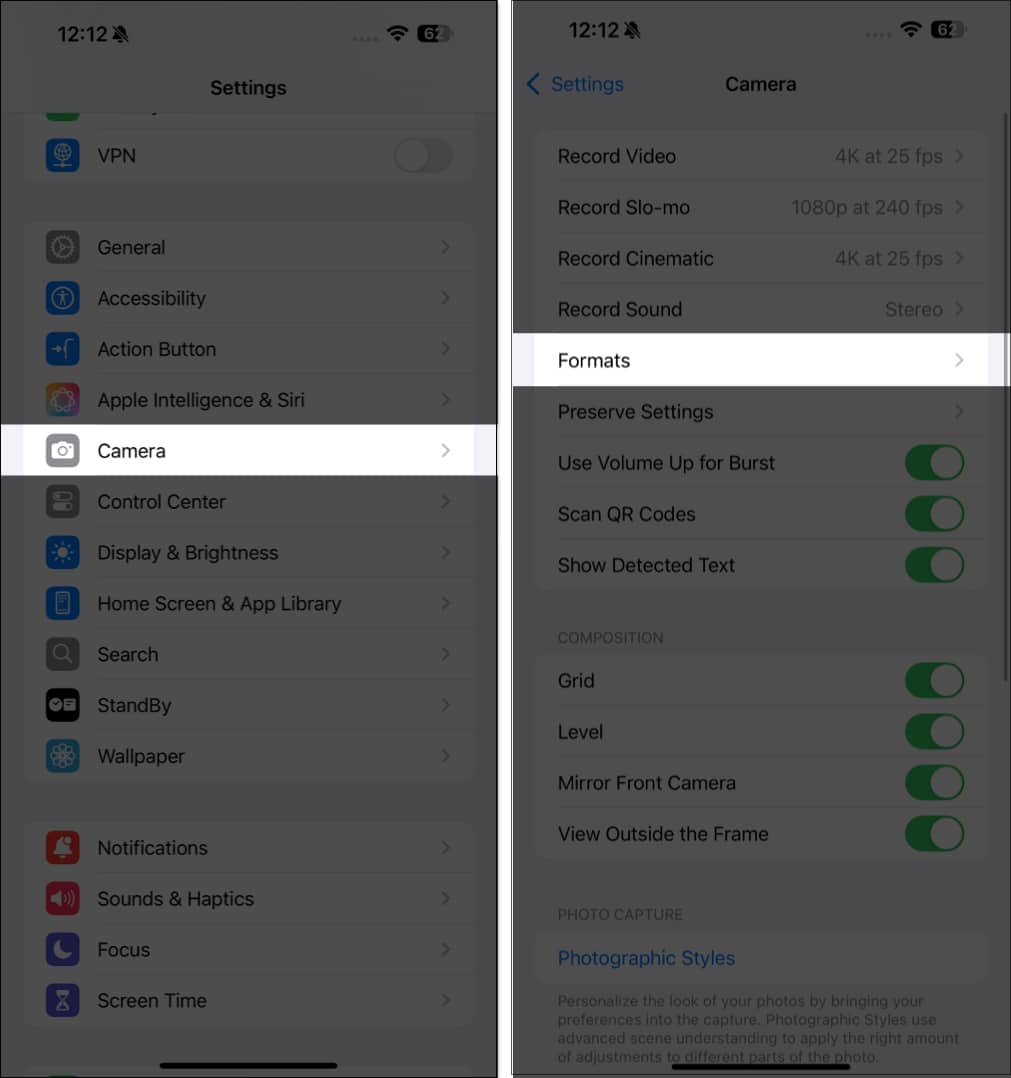
- Scroll down and toggle on Apple ProRes.
- Just below the option, you will see ProRes Encoding. Tap it, and you will be able to choose the format (HDR, SDR, or Log) on the following screen. You can record in Log only on certain iPhone models.
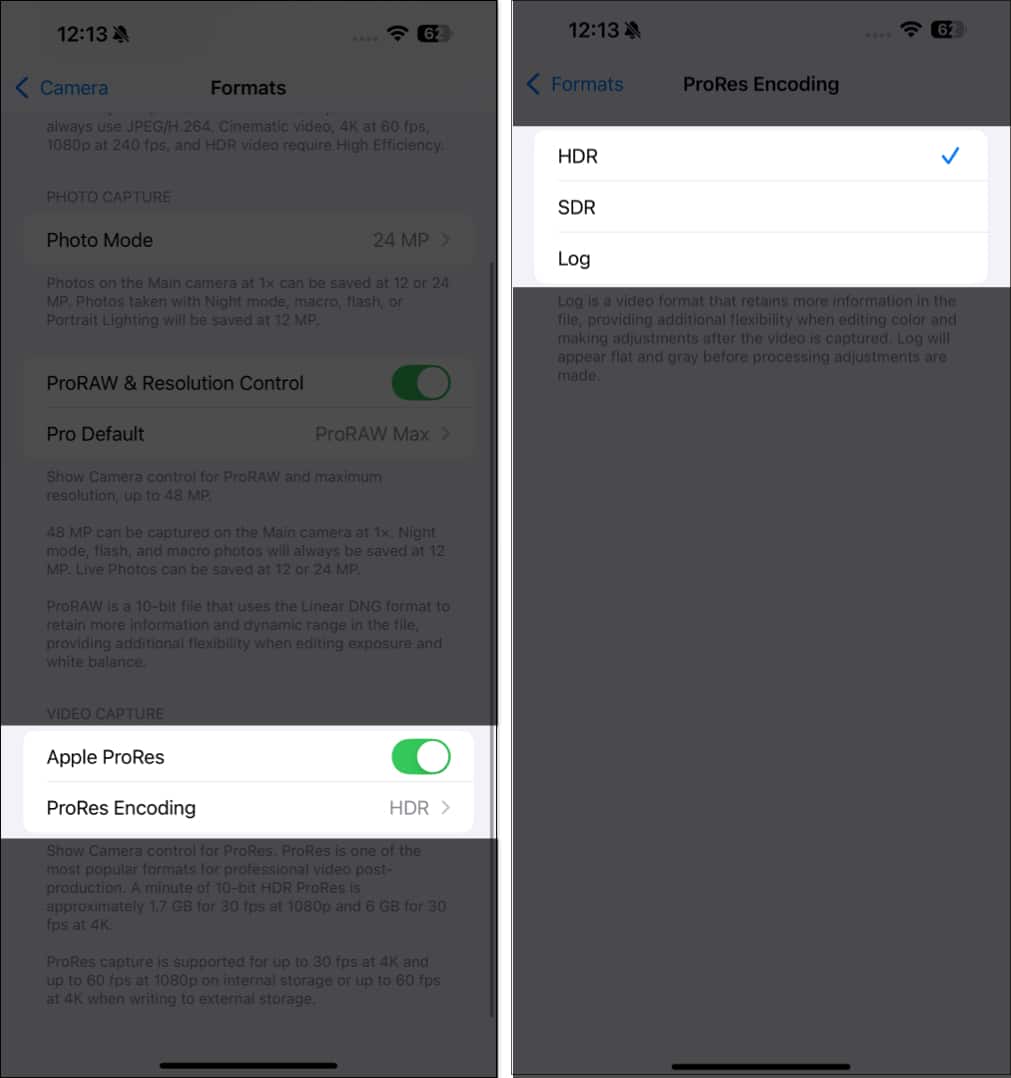
After you have enabled ProRes, open the Camera app and switch to video mode. Now, at the top-left corner, you will see the ProRes button. Tap on it to select, and tap the record button to record your video in ProRes.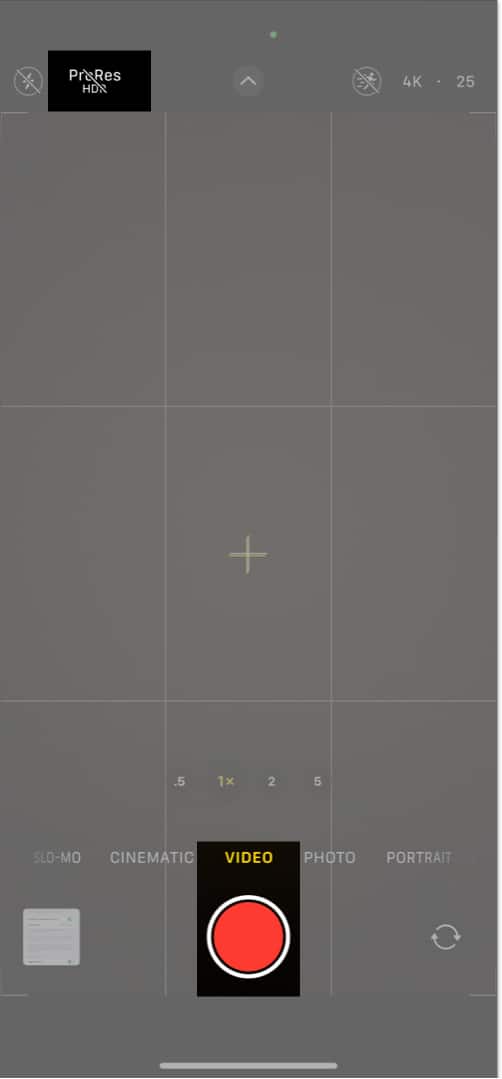
How to edit ProRes videos on iPhone
Below is a list of all the iPhone models that let you edit ProRes videos:
- iPhone 13 mini, iPhone 13, iPhone 13 Pro, iPhone 13 Pro Max
- iPhone 14, iPhone 14 Plus, iPhone 14 Pro, iPhone 14 Pro Max
- iPhone 15, iPhone 15 Plus, iPhone 15 Pro, iPhone 15 Pro Max
- iPhone 16, iPhone 16 Plus, iPhone 16 Pro, iPhone 16 Pro Max
You can edit ProRes videos using the Photos and iMovie app on these iPhones. If you need help editing, check out our comprehensive guide on how to edit videos on an iPhone.
What are the downsides of recording videos in ProRes?
When you shoot in ProRes, you will fill up your storage way faster. Even if you have the highest-end storage variant iPhone, you can only shoot for a few minutes in ProRes. So, you will need to frequently backup videos or connect an external storage device to your iPhone to continue shooting for longer duration.
Another downside is compatibility. ProRes videos can only be viewed on certain supported devices, and you might face issues loading them on low-end devices, especially non-Apple devices.
Signing off…
Many professional cinematographers choose iPhones for video production, and ProRes is a major reason why. The feature has transformed iPhones into a serious tool for shooting commercials, short films, and even full-length movies, making it a low-cost alternative that many professional cinematographers use to keep their videography budget in check while still getting great shots out of it.
However, ProRes may not be as helpful to regular consumers who just take videos for sharing on social media and messages. Nevertheless, Apple still deserves appreciation for providing ProRes support on a compact device like an iPhone.
FAQ
Yes, while you can upload ProRes videos on social media, the platform will re-encode your ProRes videos and compress them into a smaller format, resulting in a loss of quality; you could still get a better base quality, though. For most people, using the H.264 or HEVC format for social media uploads is recommended.
You may find these helpful:
- Best videography accessories for iPhone
- How is the iPhone 16 Pro redefining smartphone photography?
- How to capture spatial photos and videos on iPhone 16 and 15 Pro series


















