How to Control Your iPhone With Eye Tracking Feature
Eye Tracking on iPhone and iPad lets you control your device using only your eyes. Here’s how to set it up, use it, and customize dwell controls.
Key Takeaways:
- What Eye Tracking Does: With iOS 18 Apple added Eye Tracking so you can control your iPhone or iPad using only your eyes, improving accessibility for people with motor challenges.
- How to Turn It On: Go to Settings → Accessibility → Eye Tracking, complete the on-screen calibration by focusing on colored dots, and keep your device about 1.5 feet away.
- Control and Customization: You can use gaze to select apps or buttons, and fine-tune settings like Smoothing, Snap to Item, Auto Hide, and Dwell Control for accuracy.
- Turning It Off and Precautions: To disable, return to Settings → Accessibility → Eye Tracking. Avoid poor lighting or glare, which can affect tracking performance.
Apple continues to introduce powerful accessibility features to make iPhones and iPads more usable for everyone. One such feature, Eye Tracking, can transform how people with motor disabilities or anyone interacts with their devices. Eye Tracking allows you to control your iPhone or iPad using the movement of your eyes to perform various actions without touching the screen, such as launching apps, scrolling through social media, taking screenshots, or locking your device.
This guide will help you try this unique accessibility feature. Keep reading as we show you how to turn on and use Eye Tracking on your iPhone or iPad.
What is Eye Tracking on an iPhone?
Eye Tracking is an accessibility feature that lets you control your iPhone or iPad with the movement of your eyes. It uses the front-facing camera to detect your eye movements. Based on where you look, you can scroll, move, and select different areas and buttons on your screen.
This feature is particularly useful for people who face mobility challenges, but anyone can use it to navigate their device hands-free. You can still use the touchscreen while Eye Tracking is enabled.
Eye Tracking Supported Devices
Eye Tracking is available on any iPhone or iPad running iOS 18 or later. Supported models include:
| iPhone | iPad |
|---|---|
| iPhone 16 Series | iPad mini 6th gen |
| iPhone 15 Series | iPad 10th gen |
| iPhone 14 Series | iPad Air 4th gen and later |
| iPhone 13 Series | iPad Air 11-inch and 13-inch (M2) |
| iPhone 12 Series | iPad Pro 11-inch 3rd gen and later |
| iPhone SE 3rd gen | iPad Pro 11-inch (M4) |
| iPhone 16e | iPad Pro 12.9-inch 3rd gen and later |
| iPhone Air | iPad Pro 13-inch (M4) |
| iPhone 17 Series |
How to Turn On Eye Tracking on iPhone
Setting up Eye Tracking only takes a minute. Here’s how:
- Open the Settings app on your iPhone or iPad.
- Navigate to Accessibility and tap on Eye Tracking.
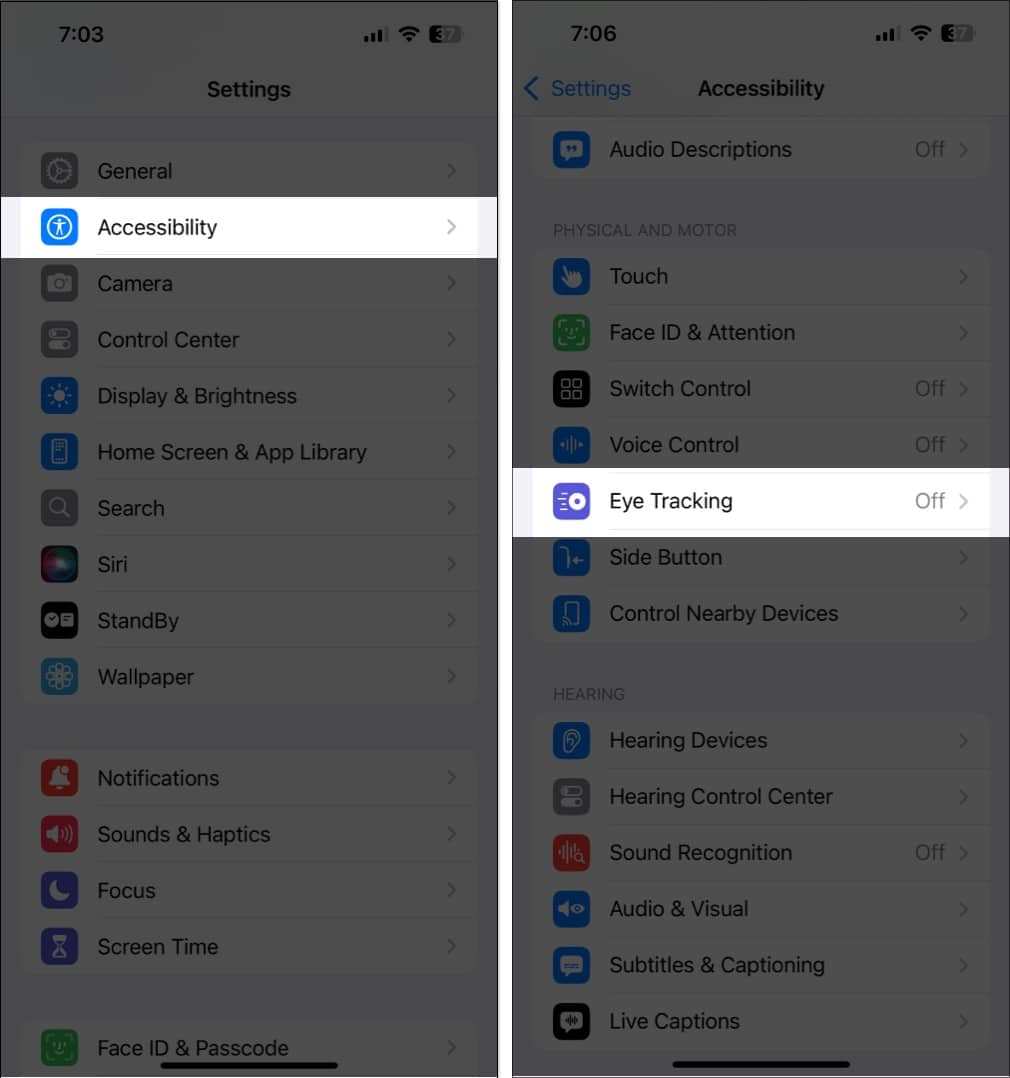
- Place your device 1.5 feet (45 cm) away from your face.
- Toggle on Eye Tracking to initiate the calibration process.
- Stare at the ten coloring dots as they appear around the screen.
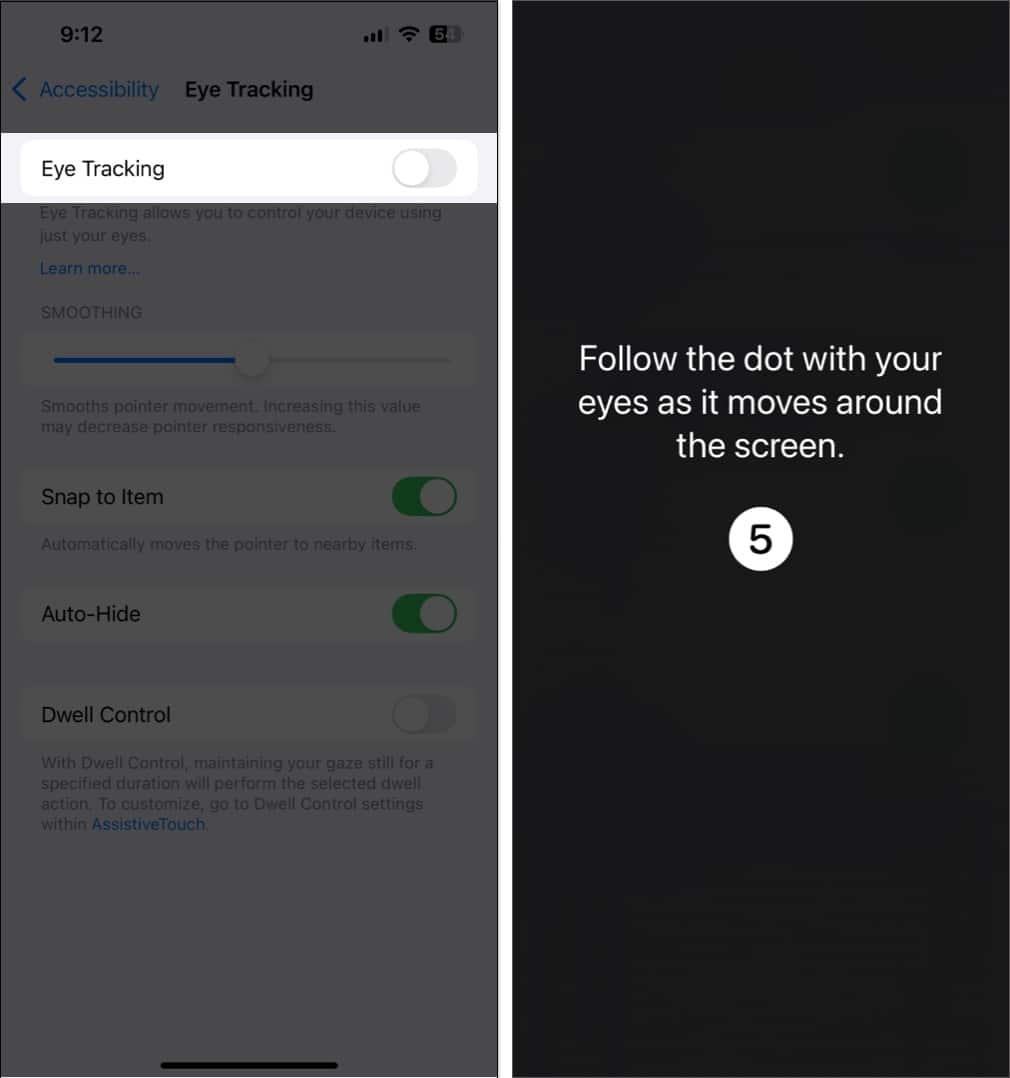
- If an AssistiveTouch Menu Customization dialog pops up, tap Yes.
- Use the Smoothing slider to reduce the cursor’s jittery movements.
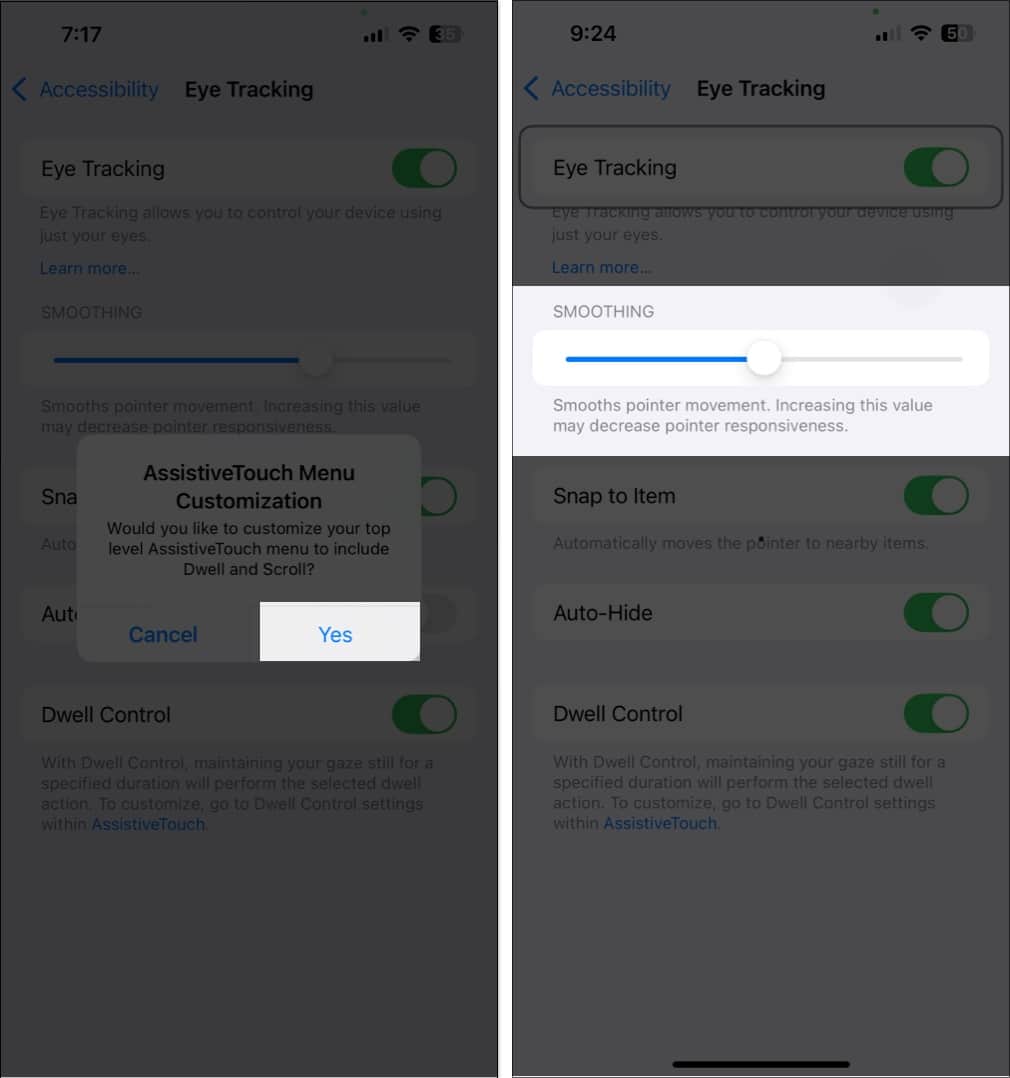
Turning on Eye Tracking also enables Dwell Control, which lets you perform actions by holding your gaze on a button or area.
How to Use Eye Tracking on Your iPhone
Once set up, here’s how Eye Tracking works:
- To scroll or navigate around the screen, you just need to move your eyes to the desired area.
- When you focus on a button, a ‘dwell timer’ is set off for a couple of seconds. When the timer is finished, the option or button is selected or clicked on your screen.
- If you move your gaze before the timer is complete, the timer is canceled, and the action will not be performed. In the next section of the article, we’ll explain how to customize this dwell timer.
You can customize settings for a smoother experience:
- Enabling Smoothing to increase the smoothness at which the cursor moves with respect to the position of your eyes.
- Enabling Snap to Item automatically moves the cursor to the nearest button or selectable action based on the position of your eye.
- Auto Hide hides the cursor when you are moving your eyes. It only appears when you fix your gaze on a certain area on the screen.
- Dwell Control adjusts the time you need to fix your gaze on an area of the screen to perform the intended action. Let’s explore what Dwell Control settings mean and how they work on your iPhone.
What are Dwell Control Settings?
Dwell Control determines how long you need to fix your gaze before an action is performed.
To access these settings:
Go to Settings → Accessibility → Touch → Assistive Touch. Scroll down to find the Dwell Control settings.
Here you can customize:
- Fallback Action: When enabled, this reverts to the default action if Dwell Control isn’t available on the area of the screen. For example, if you dwell on an area with no buttons or options, this feature decides what action to perform. You can select the Fallback Action to Tap or Pause Dwell.
- Movement Tolerance: This feature controls the precision with which you need to dwell on your screen to activate the timer. It adjusts how little or how much you can move your eyes to keep or cancel the dwell timer.
- Hot Corners: This allows you to trigger specific actions by dwelling at the corners of your screen. You can configure an action as you dwell at each of the four corners of your screen.
- Extended Predictions: This helps your iPhone predict the next action based on your eye movement.
How to Turn Off Eye Tracking on iPhone
If you want to disable Eye Tracking:
- Go to Settings on your iPhone and tap Accessibility.
- Tap Eye Tracking under the Physical and Motor section.
- Turn Off the switch next to Eye Tracking.
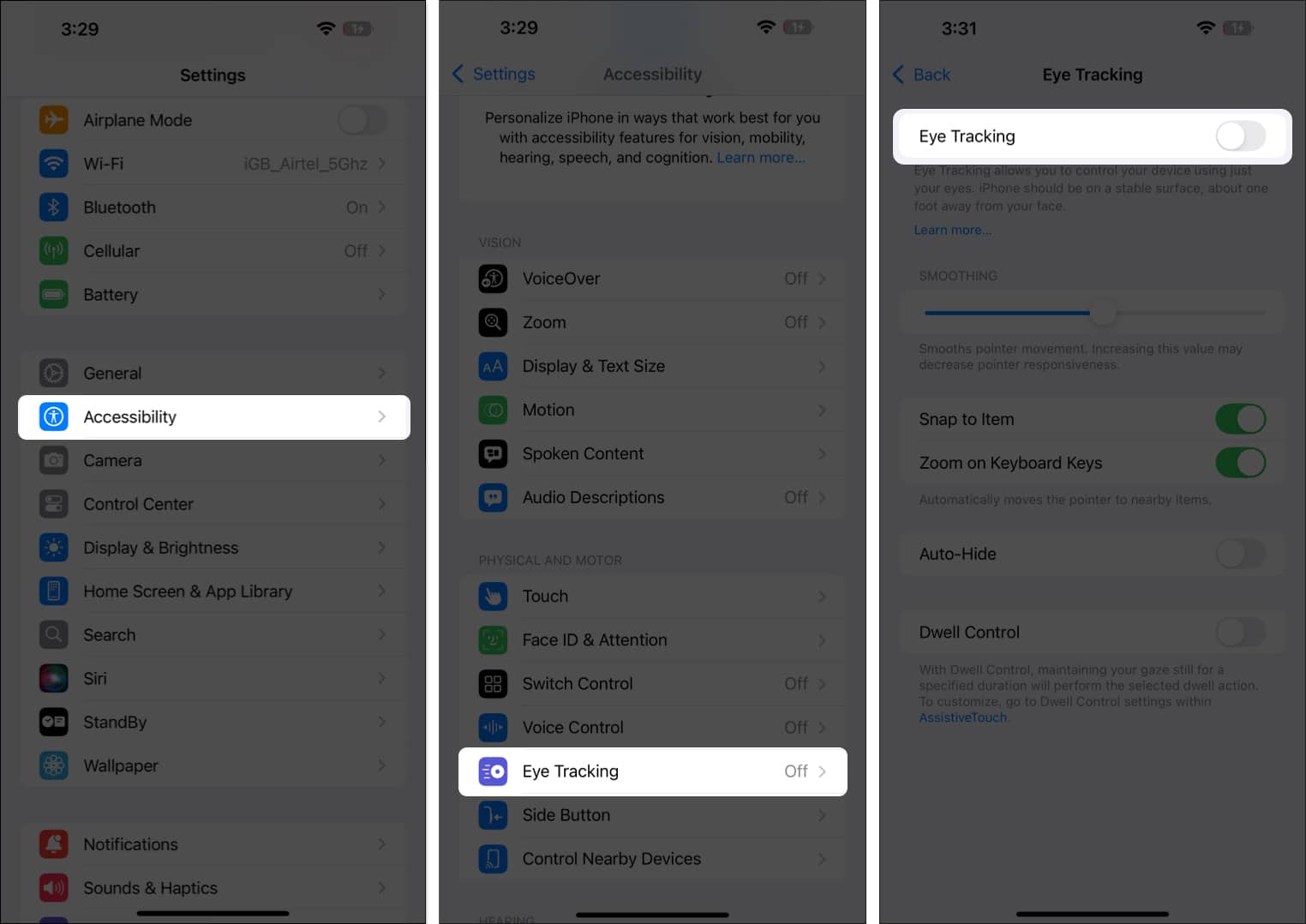
- Now, a Pop-up will appear on the Screen; tap Yes to Confirmation.
Video: How to control your iPhone with Eye Tracking
Signing off…
Eye Tracking is a powerful accessibility feature that opens new ways to use an iPhone or iPad. It makes Apple devices more inclusive for people who cannot rely on touch controls. While it still has room for improvement, it’s a major step forward in hands-free navigation.
FAQs
If Eye Tracking is not working on your iPhone or iPad, you should first ensure that the TrueDepth camera used for Face ID is clean and not blocked by a case. If that doesn’t help, you can restart your device or recalibrate Eye Tracking by turning the feature off and then setting it up again.
Eye Tracking is not supported on Macs in macOS Sequoia. However, if you want a similar feature on your Mac, you can go to System Settings > Accessibility > Pointer Control and turn on Head Control. This feature lets you move the mouse pointer with the movement of your head and perform actions like double-click, right-click, or left-click using your facial expressions.
Also Read:


















