How to use Touch ID on your Mac (Setup guide)
Unlock your Mac, make secure purchases, and streamline daily tasks with just a touch of your finger.
Touch ID has become essential on Mac. It offers a convenient way to unlock your Mac, make secure purchases, and even autofill passwords with just a touch of your finger. If you’re new to Touch ID or want to set it up on your Magic Keyboard, you’re at the right place. In this guide, I will share how to set up and use Touch ID on your MacBook, so you can enjoy faster and safer access to your device.
What is Touch ID on Mac?
Touch ID is a biometric authentication system developed by Apple. It actually is a fingerprint recognition feature built into the power button of selected Mac models and Magic Keyboard, designed to make your device more secure and easier to use.
It works through a small sensor, typically located on the keyboard, that scans your fingerprint and confirms your identity. Once set up, it lets you unlock your Mac, authorize purchases, and access sensitive information with just a touch of your finger. So, you no longer need to type in your password.
Touch ID is highly convenient but also really secure. It takes a high-resolution image of your fingerprint and turns it into a mathematical code. The code is later encrypted and stored only on your device in a secure place, never being shared with Apple or third parties. So, your personal information stays safe.
Now that you understand Touch ID, let’s check out how to set it up on a Mac.
How to set up Touch ID on Mac
Typically, when you set up a new Mac, it will ask you to create a Touch ID so that you can quickly unlock your Mac next time. However, if you have skipped the procedure back then or want to add a new fingerprint, follow the steps below.
- Click the Apple logo () → Select System Settings.
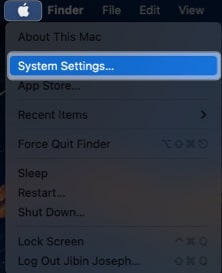
- Locate and choose Touch ID & Password → Click on Add Fingerprint.
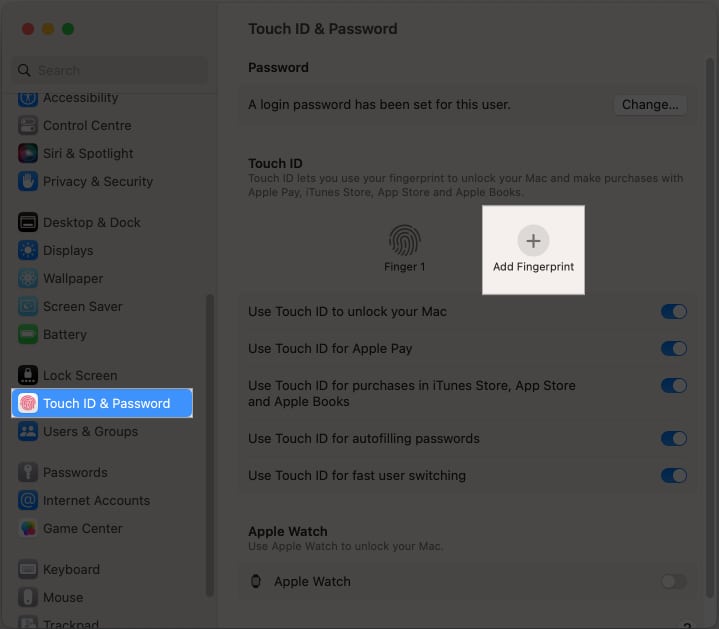
- Enter your Mac’s password → Hit Unlock.
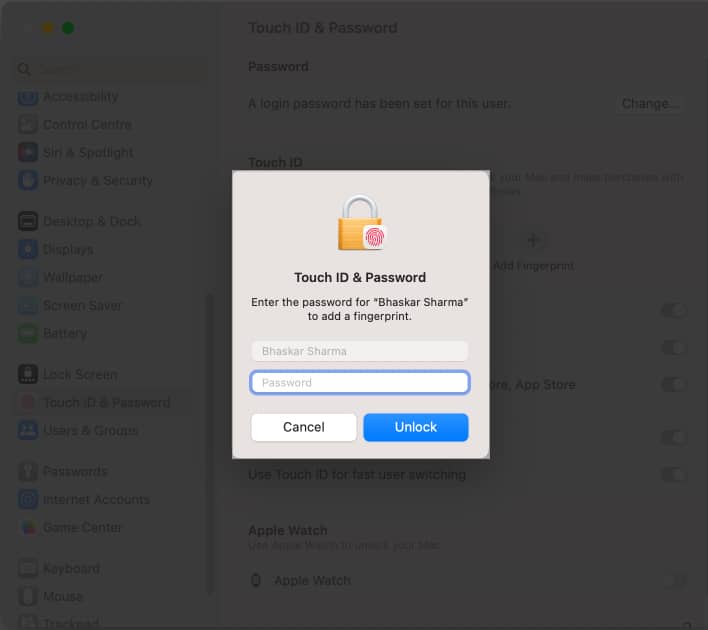
- Now, place your finger on the power button to scan it.
- Click Done to finish scanning and set up the fingerprint.
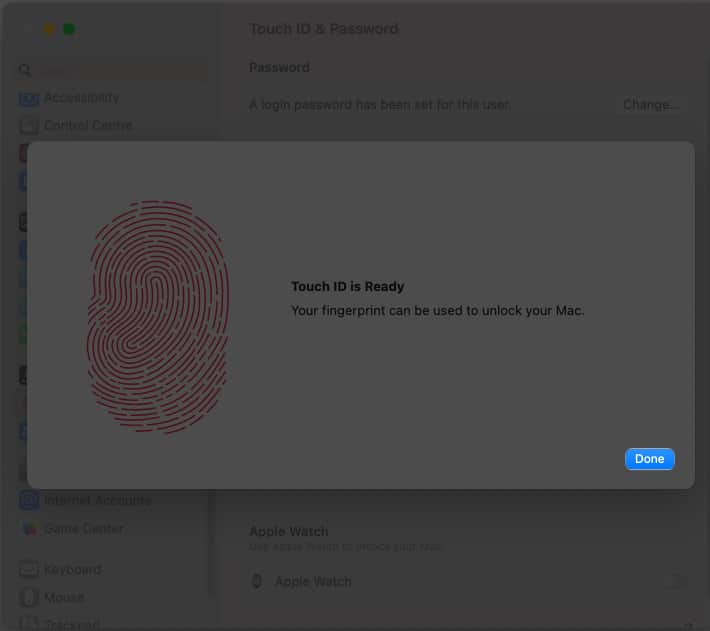
Using these steps, you can add up to three fingerprints to your user account. However, one Mac can save the maximum number of fingerprints only. Once you have set up Touch ID on your Mac, let’s see how to manage it.
How to rename or delete fingerprints on Mac
If your Mac has several fingerprints registered, it can be confusing. But worry not! Apple lets you rename the fingerprints for better organization or delete old ones you no longer use to maintain security. This enables you to quickly identify and deny access to anyone you’ve given permission to use your device earlier.
Here’s how you can rename or delete Touch ID fingerprints on your Mac:
Rename a fingerprint
- Go to Touch ID & Password menu in the System Settings.
- Click on the Fingerprint [name]. A text field will appear.
- Type a new name and hit the return key.

Delete a fingerprint
- In the Touch ID & Password settings, hover your cursor over the fingerprint [name] you wish to delete.
- Now, click on the X icon.
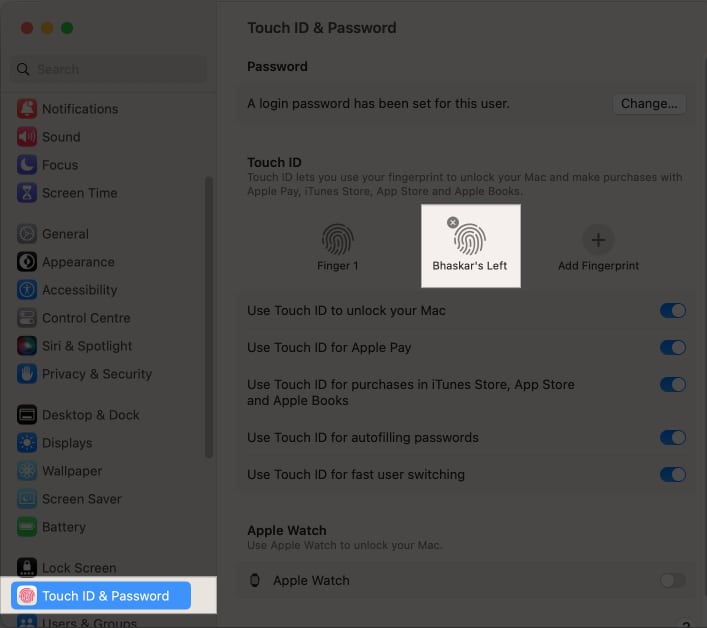
- Enter your Mac password and select Unlock.
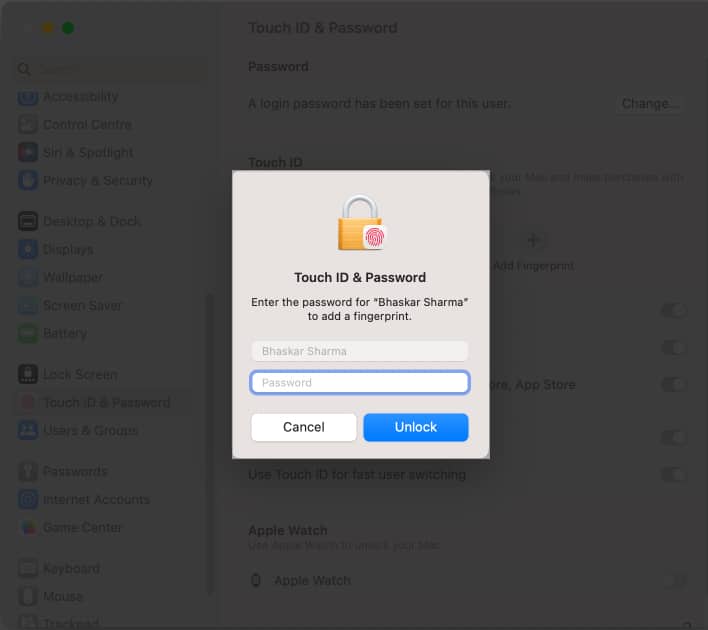
- Finally, confirm your choice by clicking Delete.
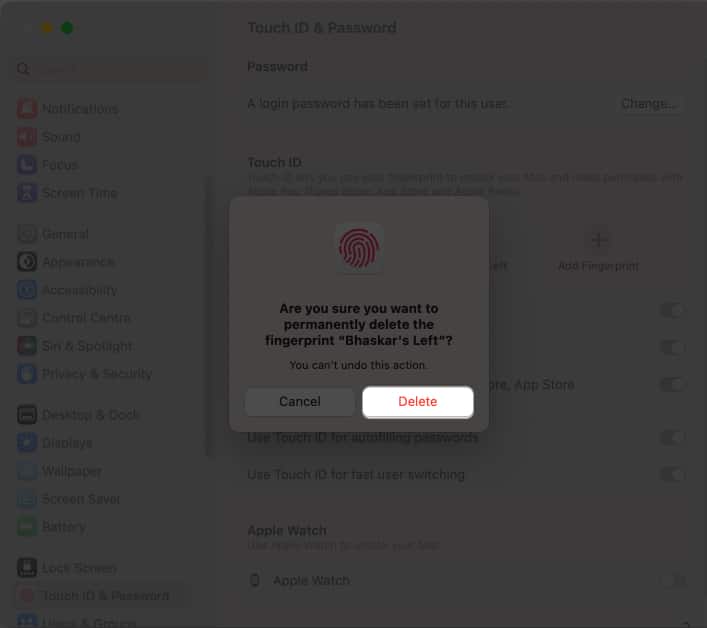
What you can do with Touch ID on your Mac
Even though the Touch ID setup on your Mac is straightforward, there is still much to learn! It’s a versatile tool that simplifies and secures many everyday tasks.
Here’s a detailed look at how to use Touch ID on your Mac to get the most out of this feature:
1. Unlock your Mac
The primary function of Touch ID is to unlock your device without entering your Mac’s password. To confirm your identity, place your finger on the Touch ID sensor. The device will authenticate you by comparing your current fingerprint to the data already stored.
However, one of its drawbacks is that after restarting your Mac, you will need to enter your password at least once.
2. Access password-protected files
Touch ID enables you to use biometric authentication instead of typing in your Mac login password to access password-protected items. For example, you can open locked notes in the Notes app, access the Passwords app, authenticate third-party apps like 1Password, and much more.
Moreover, you can unlock tabs in Private Browsing on Safari. Thus, it can be one of the most useful features for you if you’re someone who forgets your password frequently.
3. Password AutoFill with Touch ID
Apple has made it easier to access your saved passwords and passkeys in iCloud Keychain with Touch ID. Whenever you try to login to any app or website in Safari, your Mac will prompt you to scan your fingerprint. This will autofill your credentials from the Password app.
Thus, you don’t need to manually enter usernames and passwords, saving time and effort. Furthermore, Touch ID can autofill your credit card information when asked, streamlining your online shopping experience.
4. Purchase items with Touch ID
In addition to its security benefits, Touch ID can also be a useful tool for completing purchases through Apple Pay and Apple stores.
- App Store, Apple Books, and iTunes: When you download an app or purchase media from iTunes or Book Store, you will be asked to enter your Apple ID password. In this instance, you can scan your fingerprint to approve the purchase.
- Apple Pay: When shopping online on websites that support Apple Pay, you can use Touch ID to complete the payment securely. Just place your finger on the sensor when prompted, and the transaction is done.
By eliminating the need to enter a password, scanning your fingerprint can make the process quick and effortless.
5. Switching users
If you share your Mac with family members or colleagues, Touch ID makes switching between user accounts seamless. Each person can register their fingerprint and log into their account by quick Touch ID authentication.
To do so, select the user icon in the menu bar, choose a different user, and then place your finger on Touch ID. However, the user you wish to switch with must have previously logged into the Mac by entering their password.
Moreover, your Mac should have fast user switching enabled. For more details, read our detailed guide on how to switch between users on a Mac!
6. Authorizing system changes
macOS asks for a password when making administrative changes like installing software or changing several settings. Touch ID allows you to perform these functions simply by scanning your fingertip.
Is Touch ID secure?
Yes, Touch ID is highly regarded as a secure authentication method. It verifies your identity using biometric data to unlock your device. It also uses a secure enclave, a unique piece of hardware that stores your fingerprint information while keeping it isolated from the rest of your device’s data.
However, like any other security measure, Touch ID is not foolproof and can potentially be breached by hackers or attackers. Tell me in the comments section what you think about Apple’s Touch ID.
FAQs
You can use Touch ID with MacBook Air (2018 and later) and MacBook Pro (2016 and later).
Yes, you can use Touch ID tools with other apps and services since some third-party apps and services support Touch ID for authentication.
You can register up to three fingerprints in one user account on your Mac, and the maximum number that can be stored on your Mac is five.
The first step in troubleshooting a Touch ID issue is to ensure that your finger is clean and dry. If that doesn’t solve the case, you can look at our article on fixing Touch ID issues on Mac.
Read more:
- How to add or delete users on Mac
- How to use and customize Control Center on Mac
- How to make desktop shortcuts on Mac


















