How to use Advanced Data Protection for iCloud on iPhone
Enable end-to-end encryption on iCloud to secure your data like a pro.
Apple’s iCloud service offers a range of features to securely store and protect your data. One such feature is Advanced Data Protection, designed to enhance privacy by using end-to-end encryption. This means that only you can access your data—even Apple can’t decrypt it.
In this article, I’ll explain what Advanced Data Protection is, how it differs from standard iCloud security, the steps to enable or disable it, and what changes you can expect after turning it on.
What is iCloud Advanced Data Protection?
Apple’s iCloud Advanced Data Protection is an optional security feature designed to enhance privacy and data security. When enabled, it provides end-to-end encryption for more iCloud data, ensuring only your trusted devices can access the information—even Apple cannot decrypt it.
By default, Apple encrypts iCloud data both during transmission and while stored on its servers. However, with standard protection, Apple holds the encryption keys, which means they can assist in data recovery or provide access under legal requests. With Advanced Data Protection, Apple no longer stores these keys, meaning only you can decrypt your data.
Standard Data Protection vs. Advanced Data Protection
| Standard data protection | Advanced Data Protection |
| Passwords and Keychain | iCloud Backups |
| Health data | Messages Backups |
| Journal data | iCloud Drive |
| Home data | Photos |
| Messages in iCloud | Notes |
| Payment information | Reminders |
| Apple Card transactions | Safari Bookmarks |
| Maps | Siri Shortcuts |
| QuickType Keyboard learned vocabulary | Voice Memo |
| Safari | Wallet Passes |
| Screen Time | Freeform |
| Siri information | |
| Wi-Fi passwords | |
| W1 and H1 Bluetooth keys | |
| Memoji |
For more detailed information on which data and information is encrypted, explore iCloud data security overview.
What Data is Protected with Advanced Data Protection?
When enabled, end-to-end encryption secures almost all of your iCloud data, including:
- iCloud Backup (device, messages, and app data)
- iCloud Drive (files and documents)
- Photos and Videos
- Notes
- Reminders
- Safari Bookmarks and History
- Voice Memos
- Wallet Passes (excluding payment methods and transit cards)
- Siri Shortcuts
These data types are encrypted with a service key available only to your trusted devices, preventing unauthorized access—even in the event of a data breach. Go through our detailed guide on how to protect your iPhone data from thieves.
However, some iCloud services like Mail, Contacts, and Calendar are not covered under Advanced Data Protection as they require interoperability with email providers and third-party apps.
Important Considerations:
If you forget your Apple ID password and lose access to your recovery key or recovery contact, Apple cannot help you recover your data. That’s why setting up account recovery methods is essential before enabling Advanced Data Protection.
Requirements to use Advanced Data Protection
To enable Advanced Data Protection on your iPhone, iPad, Mac, or other Apple devices, ensure you meet these prerequisites:
- Updated Devices: Your iPhone, iPad, Mac, Apple Watch, Apple TV, and HomePod should be running the latest OS. If using iCloud on Windows, install iCloud for Windows 14.1 or later.
- Two-Factor Authentication (2FA): Your Apple ID must have 2FA enabled for extra security.
- Account Recovery Setup: Since Apple cannot recover data, set up a recovery contact or recovery key before enabling the feature.
Add a recovery contact and recovery key
Setting up account recovery ensures you can regain access to your data if you forget your password.
Go to the Settings app and tap your name at the top. This will take you to your Apple ID settings. Select Sign-In & Security, scroll down, and you will see options under Recovery Methods. Choose to set up Recovery Contact and select a trusted person from your contacts who can help you regain access to your account.
If you don’t have such a contact, you can create a recovery key. Your device will generate a 28-character recovery key. Make sure to store this key in a secure place, as it will be essential for account recovery.
How to turn on Advanced Data Protection on iPhone
Remember turning on Advanced Data Protection on one device will enable it for all your Apple ID-linked devices. Here I have mentioned the steps for iPhone and iPad.
- Launch the Settings app and tap on your Apple ID at the top.
- Select iCloud.
- Scroll down and tap Advanced Data Protection.
- Finally, tap Turn On Advanced Data Protection. Follow the on-screen instructions to complete the setup.
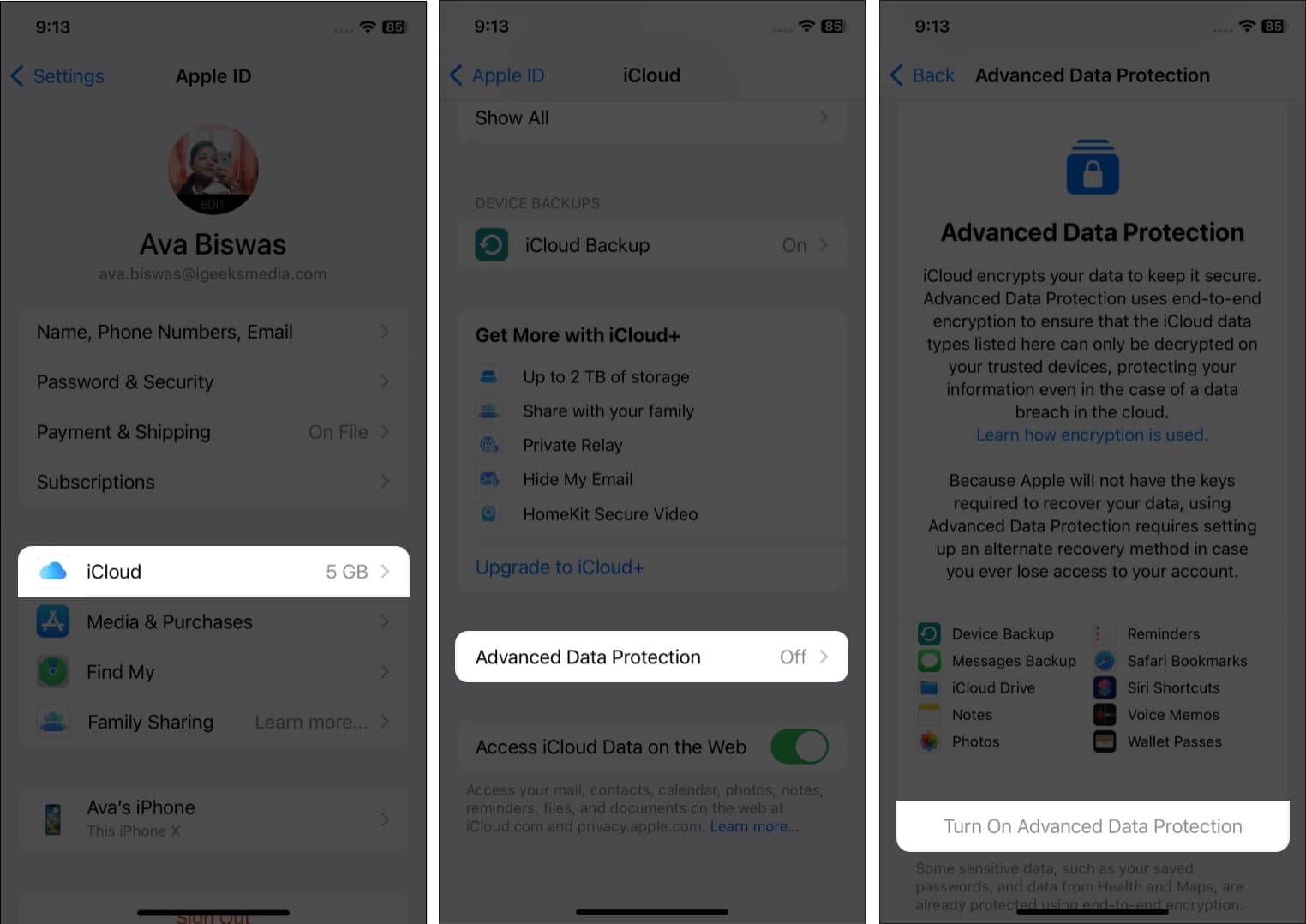
- If all your Apple ID-linked devices are not running the most recent operating system version, it will notify you of which ones need to be updated. You may also remove the device from your Apple ID.
- Now, you’ll be guided through a couple of additional verification steps. So, enter your Recovery Key and lock passcode as required.
- In the end, you will get confirmation on enabling Advanced Data Protection.
Note that you can’t activate Advanced Data Protection for managed Apple Accounts and child accounts.
How to disable Advanced Data Protection for iCloud
If you want to return to the to the standard level of iCloud security perhaps to allow Apple to assist with data recovery, you may turn off Advanced Data Protection.
Simply, go to Settings → your Apple ID → iCloud. Here, select Advanced Data Protection and tap Turn Off Advanced Data Protection. Confirm your choice and follow any additional prompts.
Disabling this feature on one Apple device will turn it off across all your linked devices. Now, your device will send the encryption keys to the Apple servers so they can decrypt the required information. However, your sensitive data including your saved passwords, Health data, and Maps remains end-to-end encrypted.
Changes after enabling iCloud Advanced Data Protection
You may encounter some changes after you have activated Advanced Data Protection. It will disable access to your iCloud data on the internet at iCloud.com. So, your data is only accessible on your trusted devices. If you want to enable it, authorize temporary access to your online data using one of your trusted devices.
If you have set up Family Sharing, all shared data, like iCloud Shared Photo Library, iCloud Drive shared folders and shared Notes, will get end-to-end encryption. But all the members should enable the feature on their devices.
Besides, the Advanced Data Protection feature is not supported by iWork collaboration. So, your Shared Albums in Photos or collaborative files with “anyone with the link” will only have traditional data security measures, not end-to-end encryption.
Signing off
If privacy and data security are your top priorities, enabling Advanced Data Protection is a smart choice. Just make sure you have a reliable recovery plan in place. So, you can rest assured that your iCloud data is safe from hackers and data breaches. You may also take security measures to keep your Apple ID and iPhone safe and secure.
Recommended for You:
- Best iCloud tips to maximize Apple’s storage service
- What is iCloud Keychain and how to turn it on iPhone?
- How to delete iCloud backups on iPhone, iPad and Mac


















