40 expert tips to master Apple Mail on your iPhone
Maximize efficiency and productivity in the Apple Mail app on your iPhone with these pro tips.
Apple Mail is a powerful, built-in email app that comes pre-installed on every iPhone and iPad. While it may seem basic at first glance, it packs several hidden features, including Apple Intelligence, that can boost your productivity. In this guide, let me show you exciting and helpful tips for the Mail app on your iPhone or iPad.
Table of Contents
- Use categories in the Mail app
- Show priority emails first
- Summarize an email using Apple Intelligence
- Generate your mail with AI Writing Tools
- Respond quickly with Smart replies
- Stop images loading automatically in the Mail app
- Use smart search to look for an email
- Follow up on your emails
- Insert rich links to your email
- Send your messages later
- Unsend emails on iPhone or iPad
- Remind yourself to read or reply to an email
- Get notified about missing attachments and recipients
- Format the email text – Bold, Italic, Underline, and more
- Add multiple email accounts on your iPhone
- Set the default email app on iPhone
- Use swipes to perform various actions in the Mail app
- Use smart mailboxes on iPhone
- Minimize drafts for more room in the Mail app
- Add photos, videos, attachments, and even drawings!
- Sign PDFs or markup attachments from the Mail app
- Set your email signature on iPhone
- Stop using message threads
- Unsubscribe quickly from mailing lists
- Add contacts to VIP in the iPhone Mail app
- Use long-press to preview content
- Preview more content in the Mail app
- Use Siri to send emails
- Drag the email address from To to CC or BCC
- Shake the iPhone to undo trash
- Convert email into PDF
- Mark, move, and delete multiple emails at once
- Save your email as a draft
- Print your emails from iPhone
- Create different signatures for different email accounts
- Block and unblock senders
- Mute email notifications
- Receive notifications about replies to emails
- Hide your email address
- Color-code your emails
1. Use categories in the Mail app
The Apple Mail app redesign in iOS 18 introduces a new categorization feature that automatically sorts your emails into categories like Primary, Transactions, Updates, and Promotions. This helps you quickly find specific types of emails and reduce inbox clutter. The feature is enabled by default, making email management more efficient.
Simply, open the Mail app and select the category at the top.
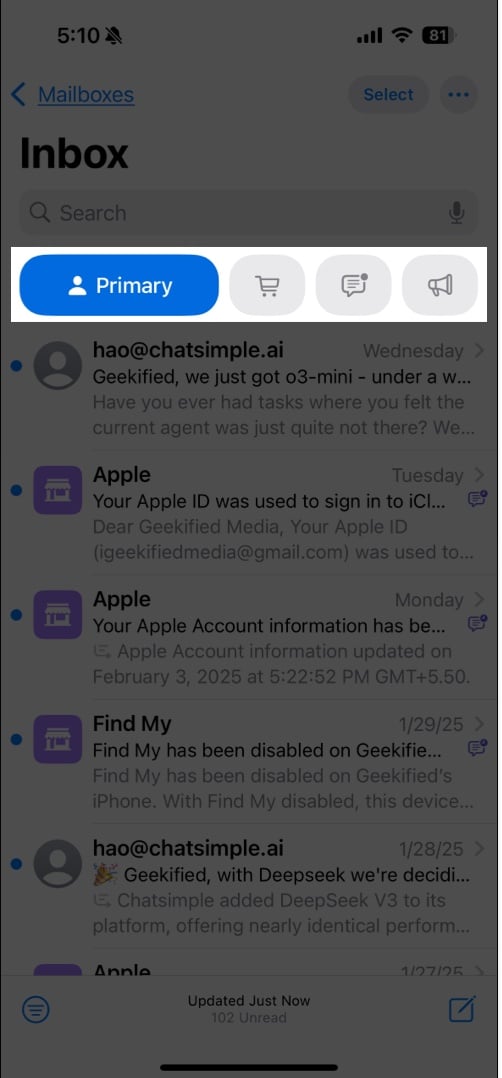
2. Show priority emails first
With iOS 18, you can set your inbox to show priority mail at the top. When enabled, Apple Intelligence analyzes your emails and moves the important ones above the emails that don’t need your immediate attention. Thus, you never miss an urgent communication.
To use this feature, you need to ensure your device supports Apple Intelligence and has it enabled. Then, open your Inbox in the Mail app, tap the three-dot icon, and select Show Priority.
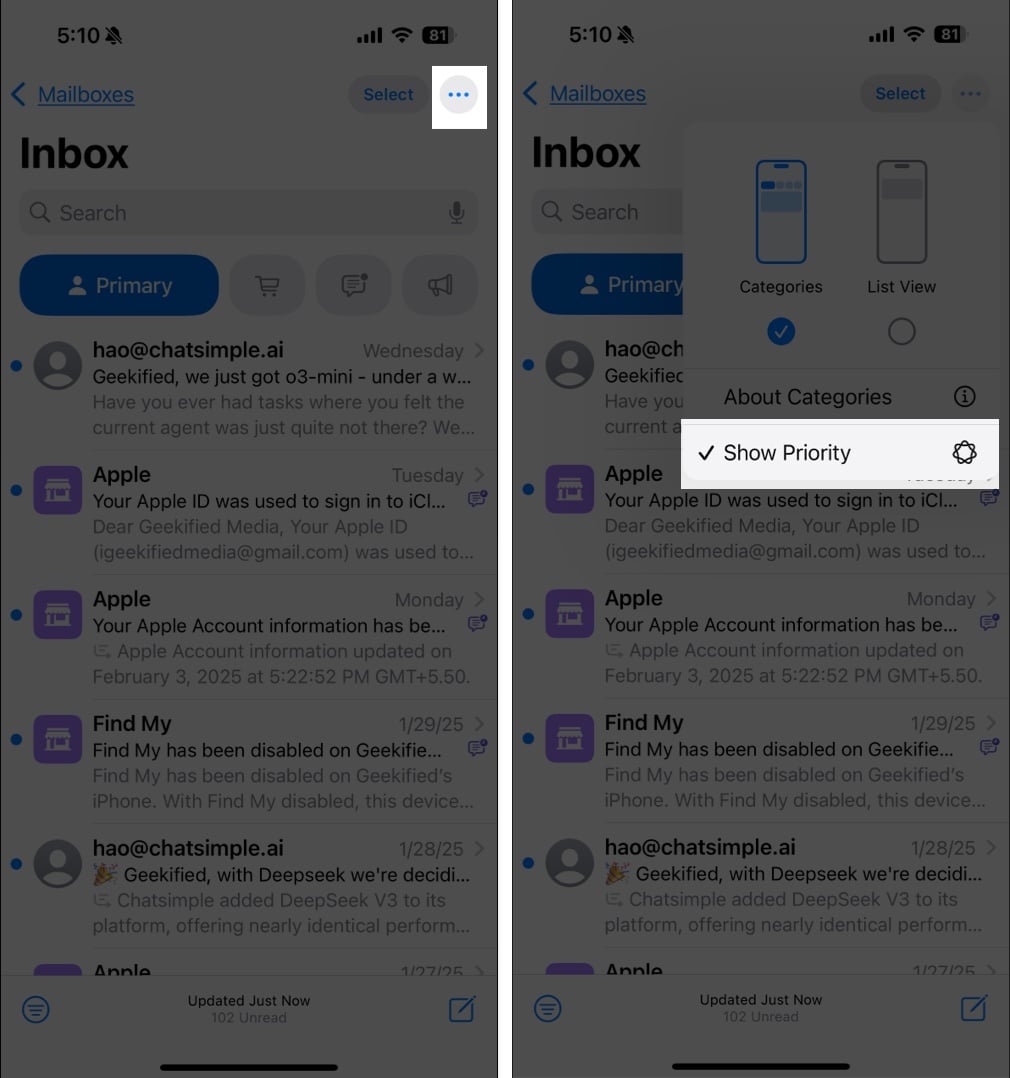
3. Summarize an email using Apple Intelligence
Apple Intelligence can also generate quick summaries for long email threads. So, you can quickly scan important details without reading the entire message.
Once you have Apple Intelligence on your device, open an email and tap the Summarize button. It will take some time to extract key points from the email content and show a summary at the top.
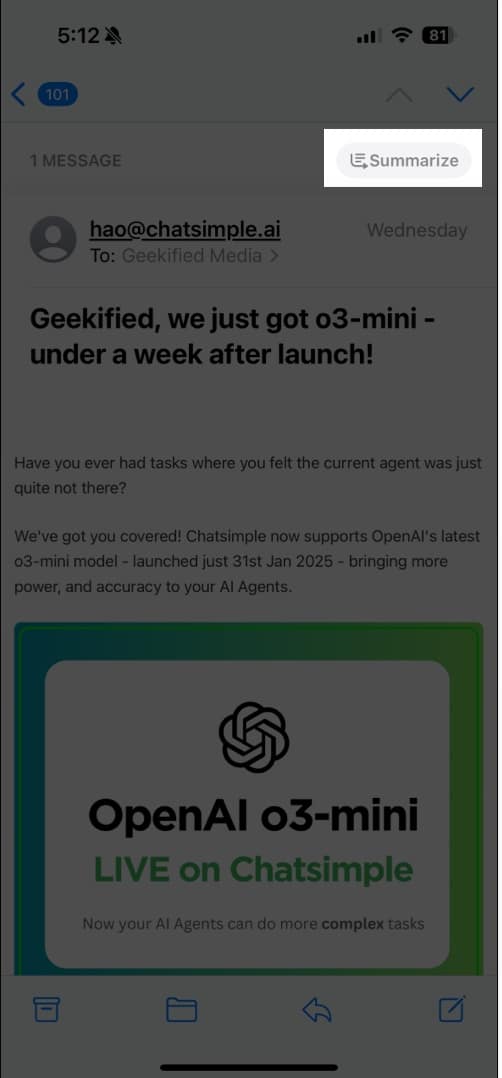
4. Generate your mail with AI Writing Tools
Whenever I am writing any professional mail, I’m always concerned about its grammar and tone. If you also feel the same, now you can have an AI writing assistant in the Apple Mail app. Apple Intelligence Writing Tools can proofread and rewrite your mail in a mere second.
While composing, tap and hold a word and select your whole message. Now, tap Writing Tools from the floating menu and select the action you want to perform. For rewriting, you can choose a tone to match your needs.
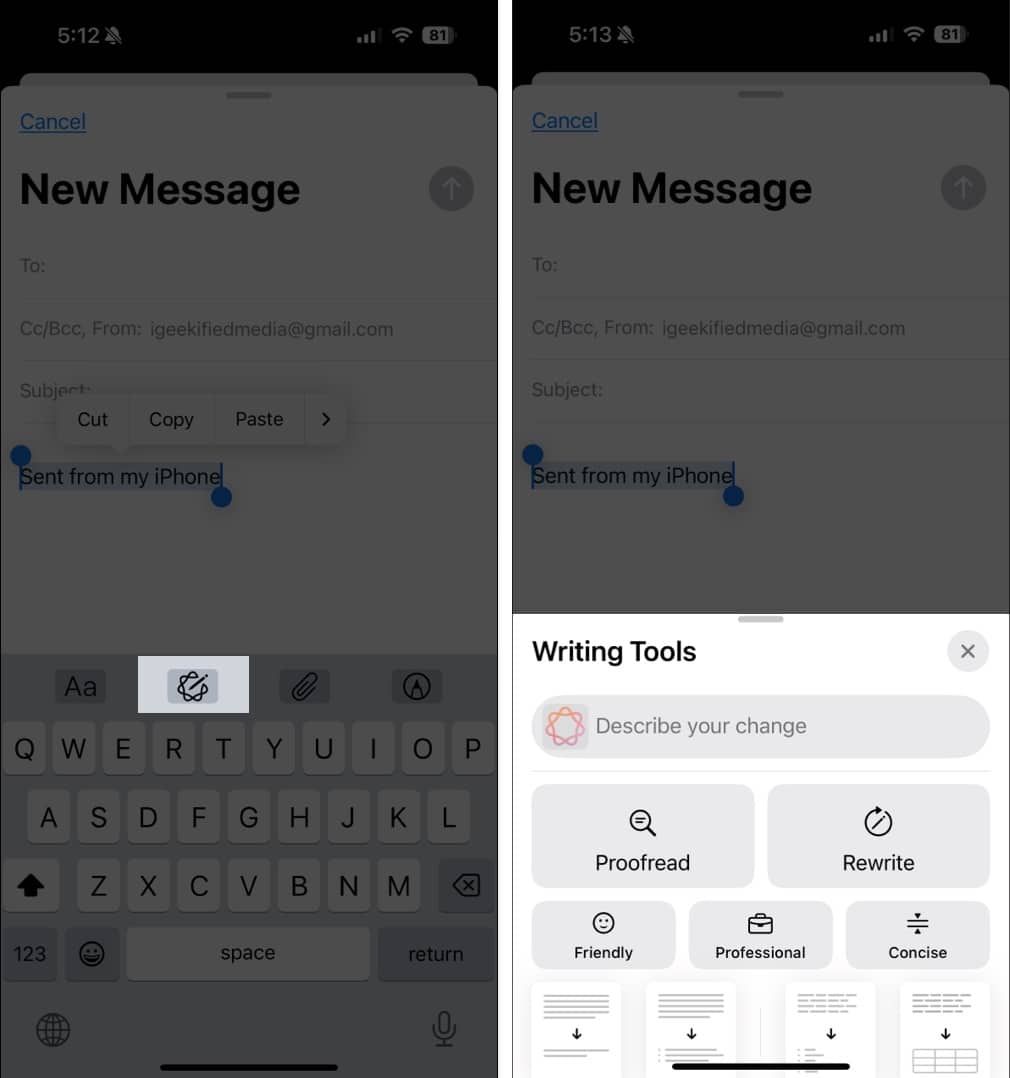
5. Respond quickly with Smart replies
Another Apple Intelligence feature in Apple Mail is Smart Replies. It provides quick response suggestions based on the content of the email, saving you time and effort.
When viewing an email, tap the Reply button to compose your mail. You will see suggested replies at the top of your keyboard. Select one and paste it into your email. Now, you may modify it and tap the blue arrow icon to send it.
6. Stop images loading automatically in the Mail app
Loading external images in emails can consume your cellular data and slow down your email experience. Also, it can be a privacy concern as remote images are not a part of the mail itself. Whenever you view the mail, it gets downloaded from the media servers. So, email trackers may know when you’ve opened an email.
Therefore, you should disable this feature. Go to Settings → Apps → Mail and toggle off Load Remote Images. Now, you will see an alert at the top of the mails with remote images/content. If you trust the sender, tap the Load Content button to see the images and attachments.
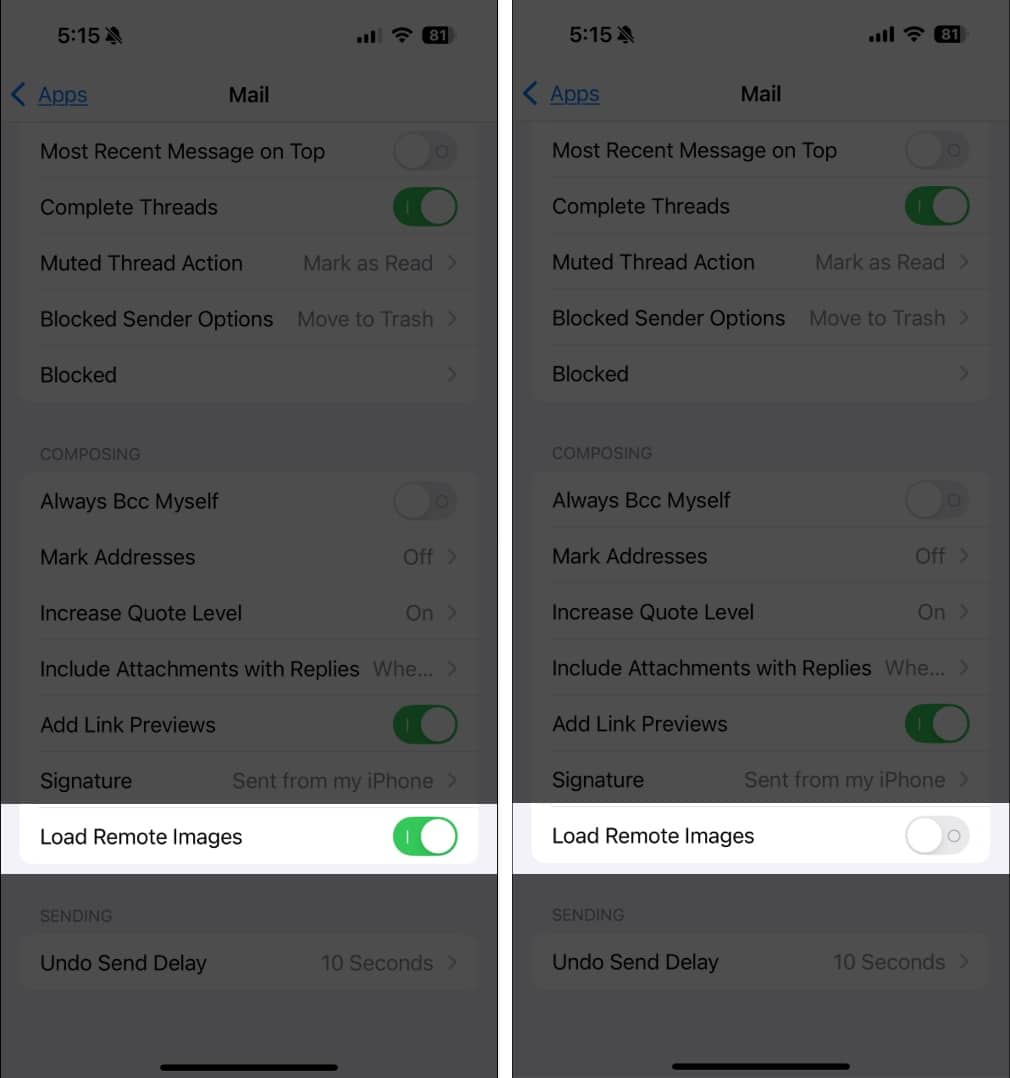
7. Use smart search to look for an email
One feature that has received the most substantial upgrade in the app’s search functionality. Smart search offers more relevant and complete results by using synonyms and correcting typos on your search terms. It also provides smart search suggestions, offering a richer view of your shared content suggestions even before you begin typing.
This feature is available for everyone. However, typo correction is only available in English.
8. Follow up on your emails
Mail has added a follow-up feature that moves your sent email messages to the top of your inbox to remind you to send a follow-up email to the person if you haven’t heard back from them.
The app detects emails in which you indicate that you’re awaiting a response. In such emails, a follow-up option appears. Tapping this will lead you to the Compose interface, where the recipient’s email is already filled out for you.
9. Insert rich links to your email
Apple has brought rich links to Mail. You’ve probably seen this feature in Messages, even if you’re unaware of what it’s called. Rich links show you a preview of the website or content someone has sent you without clicking on the link.
To turn a regular URL into a rich link, go to Settings → Apps → Mail and toggle on Add Link Previews.
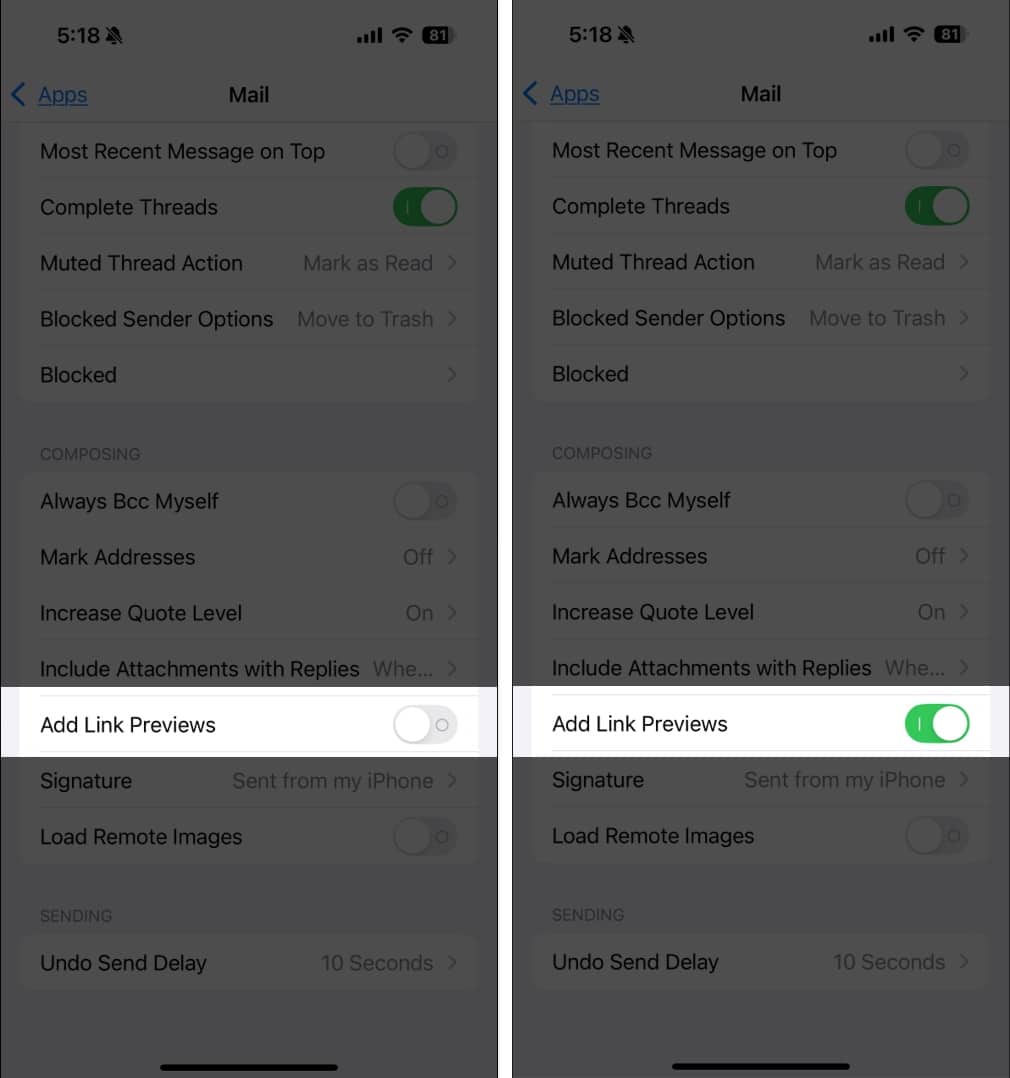
Now, every time you paste a link, it will show you a preview card. You can also tap and hold the card to see a small preview of the website.
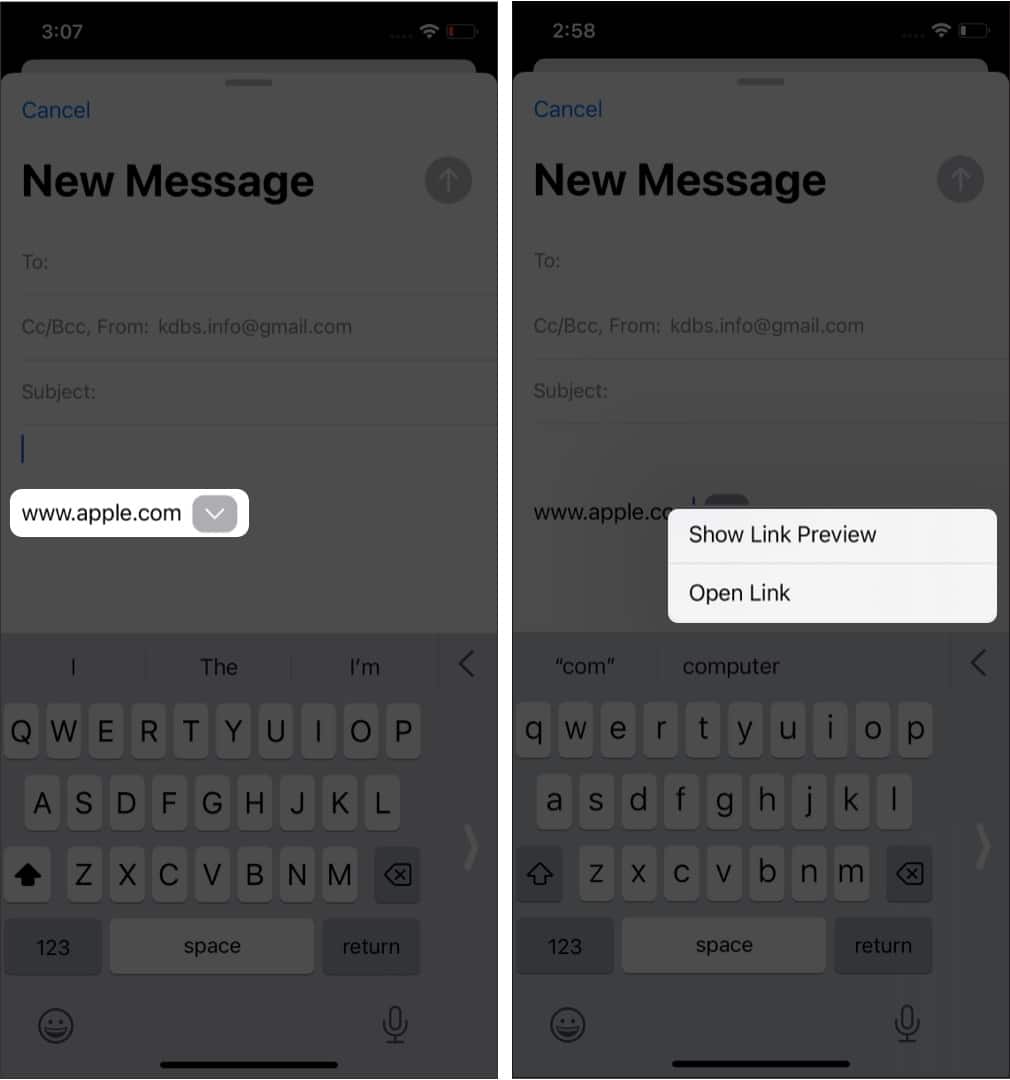
10. Send an email at a later time
Scheduling your emails to be sent later is a much-requested feature from users. There are times when you’ve written an email but want to send it later to ensure that the person is available to read and respond to it.
Press and hold the send button and select from the available preset options. You can also select Send Later and specify the exact date and time you would like your email sent. Before it is sent, you’ll find the email on the Send Later mailbox listed along with other folders like Unread and Flagged.
11. Unsend emails on iPhone or iPad
Undo Send is another requested feature that Apple has added to its stock Messages and Mail app after years of user requests. It allows you to unsend the email several seconds after you’ve hit the send button.
This is set by default to 10 seconds, but you can adjust it to 20 or 30 seconds or turn the feature off. We’ve expounded on this in our article about how to unsend emails on your iPhone.
12. Remind yourself to read or reply to an email
We’ve all done it. We skim through an email and hit Unread to keep that blue dot on the mail—a visual reminder that we should reread it and respond.
With Mail’s new feature, you can now ask it to remind you to read the email later when you have the attention and time.
To do this, just select the email you want to be reminded of and swipe to the right. Tap Remind Me → choose from Remind Me in 1 Hour, Remind Me Tonight, or Remind Me Tomorrow. Select Remind Me Later if you want to schedule it at a specific time and date.
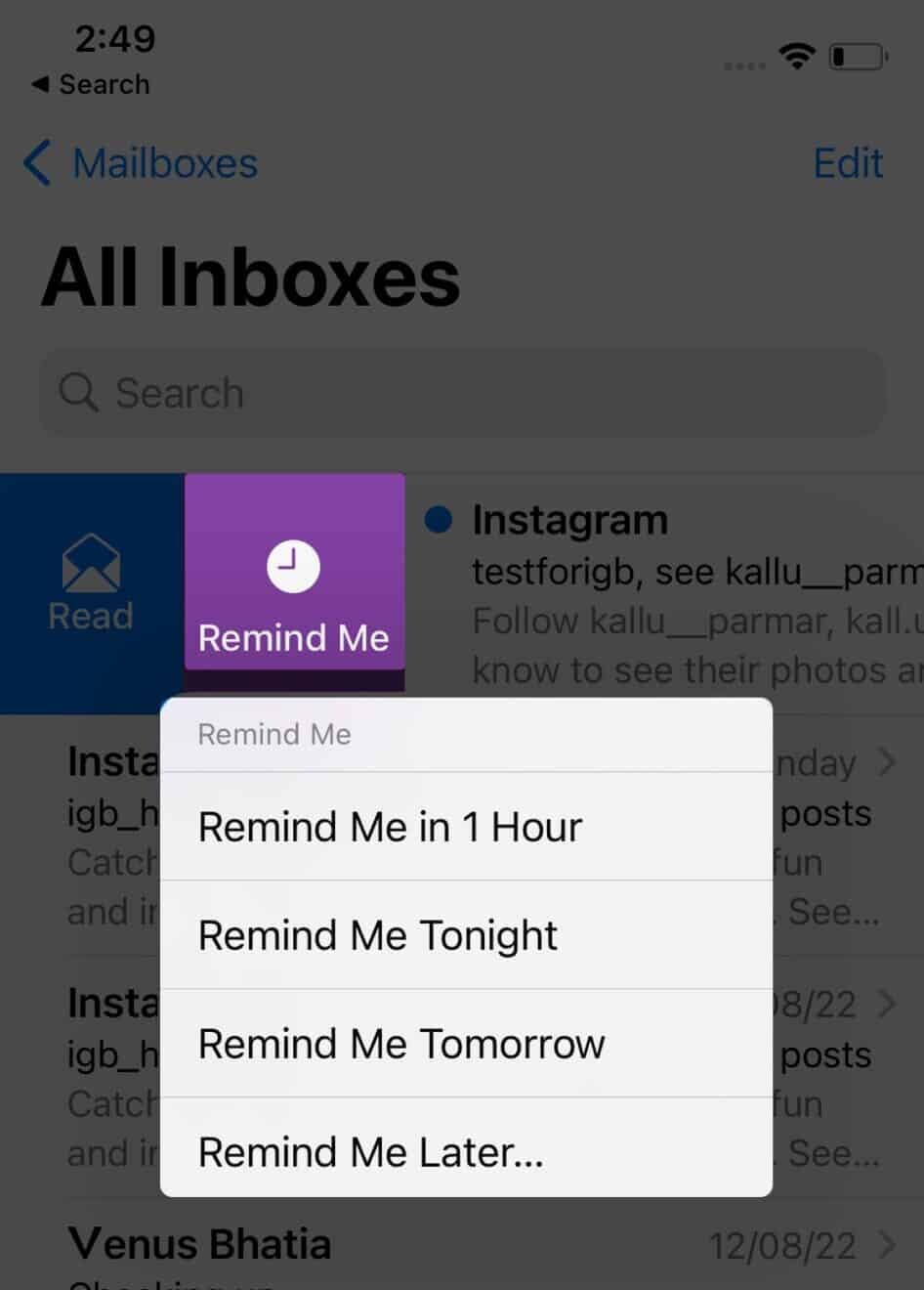
13. Get notified about missing attachments and recipients
Nothing is more embarrassing than sending an email and forgetting to add essential recipients to it. Worse is when you forget to add the attachment. One of the main Mail’s upgrades is the ability to notify you about a missing attachment or recipient intuitively.
If your message contains a contact name or text like “attachments,” you may be notified to add those before sending the mail.
14. Format the email text – Bold, Italic, Underline, and more
Formatting makes the words stand out and appear better. Using this, you can highlight important parts, underline, change text color, increase or decrease mail font size, change indentation, add bullet points, and more. Here is how to do all that.
- Select the text and tap the arrow (<) icon on the keyboard.
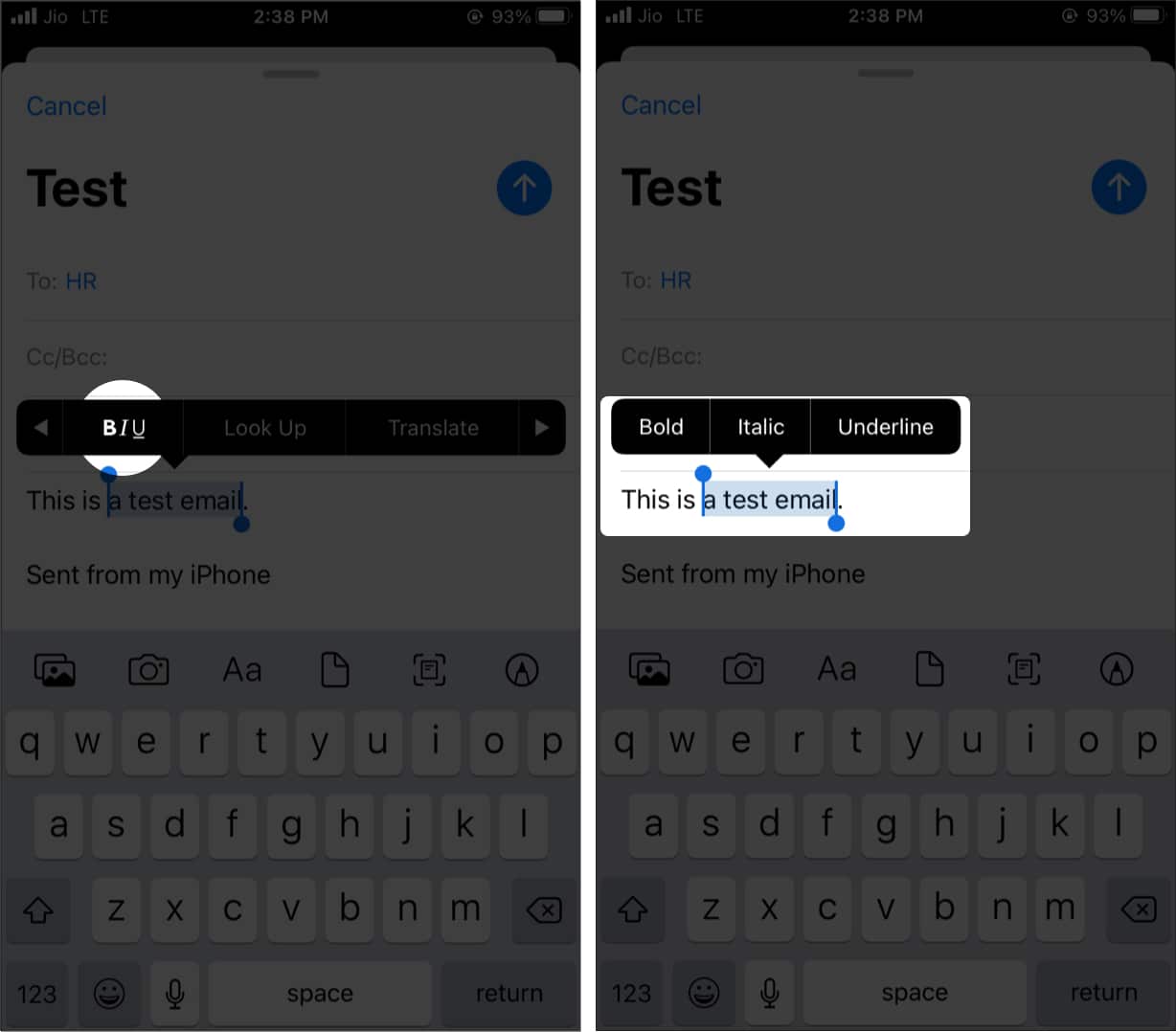
- Next, tap Aa to see all formatting options (as shown in the below image).
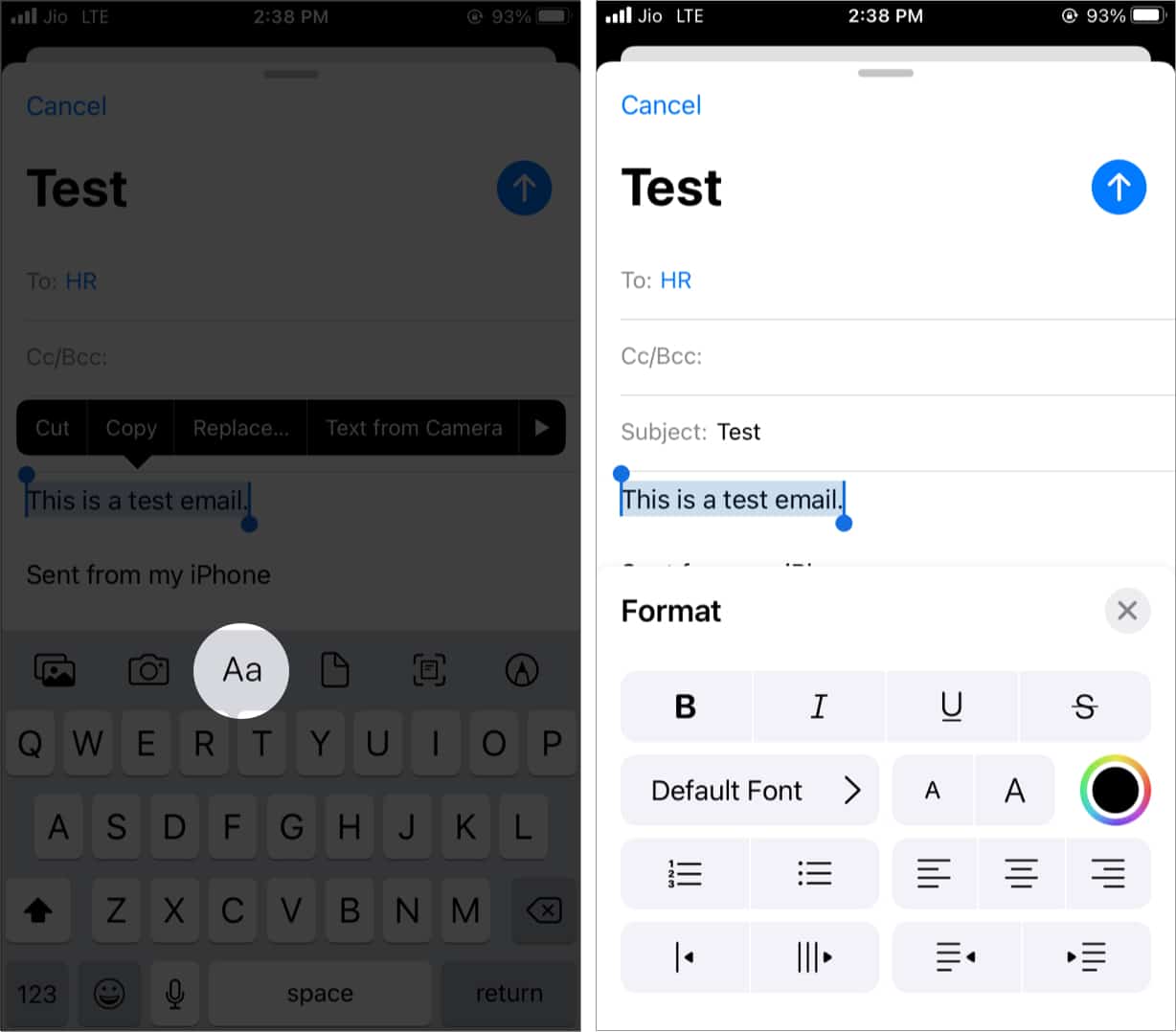
15. Add multiple email accounts on your iPhone
Most of us use multiple email accounts to separate family, business, office, and other communications. The iPhone Mail app allows you to add multiple accounts, whether they are Gmail, Microsoft, Yahoo, Outlook, or a custom service.
Go to Settings on iPhone → Apps → Mail → Mail Accounts → Add Account. That’s it! For a detailed guide on adding multiple email accounts on your iPhone.
16. Set the default email app on iPhone
If you use multiple email apps, you can set one of them as the default. When you tap an email from a webpage or app, it will open inside the Mail app with the default email “From:” section.
17. Use swipes to perform various actions in the Mail app
The Mail app has intuitive swipes that let you conveniently perform handy actions like delete, flag, archive, mark as unread, etc. Interestingly, these swipes also work when you are inside an email.
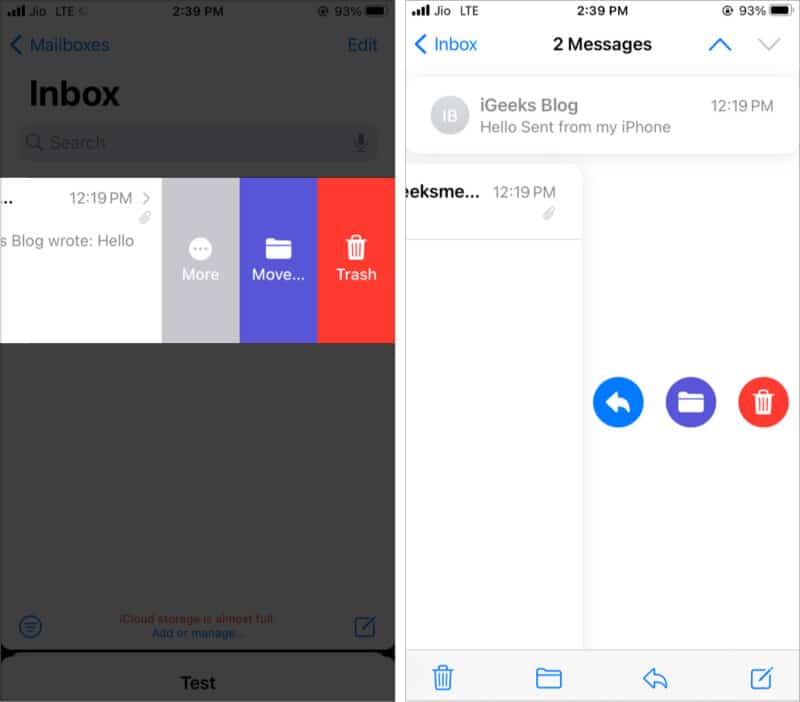
To customize the swipes, follow the steps below.
- Open Settings → Apps and tap Mail.
- Tap Swipe Options.
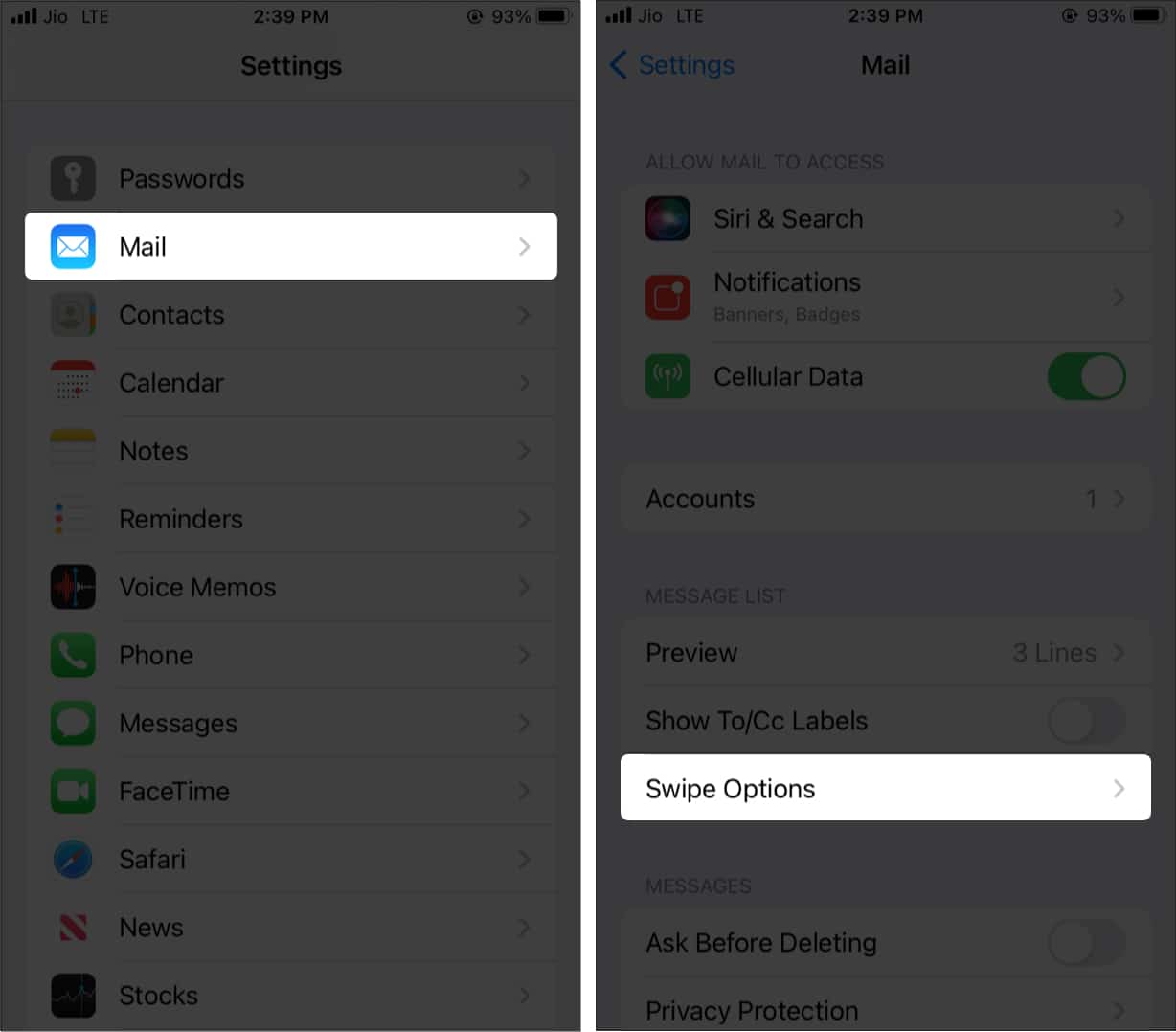
- Now, select Swipe Left or Swipe Right.
- Choose one of the options.
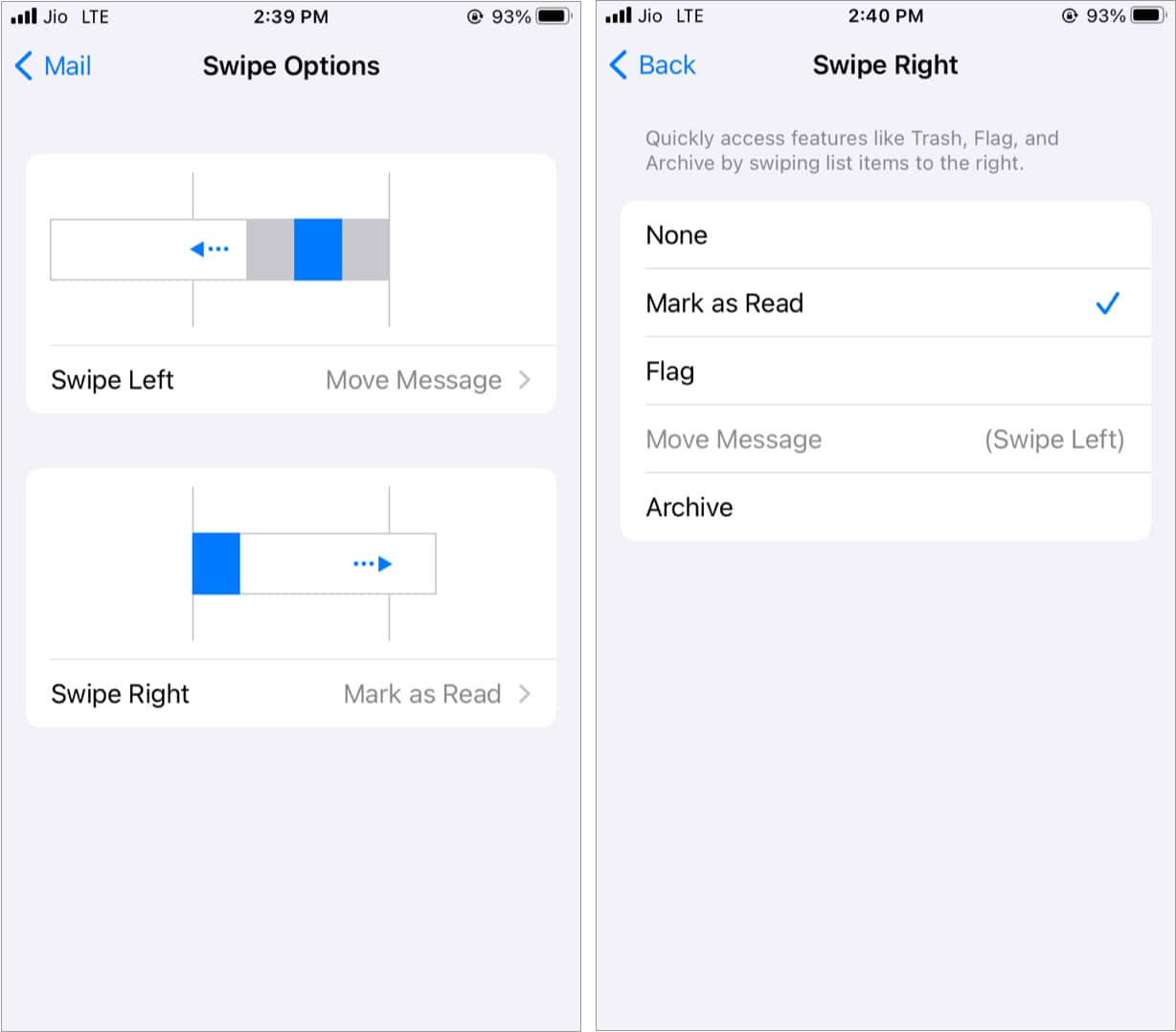
Must-know tip: Pull the inbox screen down to refresh your emails.
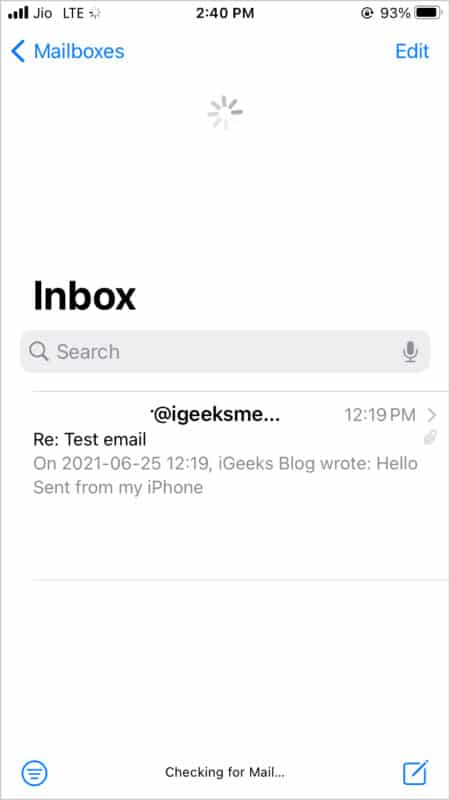
18. Use smart mailboxes on iPhone
Using this, you can add mailbox options that have emails specific to that category. For example, the Today smart mailbox shows you all emails from the day. Similarly, the Attachments smart mailbox lists the emails with PDFs, files, images, etc. Here is how to use it.
- Inside the Mail app, tap <Mailboxes from the top left.
- Tap Edit.
- Tap to enable the desired smart mailboxes.
- You may also change the order by pressing the hamburger icon (three lines) and dragging it up or down.
- Tap Done to add the mailboxes.
- Tap a mailbox to see all the emails that fit the description.
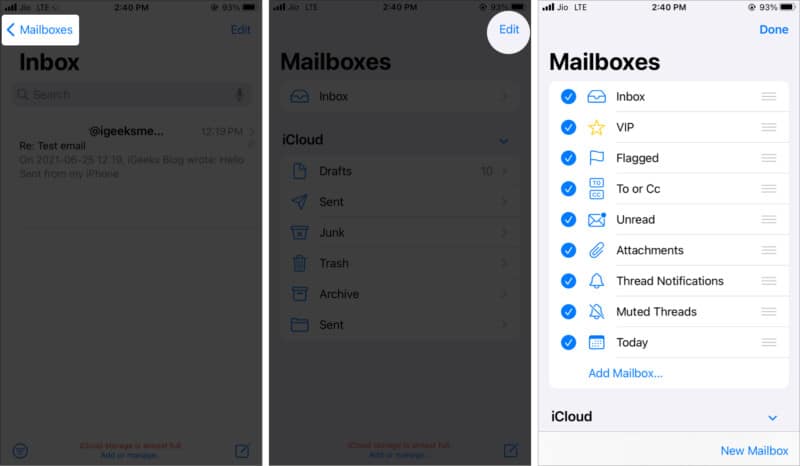
19. Minimize drafts for more room in the Mail app
We all have been there where we write an email and then go back to the mailbox to see something else (a fact, a quote, or something from previous emails).
In this case, you can minimize the compose screen by swiping down from the top where the tiny horizontal line is. You can minimize multiple drafts this way. To get to it again, tap the minimized bar from the bottom of the Mail app screen.
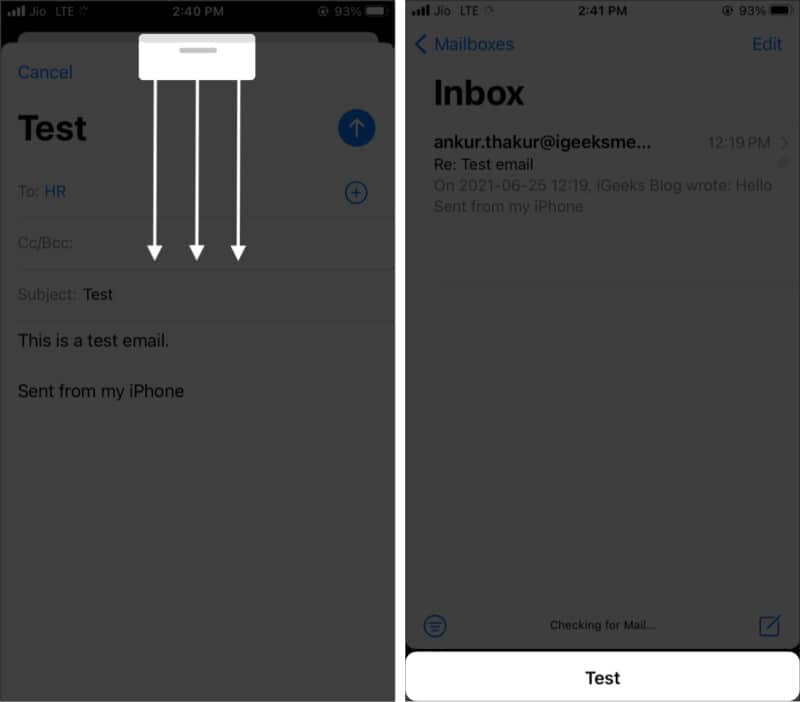
20. Add photos, videos, attachments, and even drawings!
This is really cool and useful. In addition to photos, videos, and attachments, you can also draw something inside the Mail app and send it.
- When typing a new email or replying inside the Mail app, tap on the cursor inside the typing box and use the arrow to see the Insert Photo or Video option.
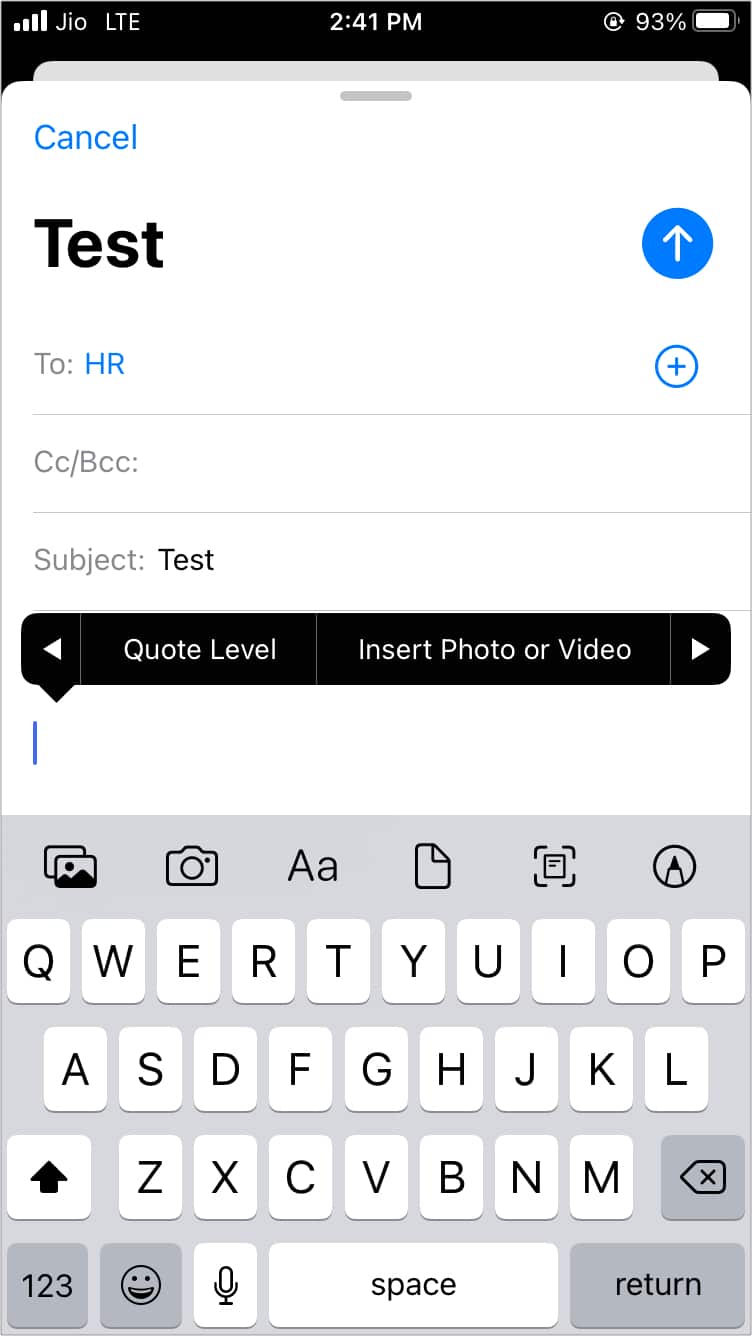
- Tap < from the keyboard’s top right to see more options. From here, use the paperclip icon and select any of the following options:
- Take Photo or Video: It will open the camera and let you click your attachment.
- Photo Library: Choose image or video from your gallery.
- Scan Document: Use this to scan documents instantly and attach it to the email.
- Scan Text: Extract text from document or label and paste it in your mail.
- Attach File: Select documents from the Files app.
- To draw, tap the pencil icon.
- Tap Done → Insert Drawing to attach it to the email.
21. Sign PDFs or markup attachments from the Mail app
You can easily sign PDFs or add markups to attachments directly within the Mail app on your iPhone. Here’s how to do it:
- Tap the PDF you received in the Mail app.
- Next, tap the pencil icon at the bottom.
- From the bottom right, tap the + icon and choose Add Signature.
- Now, draw your signature.
- Finally, tap Done and choose to reply, save to Files app, etc.
- Finally, tap Done and choose to reply, save to Files app, etc.
22. Set your email signature on iPhone
“Sent from my iPhone” is the default iPhone Mail app signature. On iPad, it’s “Sent from my iPad.”
But you can effortlessly change it to anything you like, such as your name, phone number, designation, website, etc. Learn how to set simple or HTML email signatures here.
23. Stop using message threads
I’m not too fond of email threads as they often cause confusion and make the new email of the thread somewhat challenging to notice. Thus, here is how to disable email threads.
- Open Settings on your iPhone → Apps and tap Mail.
- Scroll down to the THREADING section and toggle off all the options.
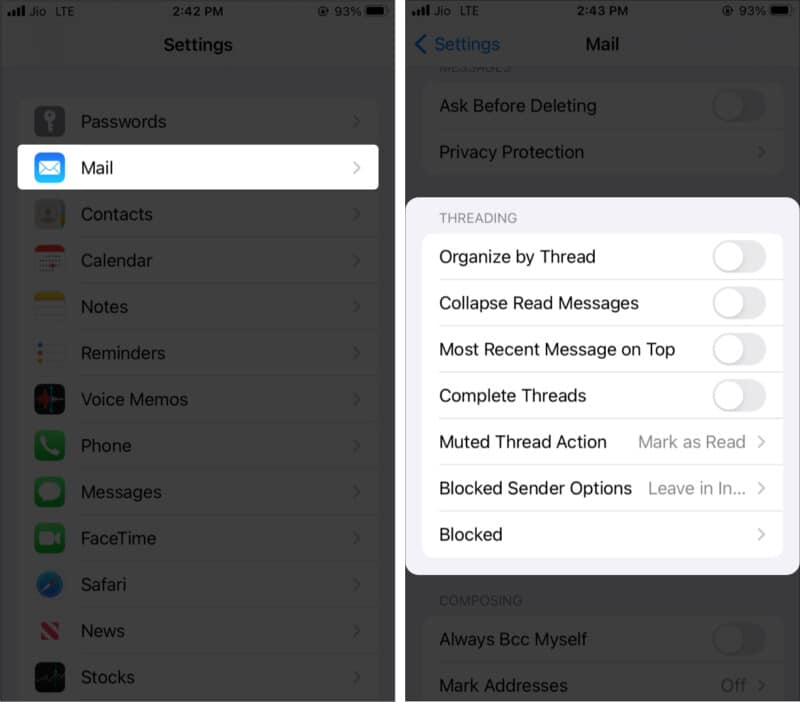
24. Unsubscribe quickly from mailing lists
You will see the unsubscribe option in several emails, letting you easily remove yourself from the mailing list. Tap Unsubscribe and confirm from the popup.
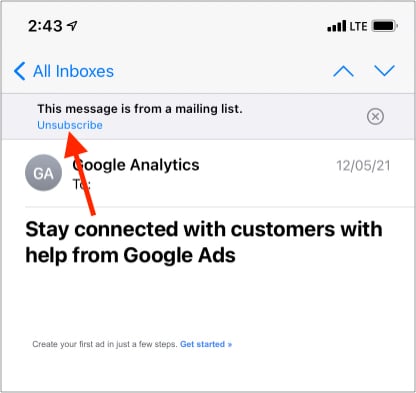
25. Add contacts to VIP in the Mail app
Have contacts that need your most attention? You can highlight this by adding them to the VIP list. Plus, using smart mailbox, you can see all VIP emails in one place. Here is how to add an email as a VIP.
- Open an email and tap the name next to From or To:.
- Tap Add to VIP → Done.
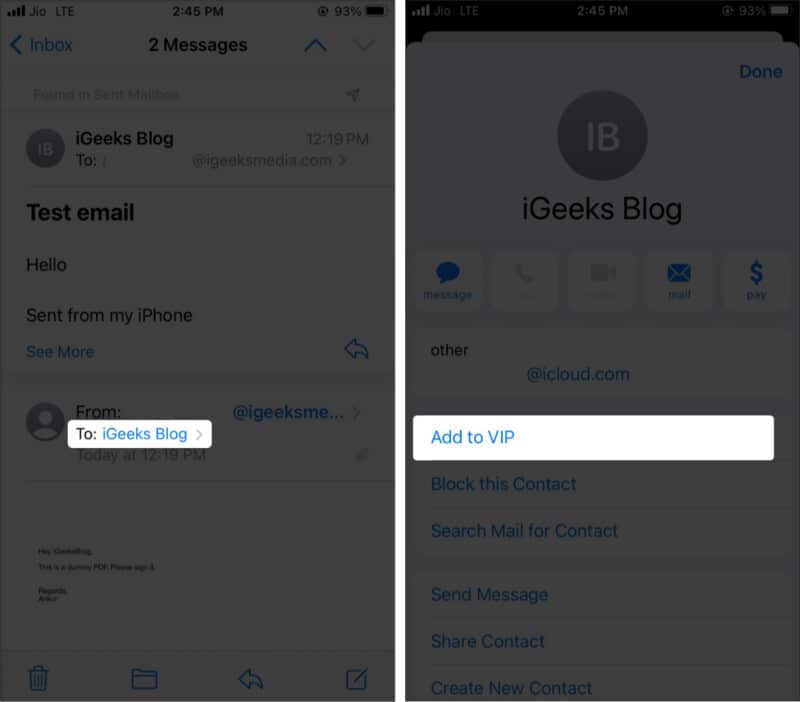
26. Use long-press to preview content
When you are in the Inbox, Drafts, Sent, or other such sections, long-press an email to peek at what this is about. Tap the empty area to return.
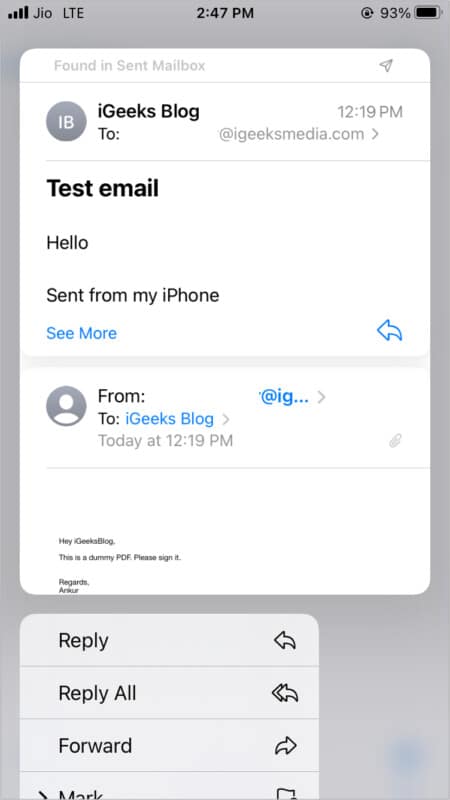
27. Preview more content in the Mail app
By default, you see around two lines of each email in the list. But you can change this to up to five lines, which lets you read more of the email without actually opening the email.
- Open iPhone Settings → Apps and tap Mail.
- Tap Preview.
- Choose one of the desired options.
- If you do not see the change immediately in the Mail app, force quit and reopen it.
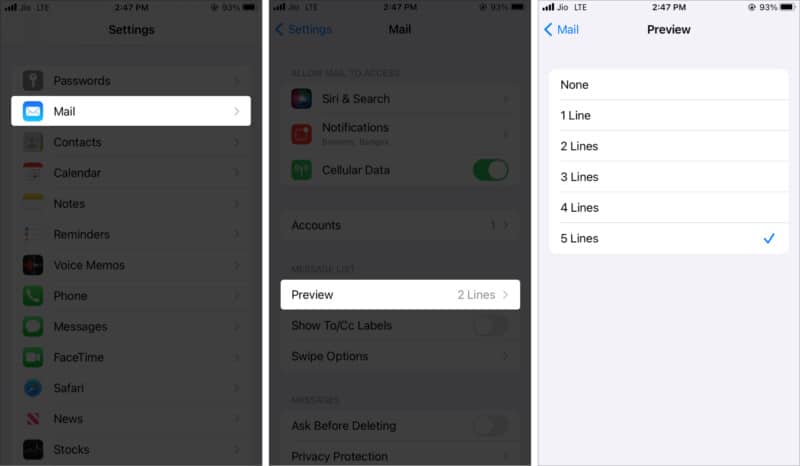
28. Use Siri to send emails
You can use Siri to send emails by summoning the voice assistant and asking it to ‘send an email.’

Plus, the Shortcuts app has several email tricks that you can use to get things done quickly. You can learn how to use the Shortcuts app here. Once done, tap Gallery inside the Shortcuts app and swipe down to reveal the search bar. Here, type email to see some shortcuts curated by Apple.
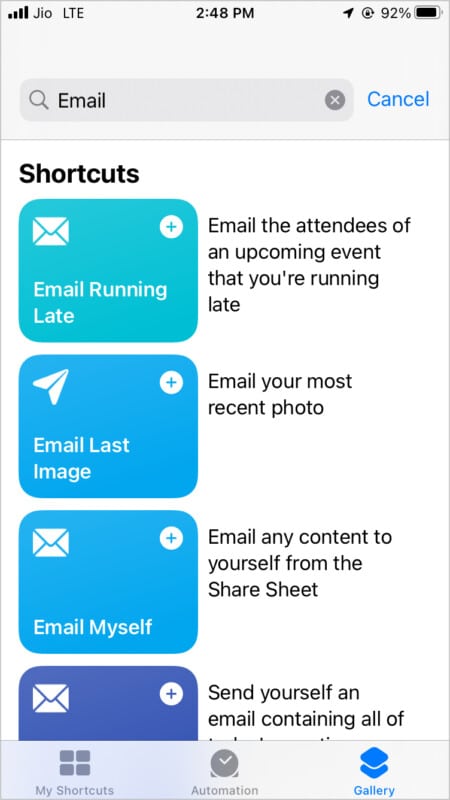
29. Drag the email address from To to CC or BCC
Instead of typing the email address in the To: section, you may want to use it in the CC or BCC section. Easy! Long-press the typed email and drag it down. You may even drag it to the email compose section.

30. Shake the iPhone to undo trash
Have you put an email in the trash but immediately want it back? No problem. Shake your iPhone and tap Undo.
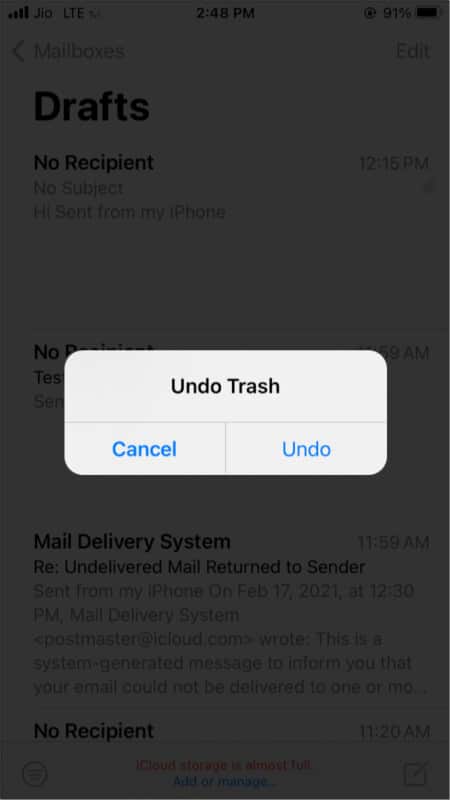
31. Convert email into PDF
- Open an email and tap the left curved arrow.
- From the bottom, tap Print.
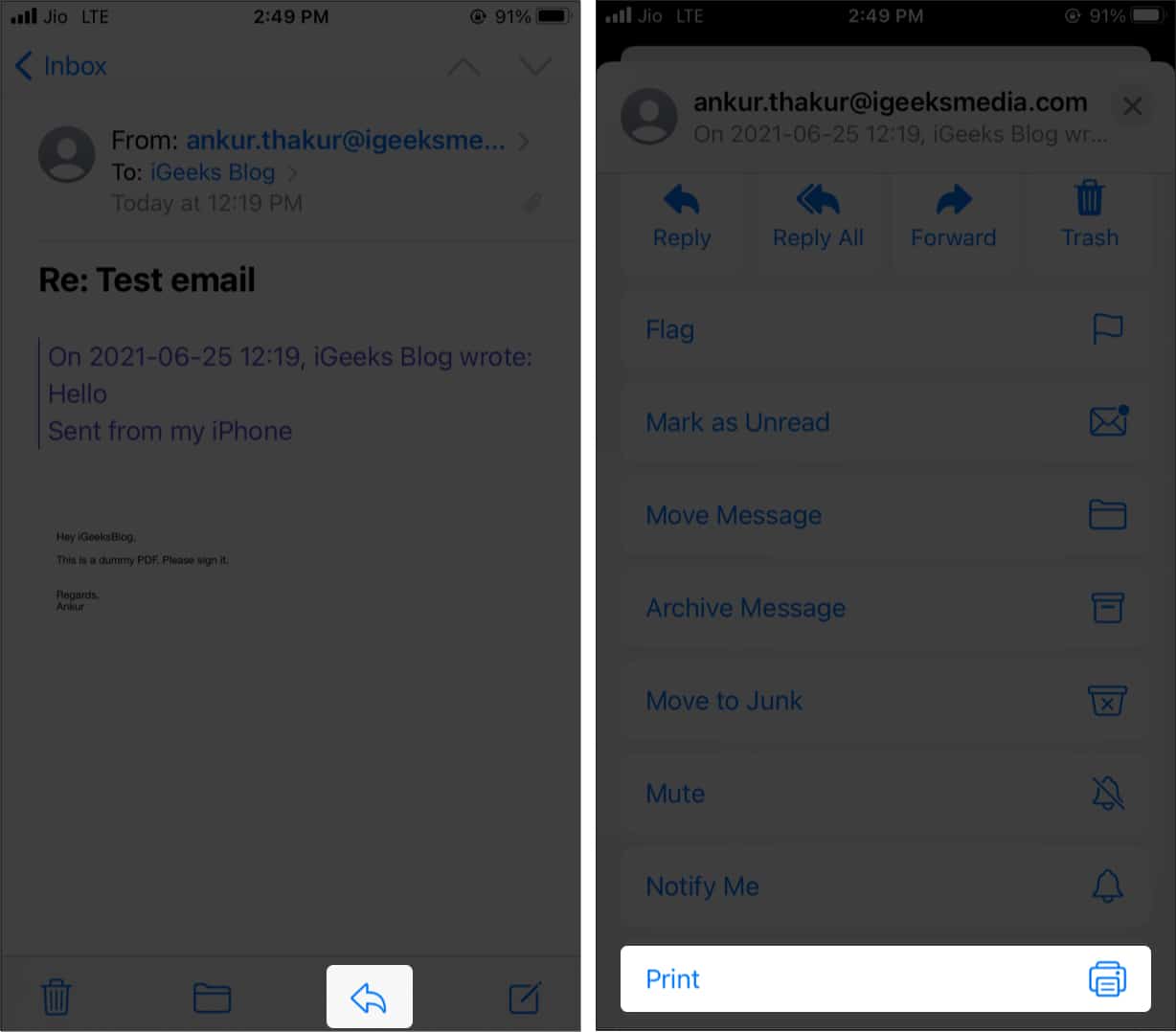
- Place two fingers on the print thumbnail and expand it.
- Tap the share icon from the bottom left.
- Next, tap Save to Files or share it using other apps.
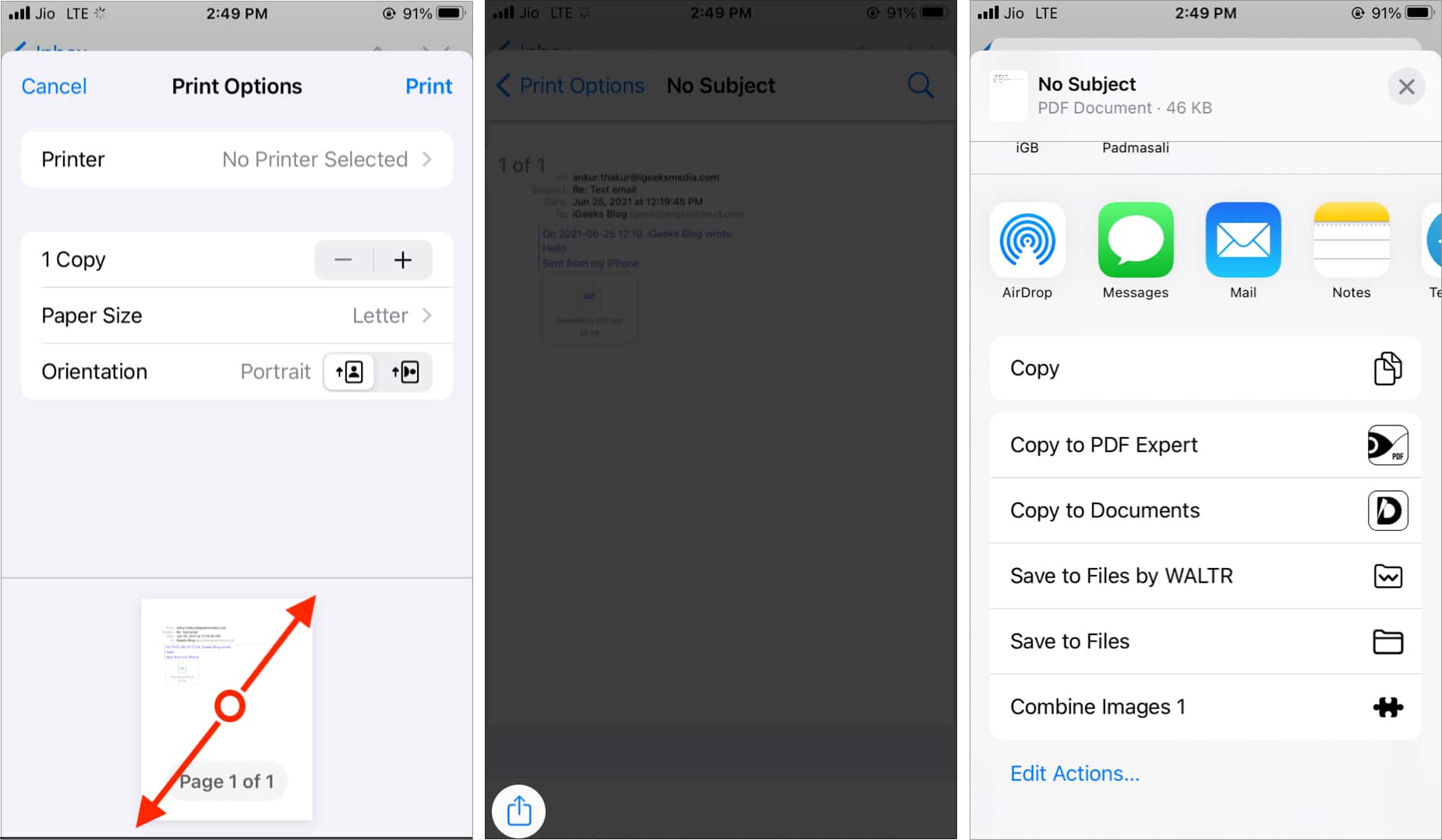
32. Mark, move, and delete multiple emails at once
If you want to do actions to several emails at once, you can batch-select them. Tap Select at the top and select the circle beside the messages you want to choose, then perform an action by tapping Mark, Move, or Archive.
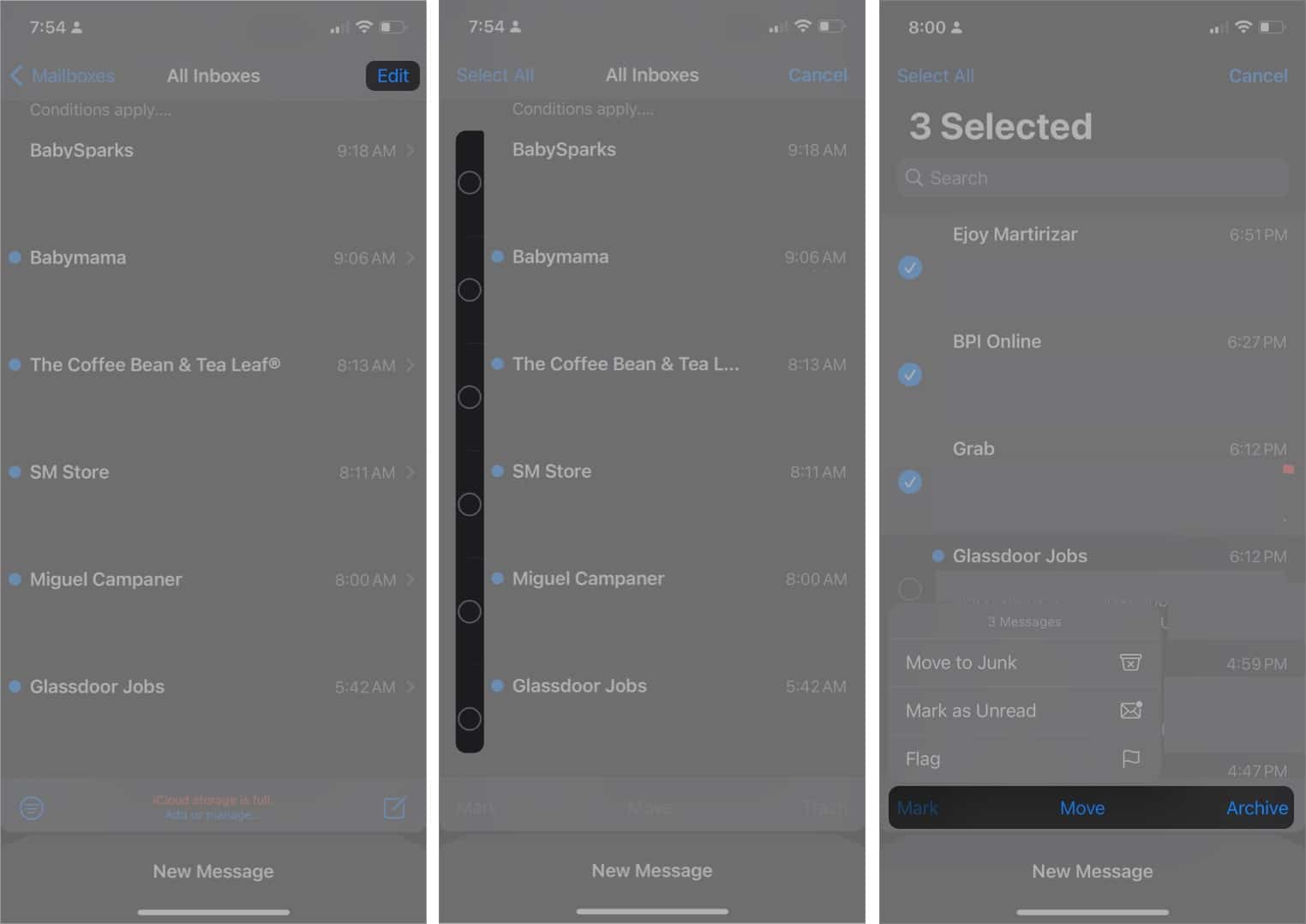
33. Save your email as a draft
If you’ve crafted your mail but decide you’ll finish it later, you can simply tap Cancel → Save Draft when you’re ready; just head to the Drafts folder and pick up where you left off.
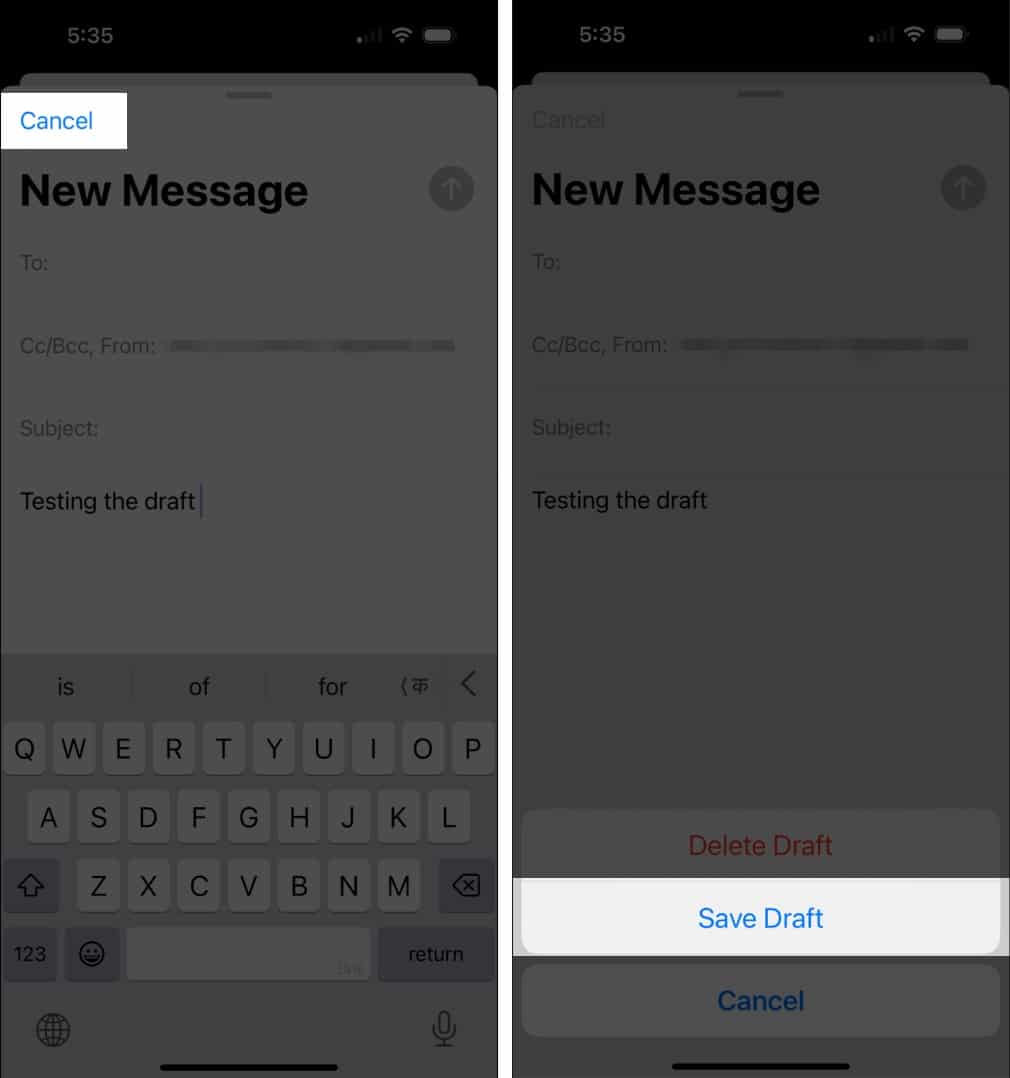
34. Print your emails from iPhone
Do you know that you can also print emails directly from your iPhone? You’d need an AirPrint-compatible printer. To begin printing:
- Open Mail app → open the mail you want to print.
- Tap the Reply icon → Print.
- This will direct you to Printer Options. Configure the details, and select the printer you want to print from → Print.
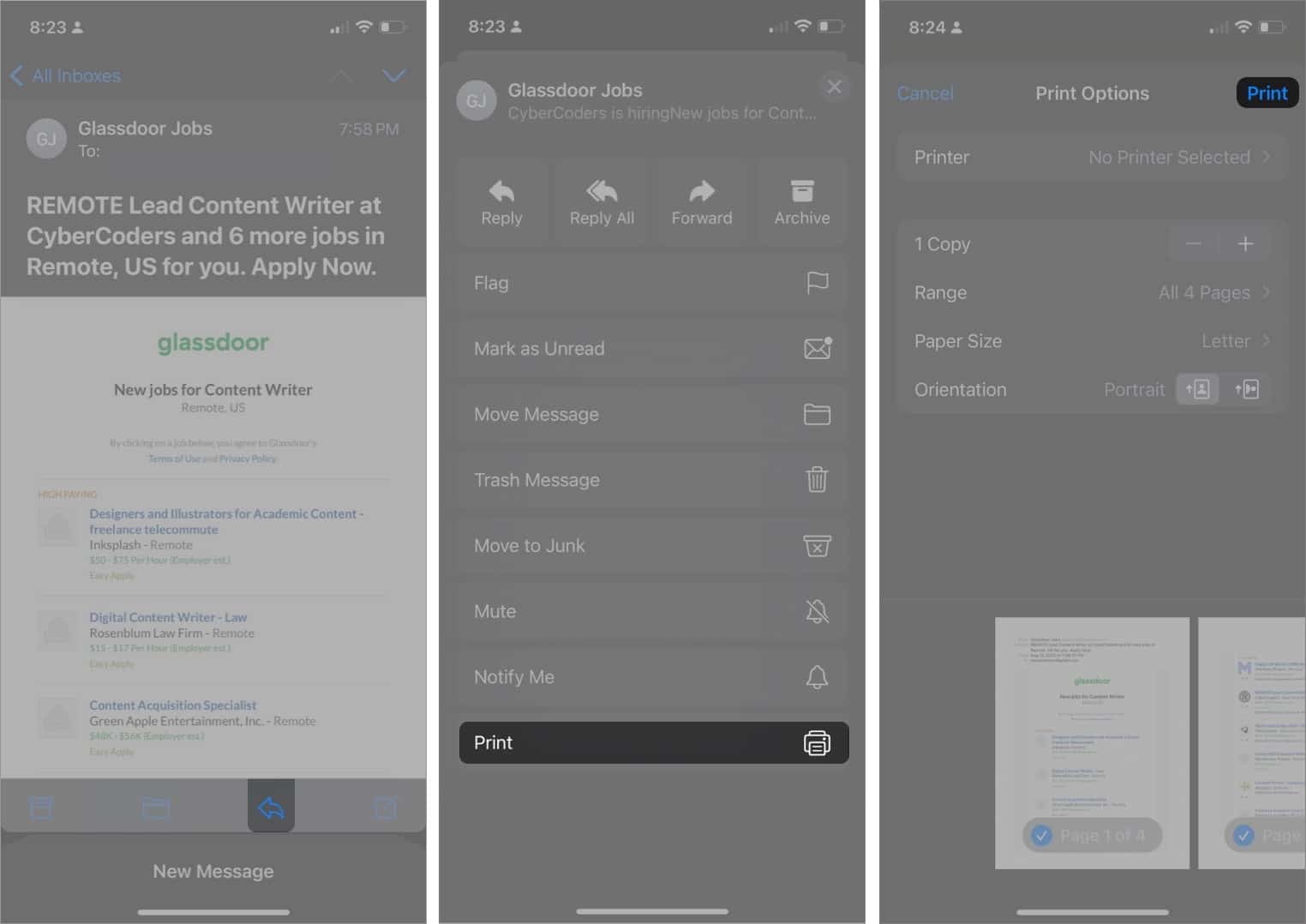
35. Create different signatures for different email accounts
Most of us have more than one email account connected to Mail. While you can use the same signature for all your emails, you can also create different signatures per account. Just head to Settings → Apps → Mail → Signature.
If you have multiple accounts, you should see the option Per Account. Selecting this should cause your multiple accounts to appear, each with its own field for you to input unique signatures.
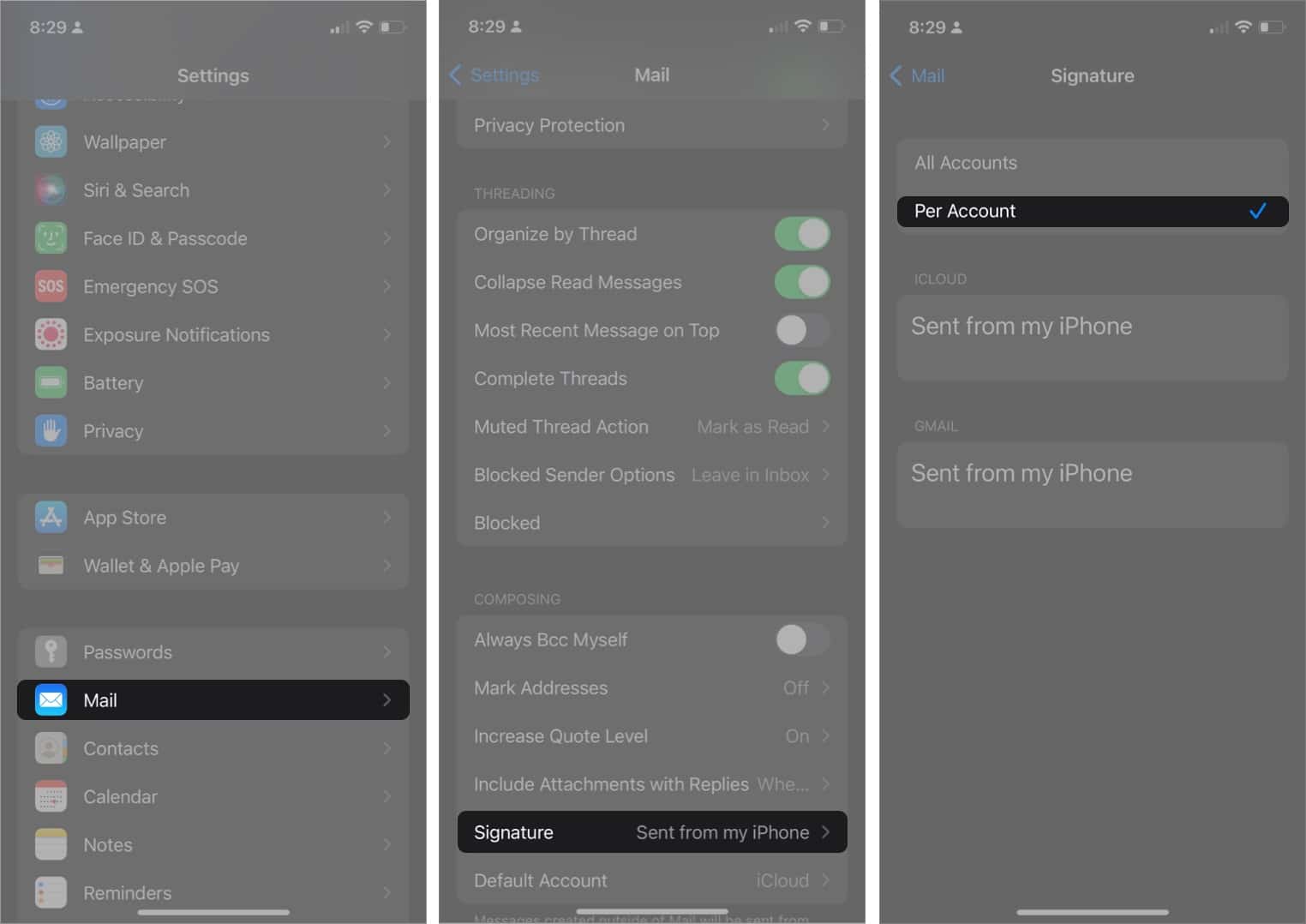
36. Block and unblock senders
Sometimes, you want to block senders from sending you emails, especially when they won’t stop. Doing so automatically moves new messages they send to the trash.
37. Mute email notifications
Email threads often clog up notifications. If you want to mute an email thread, you’d no longer be notified about the thread:
- Go to mail and swipe to the left of the email thread you want to mute.
- Select More (…) → Mute.
You can also organize your email threads to make the email thread easier to follow and less overwhelming.
38. Receive notifications about replies to emails
If you’re the type who often replies to emails or threads, receiving notifications whenever someone replies would be great for you. To receive notifications from replies:
When reading an email:
- Open an email.
- Tap the Reply icon → select Notify Me.
Alternatively, hold the email → select Notify Me from the contextual menu.
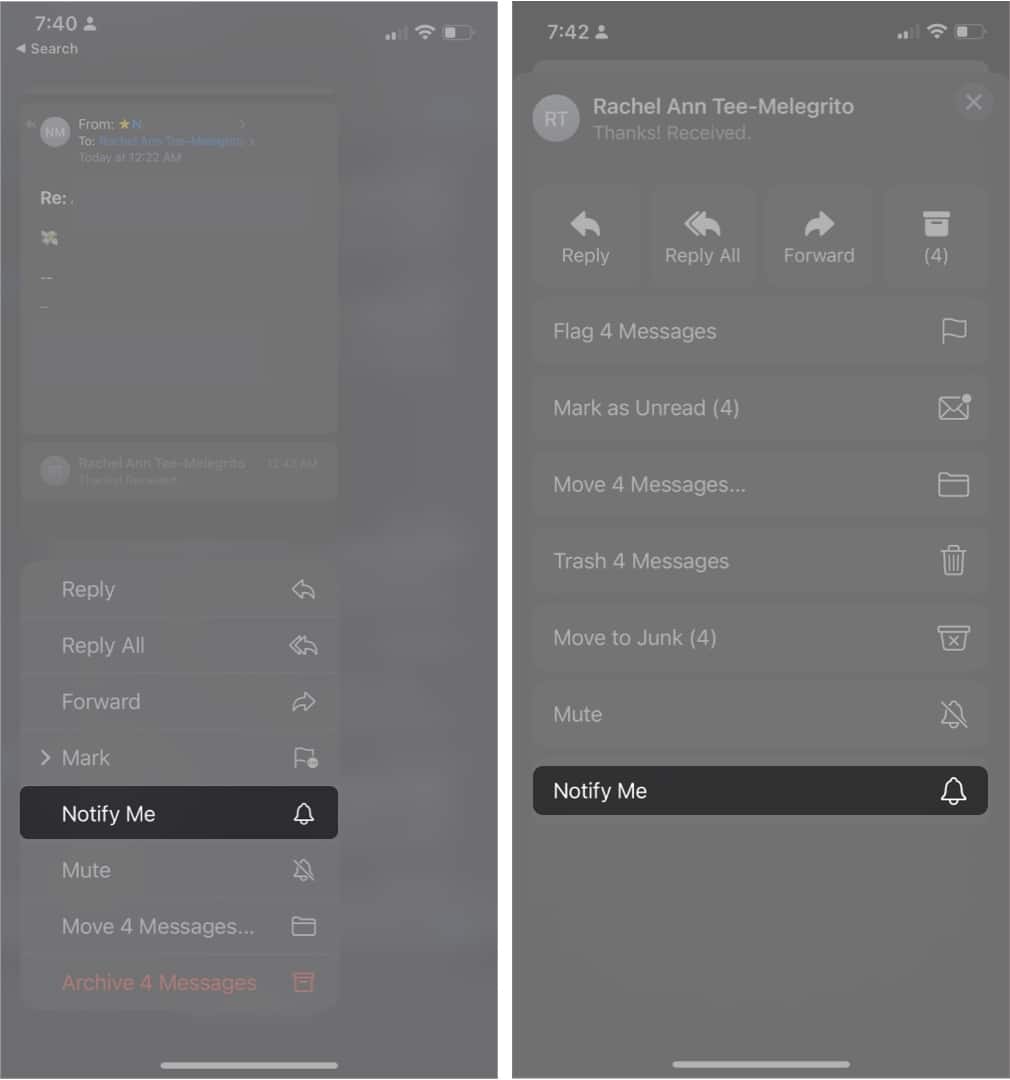
When writing an email:
- Go to Compose.
- Tap the Subject field → tap the bell icon.
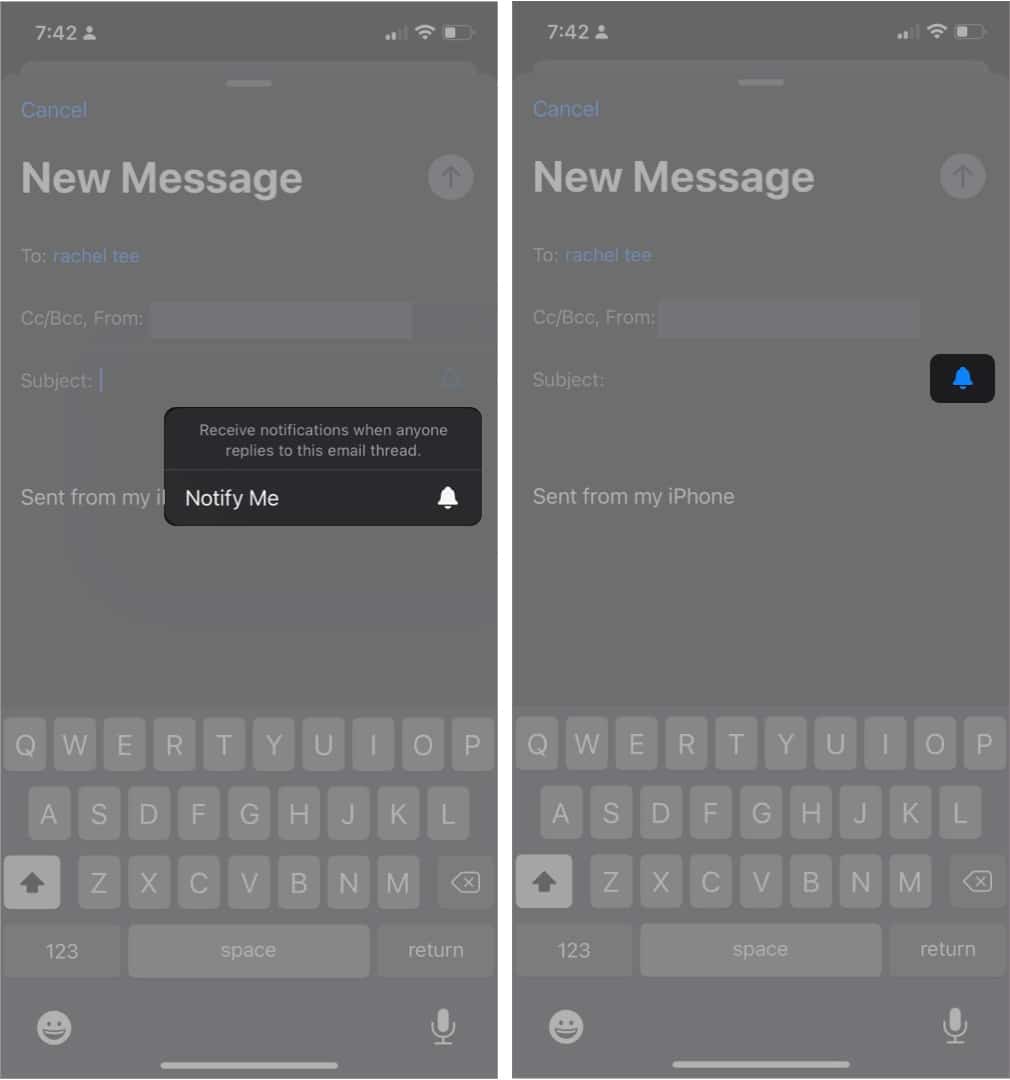
39. Hide your email address
One of the things I hate about email is spammy messages. One way to reduce this is to use a different email address, and Apple lets you do that. The Hide My Email feature enables you to sign up for apps and websites using a random email.
This feature is only available to those with a paid iCloud+ subscription. To enable the feature, go to Settings → [your name] → iCloud → Hide My Email.
Select an address or create a new one by tapping Create New Address. All the emails sent to these random emails are forwarded to your actual email address.

40. Color-code your emails
Another helpful but less known feature in Mail is the ability to color-code email addresses by domain. What it does is that people with email addresses from the same domain (typically from the same workplace) will appear in blue in the To: field while other emails are green. This prevents you from accidentally sending an email to the wrong person.
To do this:
- Go to Settings → Apps → Mail.
- Select Mark Addresses → enter the domain you want to remain blue.
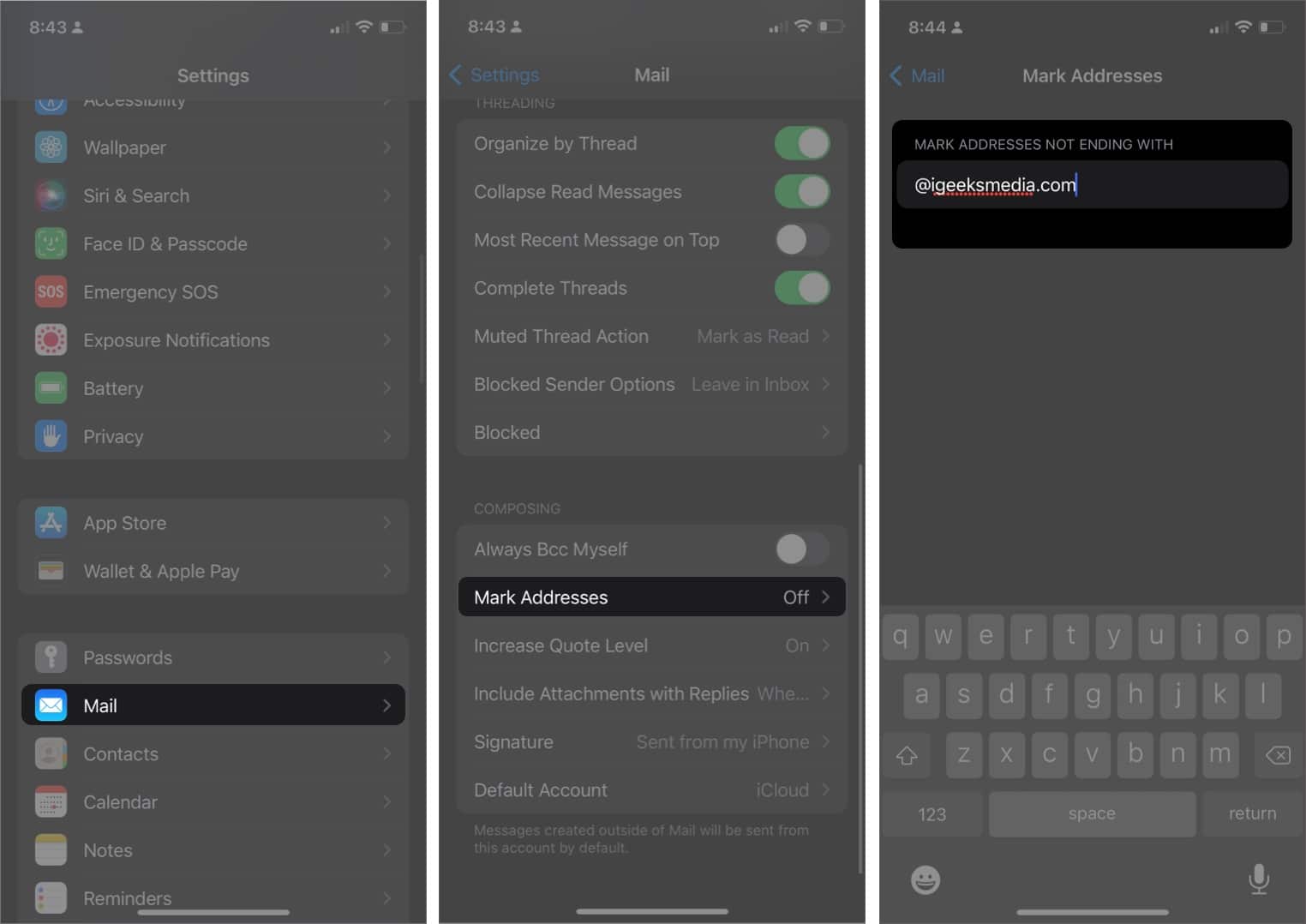
You can also use the same method to color-code your emails on Mac. Aside from this method, you can also color-code your emails in Mail on your Mac using Rules.
Wrapping up…
If you want to perform actions a little faster, you can save yourself a few taps using quick actions. In your mail, hold the message to preview its contents. A list of options will also appear, allowing you to perform quick actions like replying or forwarding the email.
Read more:
- How to fix the Mail app not working after the iOS 18 update
- What is Hide My Email and how to use it on iPhone?
- 10 Tips to use Mail app on Apple Watch like a pro!


















