How to Use Messages App on iPhone
Master hidden tricks and new iOS 26 features to make the Messages app on your iPhone smarter, faster, and way more fun.
Key Takeaways:
- iOS filters unknown senders into a separate tab and lets you mark trusted contacts to cut down spam and improve message organization.
- You can now customize notifications and backgrounds for each message category or chat using photos, gradients, or AI-generated wallpapers.
- iOS 26 adds interactive tools like message scheduling, polls, and satellite messaging for better planning and off-grid communication.
- Apple’s AI now powers smart replies and Genmoji while RCS support makes chats with Android users feel more like iMessage.
- Features like message drafts and auto-translation simplify conversations and Apple Cash in group chats adds payment convenience.
Let’s admit it: the Messages app is probably one of the apps you open the most on your iPhone, perhaps to text your best friend, drop a meme in the group chat, or send a quick “on my way” to family. But the thing is, iMessage is way more powerful and fun than just chatting.
With the new iOS update, Apple has filled this app with features that can make texting quicker, more personalized, and even a little bit magical. In this guide, we’ll step you through everything you need to know to use the Messages app like a boss.
Table of Contents
- 1. Filter Unknown Senders
- 2. Allow Notifications for Specific Messages
- 3. Set a Custom Background
- 4. Automatically Translate Messages
- 5. Send Polls in Group Chats
- 6. Save Message Drafts
- 7. Send or Receive Apple Cash in Groups
- 8. Schedule Messages With Send Later
- 9. Use Emojis With Tapback
- 10. How to Use Satellite Messaging on iPhone
- 11. Web Link Preview Card With Colorful Background
- 12. Use RCS Messaging
- 13. How to Use Text Effects
- 14. Use Stickers as Emoji
- 15. Crunch Numbers With Math Notes
- 16. Create Genmoji With Text Prompts
- 17. Smart Replies
- 18. Writing Tools
- 19. Suggested Apple Intelligence Replies
- 20. Notification Summaries
1. Filter Unknown Senders
We all receive those random “You’ve won a free gift card!” texts that we didn’t ask for. Fortunately, your iPhone has got your back. With the latest smart filters, your Messages app automatically sorts texts from people not in your contacts into a separate tab.
- Go to Settings > Apps > Messages.
- Toggle on Screen Unknown Senders and Filter Spam.
- Next, select the Text Message Filter and enable it.
- Now, in the Messages app, you’ll see a filter icon at the top. Tap it and select Unknown Senders.
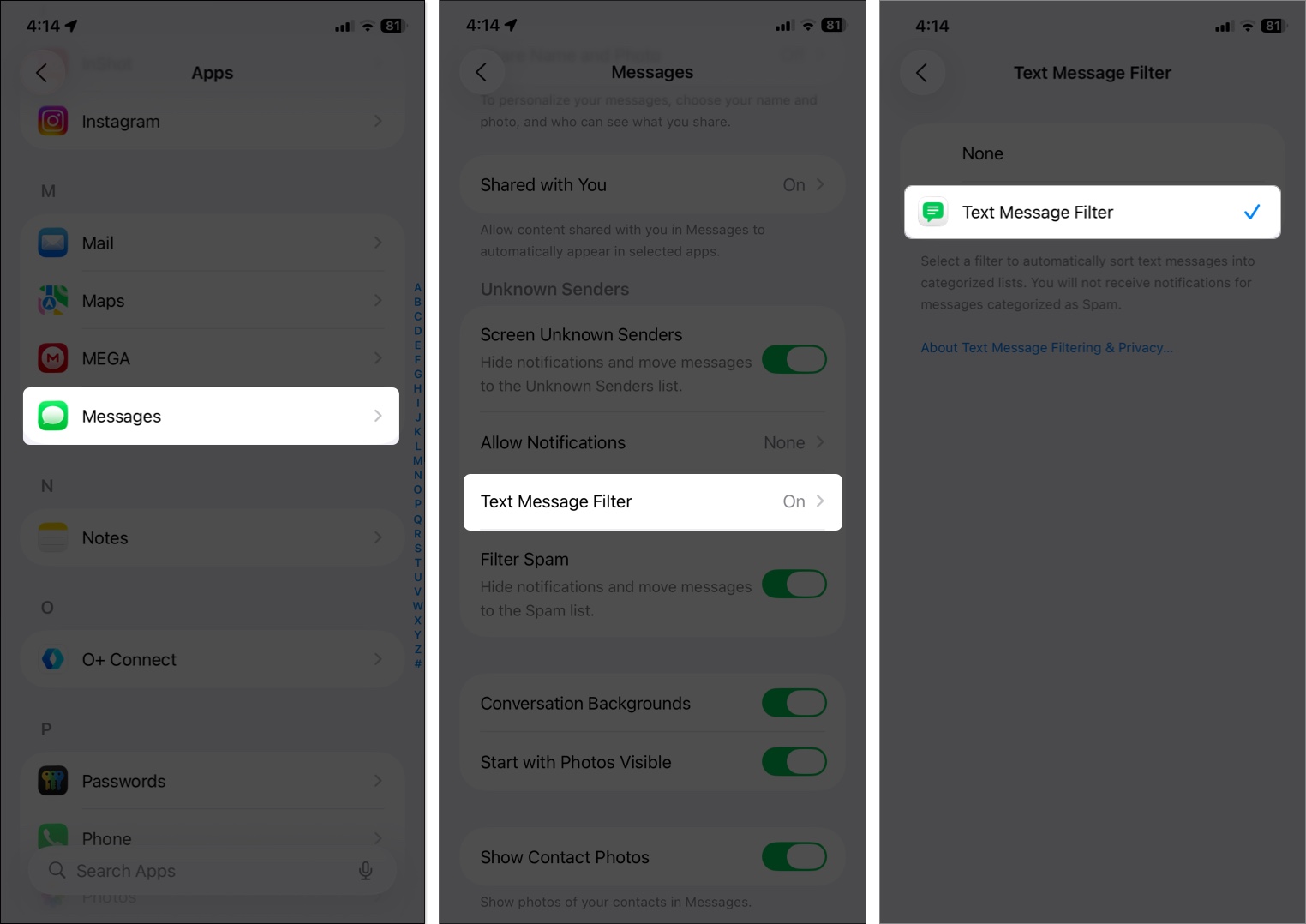
This keeps your primary inbox clutter-free and shields you from spammers. Also, you don’t receive notifications from unfamiliar senders unless you Mark them as Known.
Bonus: iOS also implements on-device spam filtering, which means unwanted texts are marked right on your iPhone without sending your data anywhere.
2. Allow Notifications for Specific Messages
As I mentioned above, filtered messages don’t send notifications. It’s truly helpful, as spam and texts from unknown senders don’t deserve your attention.
However, this also means you will miss out on messages, including OTPs, verification codes, parcel tracking links, and transaction alerts. That’s why Apple has included an option to allow notifications just for specific message categories.
- Go to Settings > Apps > Messages.
- Scroll down to the Unknown Senders section and select Allow Notifications.
- Here, toggle on Time Sensitive, Transactions, and Personal as per your preferences.
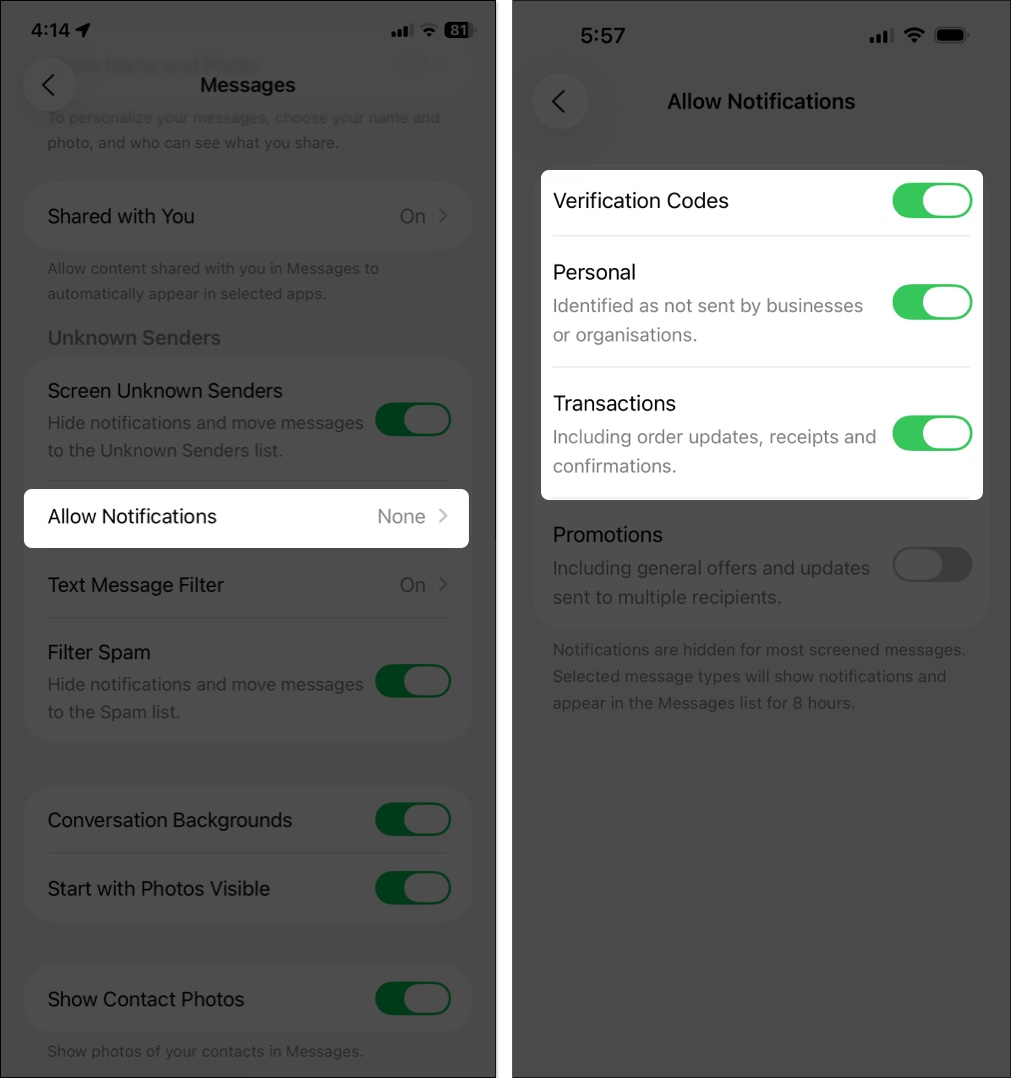
3. Set a Custom Background
Want your chat with your BFF to feel different from your work group chat? You can personalize conversations with custom iMessage backgrounds. It makes texting feel more fun.
Here’s how to do it:
- Open an iMessage chat and tap the contact’s name at the top.
- Tap the Backgrounds tab.
- Pick from Apple’s wallpapers or upload your own photo.
- Tap the checkmark at the top to save it.
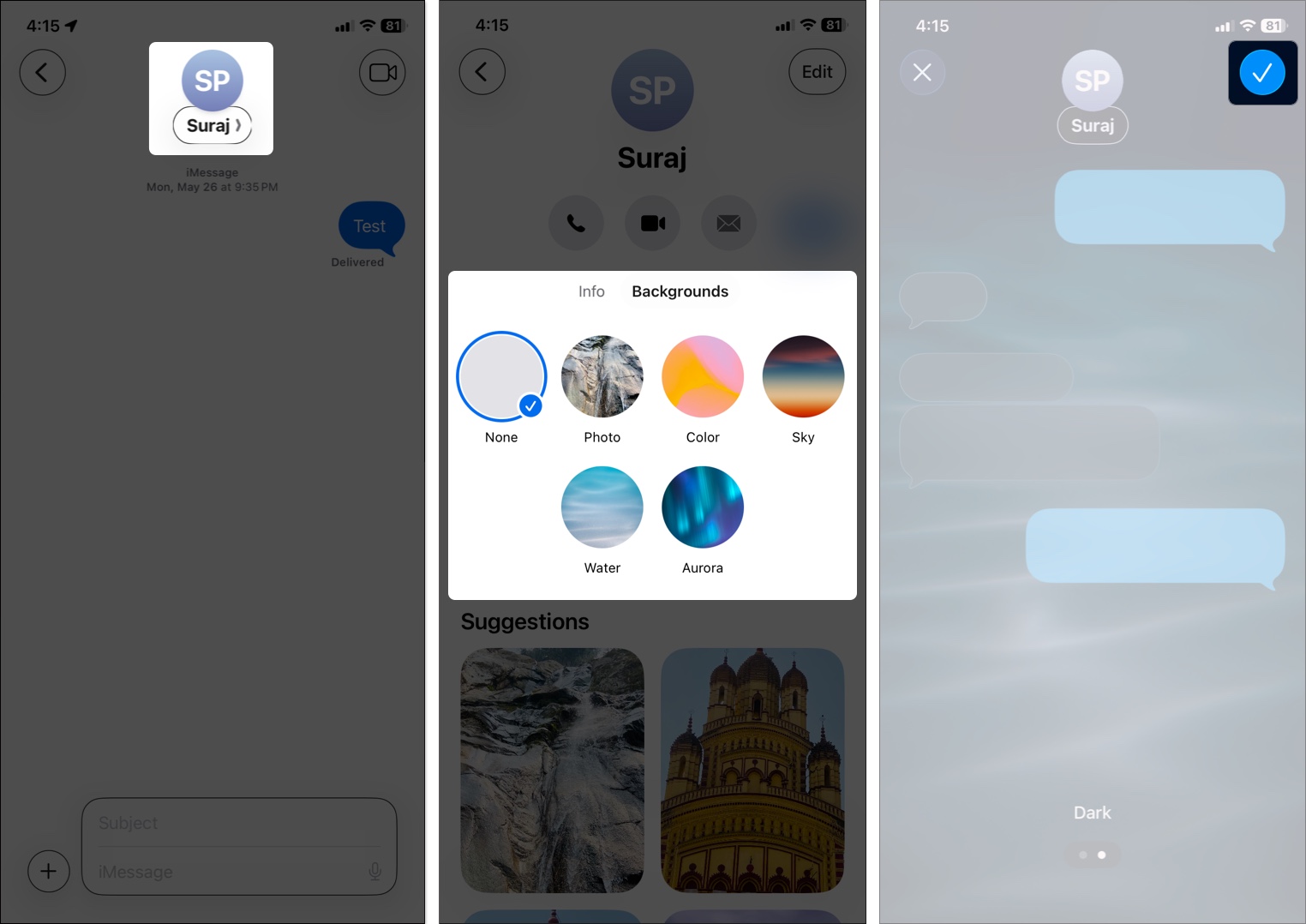
Now, you and your friend will see the new message background if they are running iOS 26 or later. I have set different backgrounds for each chat to achieve a completely customized look.
For some extra fun, you can generate totally unique AI backgrounds by selecting the Playground option. It will open the Image Playground app, where you can enter a text prompt to create your wallpaper.
Note: If you don’t find the Backgrounds option, go to Settings > Apps > Messages and toggle on Conversation Backgrounds.
4. Automatically Translate Messages
With the latest Apple Intelligence update, no need to copy-paste into Google Translate anymore. iPhone Messages can now translate texts right inside the app—perfect if you’re in an international group chat or texting your travel buddies.
To use Live Translation in the Messages app, you need to have an iPhone 15 Pro or later model and the Apple Translate app installed.
- Go to the iMessage chat in a different language and tap the contact’s name at the top.
- Toggle on Automatically Translate.
- Select the languages you want to translate from and tap Download [language].
- You can now set Translate To and Translate From for that specific chat.
That’s all! Now, whenever the recipient sends a message in the selected language, it will automatically translate to your native language without leaving the app.
Tip: You can also use Live Translation in Phone and FaceTime calls for smooth conversations.
5. Send Polls in Group Chats
Deciding where to eat shouldn’t feel chaotic. Finally, after a long time, Apple resolved the issue with the iOS 26 Messages update. You can now send polls directly in iMessage group chats. So, your friends can finally vote instead of leaving you on “seen.”
Before you start, ensure all group members are updated to iOS 26 and have iMessage enabled.
- Open a group chat and tap the + icon next to the text box.
- Select Polls
- Enter the topic or question, add your choices, then hit Send.
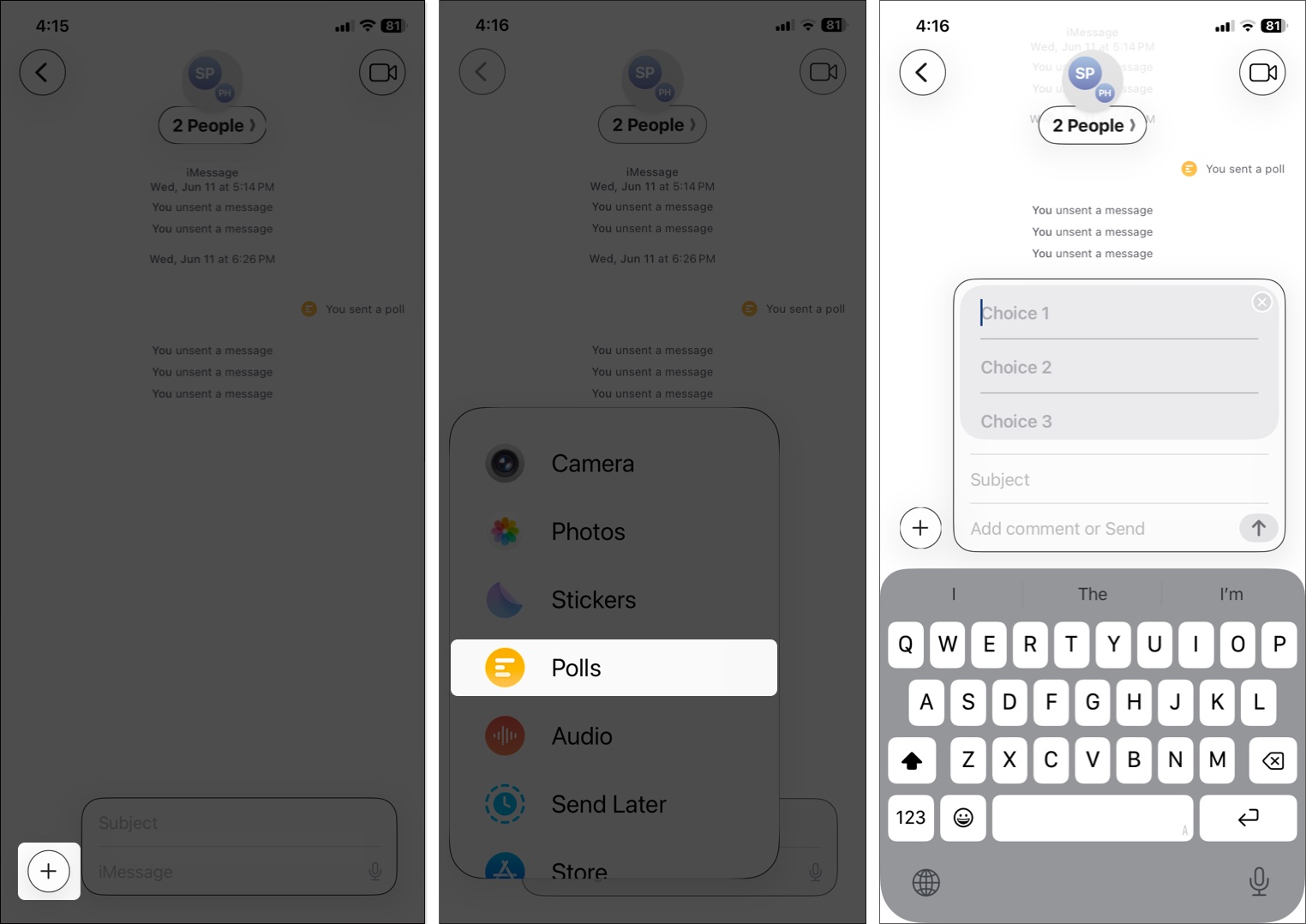
Now, everyone can vote, and the results are displayed in real-time. You will also see the voter’s profile picture next to their chosen option.
6. Save Message Drafts
Ever start typing a long rant but forget to hit send? We all have been there! But don’t worry, as Messages now saves drafts automatically. So, you don’t have to type it all over again if the app is closed accidentally.
- Just start typing and leave the chat.
- When you come back to the Messages app, tap the filter icon at the top.
- Here, select Drafts. It will show threads with unfinished messages.
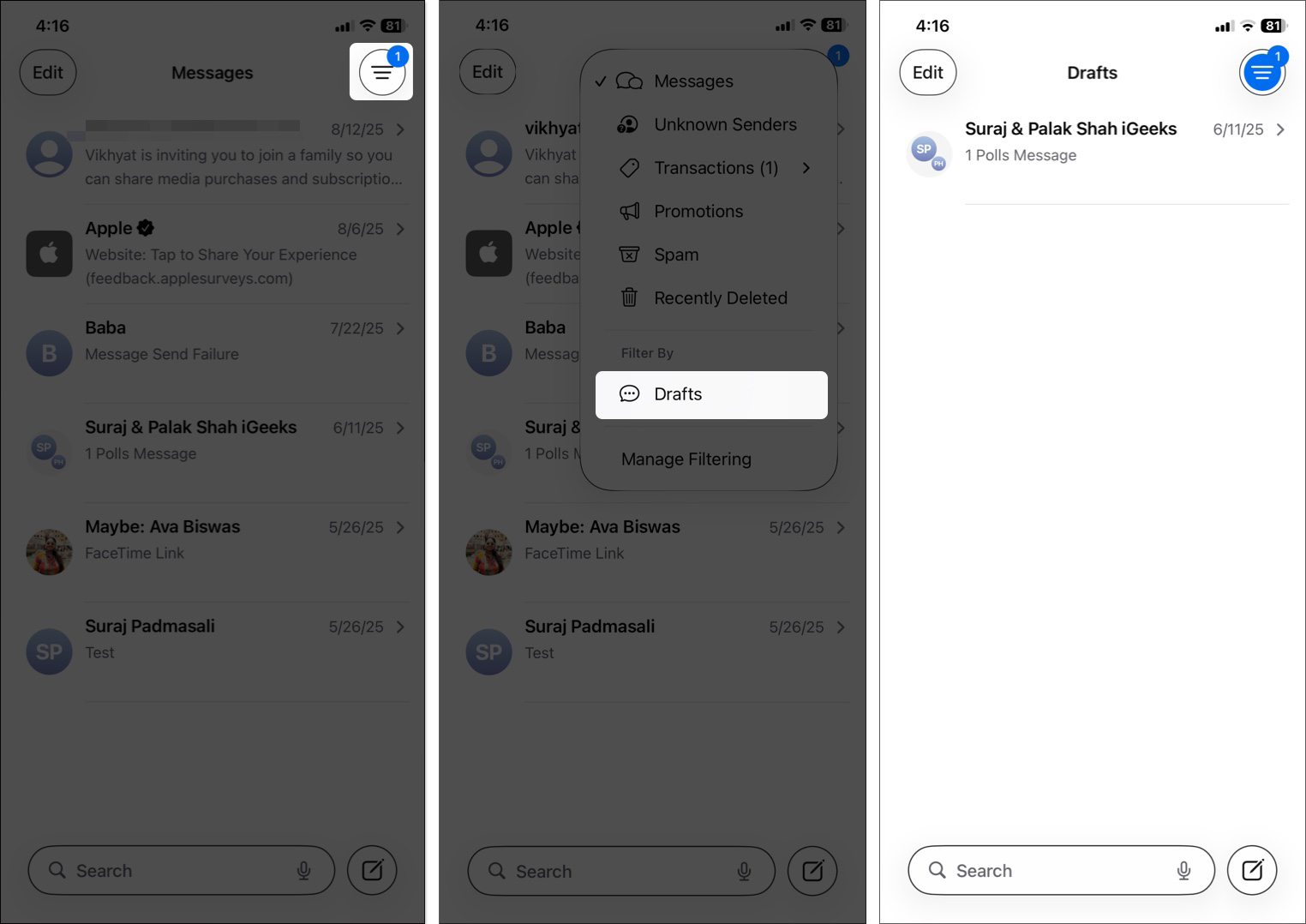
So, you can quickly pick up, edit the message, and send it.
7. Send or Receive Apple Cash in Groups
Splitting a dinner bill? Collecting for a birthday gift? Instead of juggling Venmo links, you can send or request Apple Cash right in group chats. No awkward follow-ups needed.
- Open the group chat > Tap the + icon.
- Choose Apple Cash.
- Tap the plus sign until you reach the amount and hit Send.
- Now, select the recipient, add any comment, and tap the send button. You need to authenticate the payment with your Face ID.
Similarly, you can also send Apple Cash requests. Group members can tap the prompt and pay directly, all within the app. All the money stays secure with Apple Pay.
8. Schedule Messages With Send Later
Send Later allows you to schedule a message to send at a later time. It ensures the message reaches the recipient when you want without needing to remember to send it. This way, you will never miss sending reminders, birthday wishes, or messages that need timely delivery.
- Open the inbox and tap the plus (+) icon beside the text box.
- Here, select More and then Send Later.
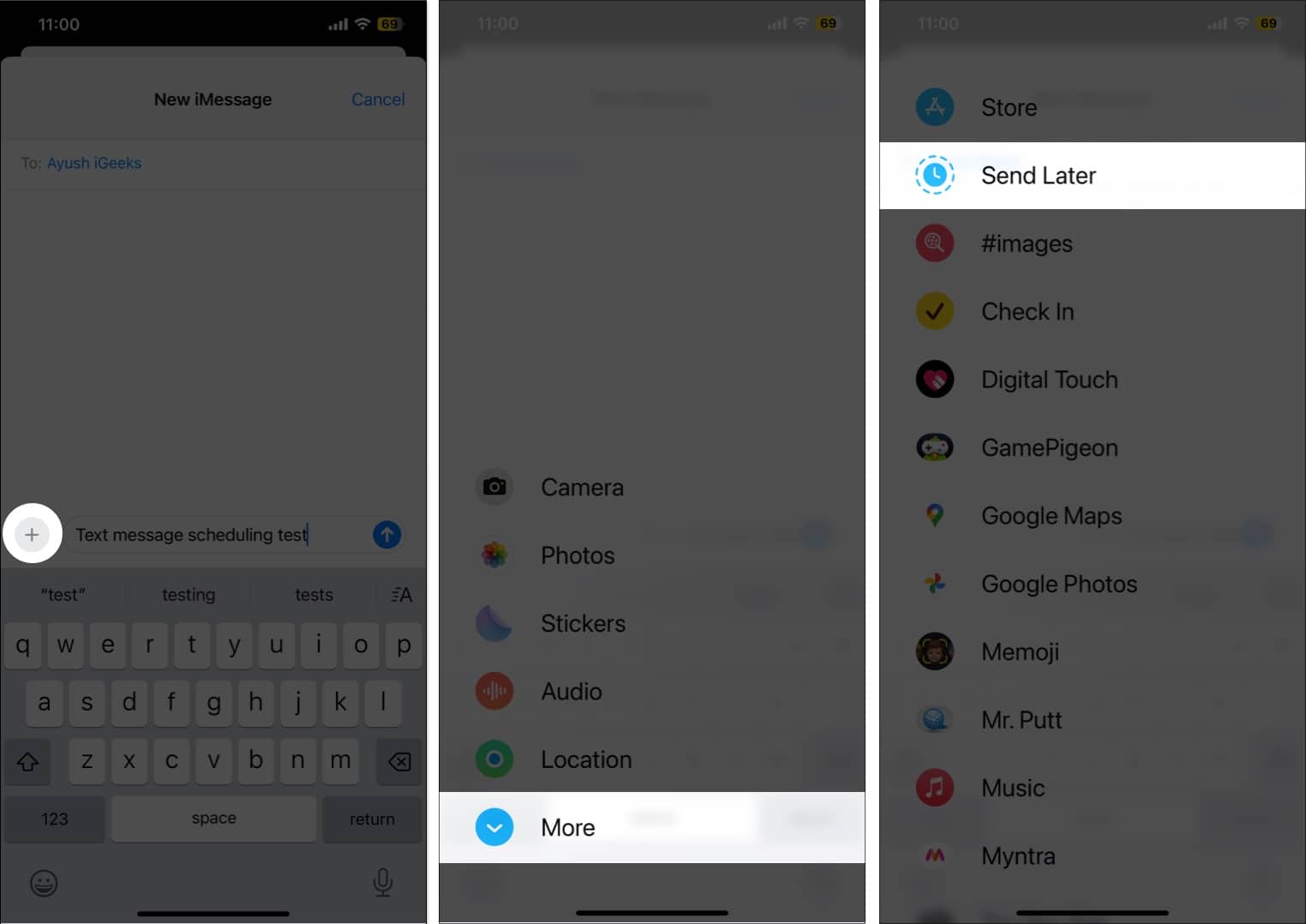
- Type the message and set the preferred date and time to send it. You may choose a date up to the next 14 days.
- Finally, tap the Send button.
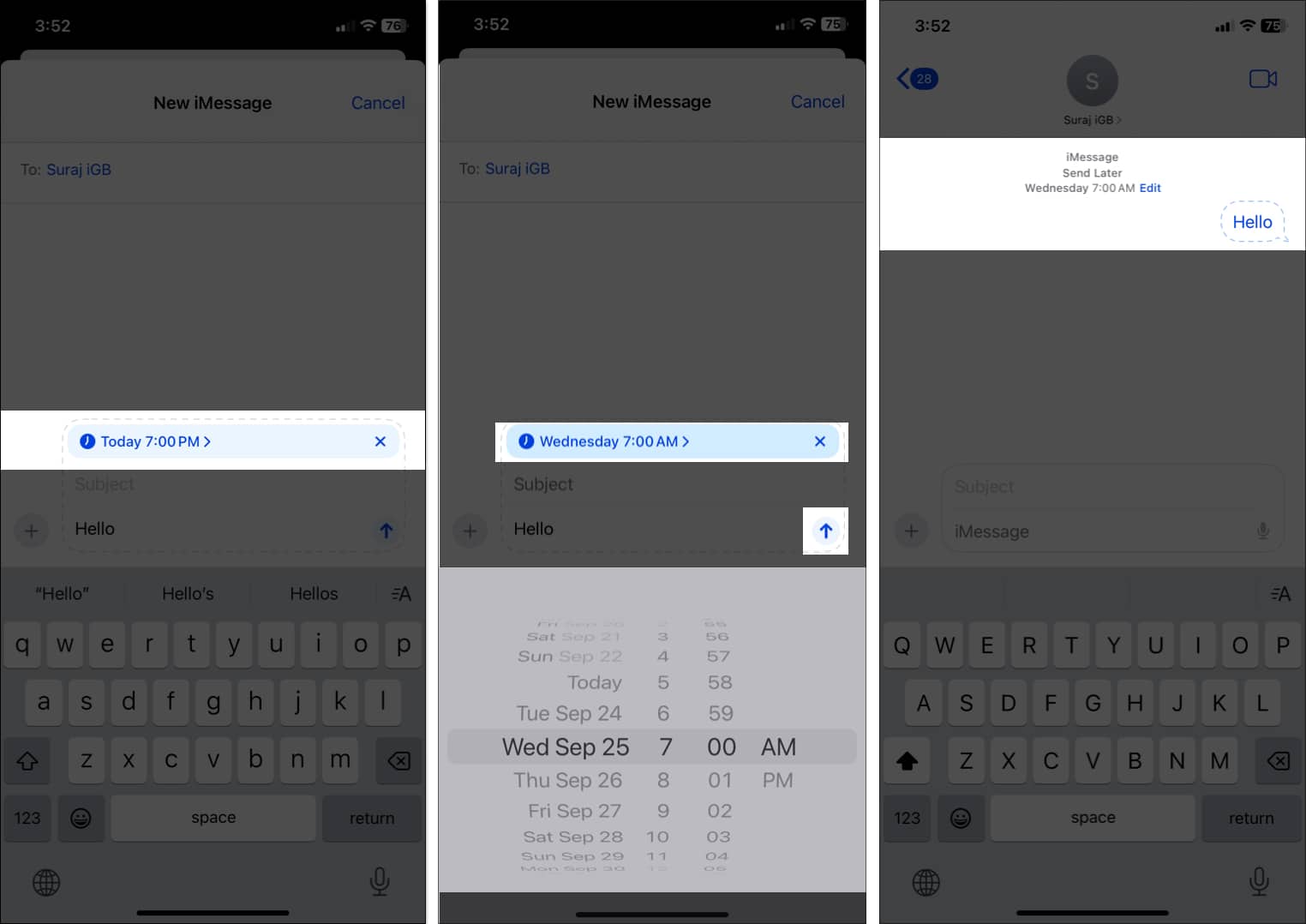
The message is now scheduled, and it will be sent automatically at the scheduled time, even if your iPhone is offline. Note that the Send Later feature is limited to iMessage, so you can’t schedule messages for your Android friends. Moreover, you can use the feature for group chats with Apple device users.
9. Use Emojis With Tapback
iOS 26 allows you to add emoji reactions as Tapbacks to messages, adding a more expressive way to respond. Along with emojis, you can even use stickers in Tapbacks. Sounds cool, right? Let’s see how to do this:
- Tap and hold the message bubble which you want to respond.
- Select an emoji from the Tapback options provided.
- Tap the smiley icon below the message bubble to select a sticker or other emoji.
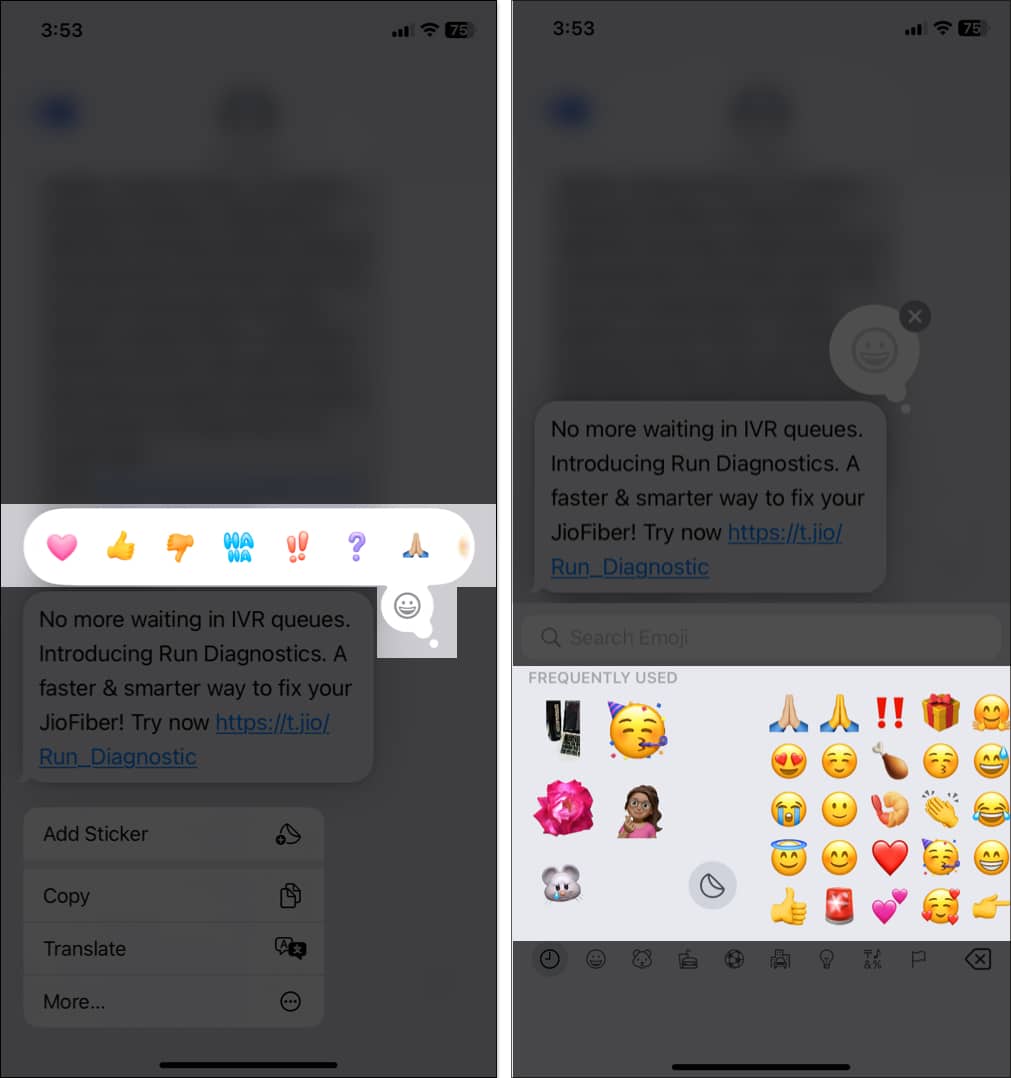
For group chats, you can now see who has given which Tapback reaction.
10. How to Use Satellite Messaging on iPhone
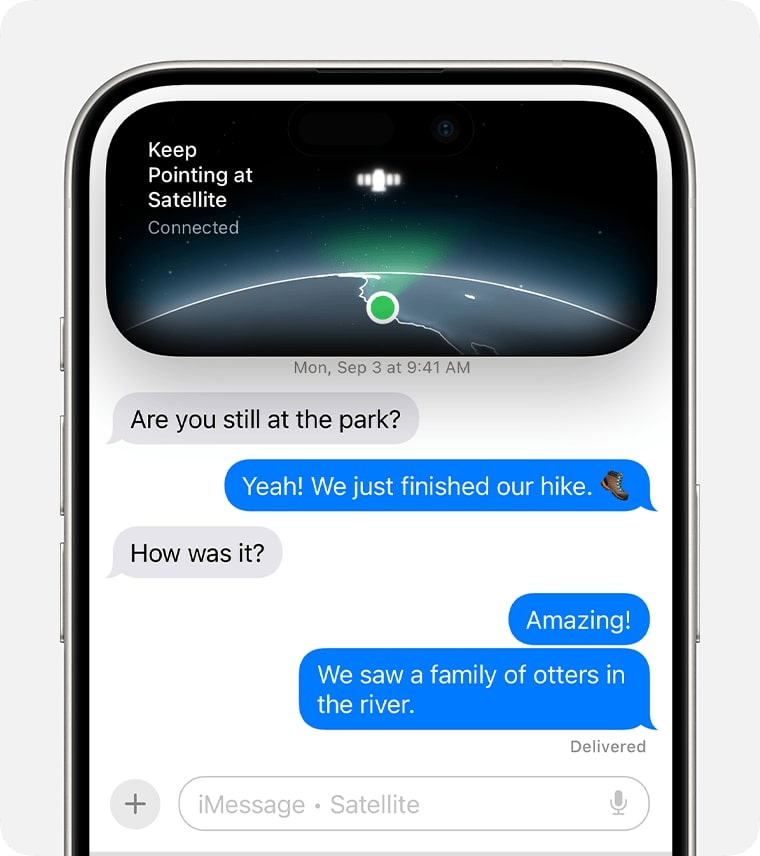
What is the satellite feature? It expands iPhone’s ability to send messages in areas without cellular or Wi-Fi coverage, making it a crucial feature for emergencies or remote locations.
When you are in an area without network coverage, your iPhone will prompt you to enable the “Send Messages via Satellite” feature.
- Tap the prompt and select Connect to Satellite.
- Now, you will see on-screen instructions to hold your iPhone in a suitable direction.
- Once connected, go back to the Messages app and write the message you want to send.
- Tap the Send button.
After you send a message, you can see when your message is delivered. However, it doesn’t offer read receipts. Moreover, the feature is supported on iPhone 14 or later and can be used for free till November 2025.
11. Web Link Preview Card With Colorful Background
The Messages app now shows an enhanced automatic link preview card. Whenever you send or receive a link, the app generates a link preview card that displays the page title, the domain name of the URL, and the thumbnail, when available.
Moreover, the card background matches the color of the thumbnail. This provides a visual representation of the link’s content without requiring you to open it.
- Start a conversation or enter an existing chat on Messages.
- Paste a link into the text field or share a link using the Share menu from any app.
- The Messages app automatically shows a preview card with content details.
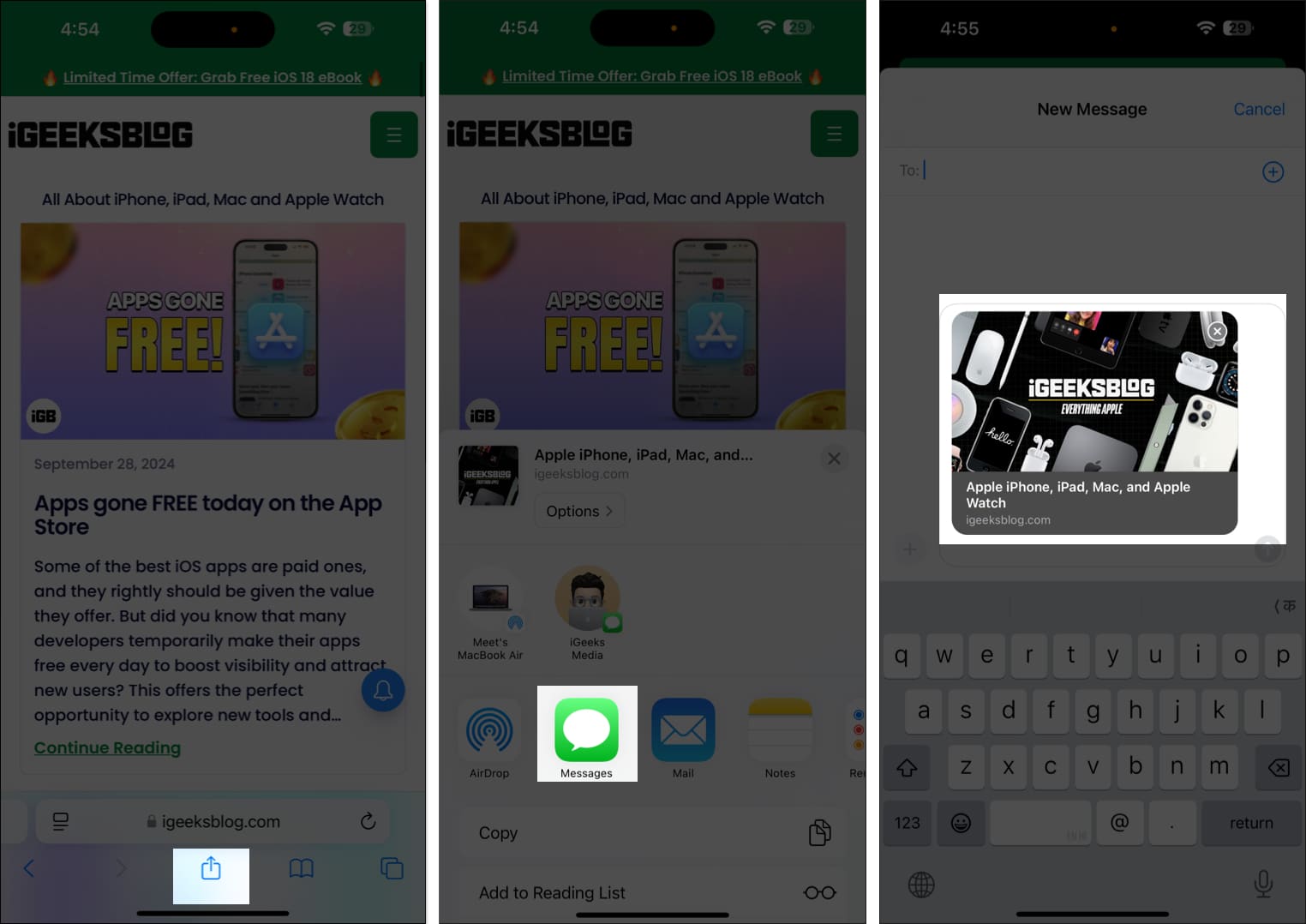
This feature is compatible with most known websites, news articles, videos, and social media links. Nevertheless, some websites that are not properly optimized may not generate a preview card.
The link preview card makes conversations more interactive and informative. Instead of a boring URL, the intuitive and rich content helps decide whether to open the included link or defer it for later.
Recipients can tap on the link preview card to open the webpage directly in Safari or the intended app. They can also long-press the card to load the content. In the case of a YouTube link, long-pressing the link lets you watch the video within the chat.
If you’d prefer not to share a link preview, you can change its look or remove it:
- Paste the link into the text field. You will see the preview card.
- To change the preview card view, select Customize.
- Now, you will see several options. Choose the one you prefer.
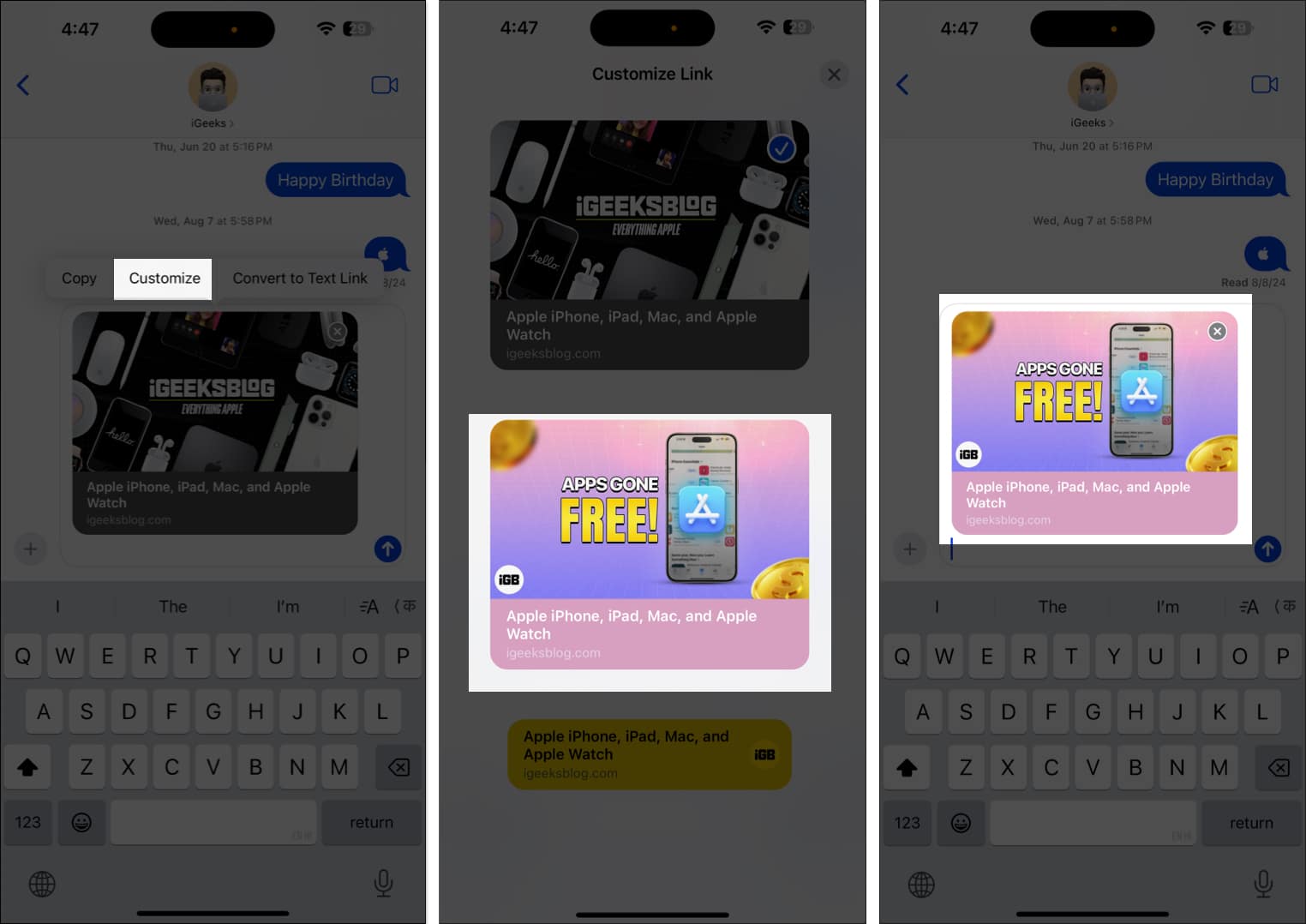
- To remove the preview card, tap on Convert to Text Link.
- The link will still be sent as plain text.
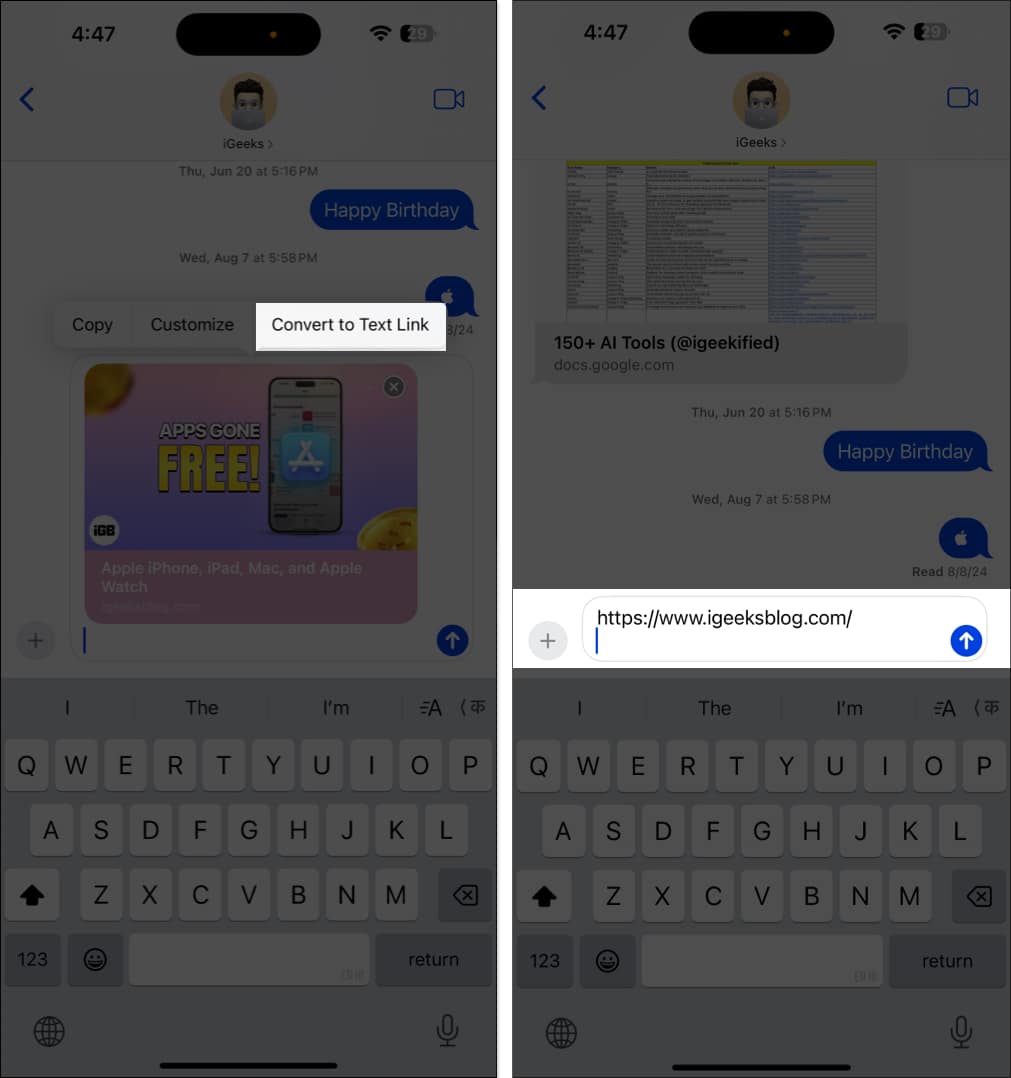
12. Use RCS Messaging
Finally, Apple has bridged the gap between iOS and Android users. With RCS (Rich Communication Services) support, you can enjoy advanced iMessage-only features like read receipts, high-quality media sharing, audio messages, a real-time typing indicator, etc., in non-iMessage chats.
Please note that RCS message support is currently limited to specific iPhone models and carriers. Go through our guide to learn everything about RCS messaging. If your iPhone and carrier support the feature, go to Settings, select Apps, and tap on Messages. Here, toggle on RCS Messaging.
13. How to Use Text Effects
Make your messages more lively and enjoyable with the new text effects. You can choose from various effects like Shake, Explode, Jitter, etc. When you select an effect, your message appears similar to that name. For example, the Big effect will cause your text to zoom in, appearing large for a few seconds.
To add text effects to your iMessage:
- Type your message and select the text to which you want to add an effect.
- Select Text Effects from the pop-up menu.
- Finally, select your preferred effect and tap the Send button to send your message with the chosen effect.
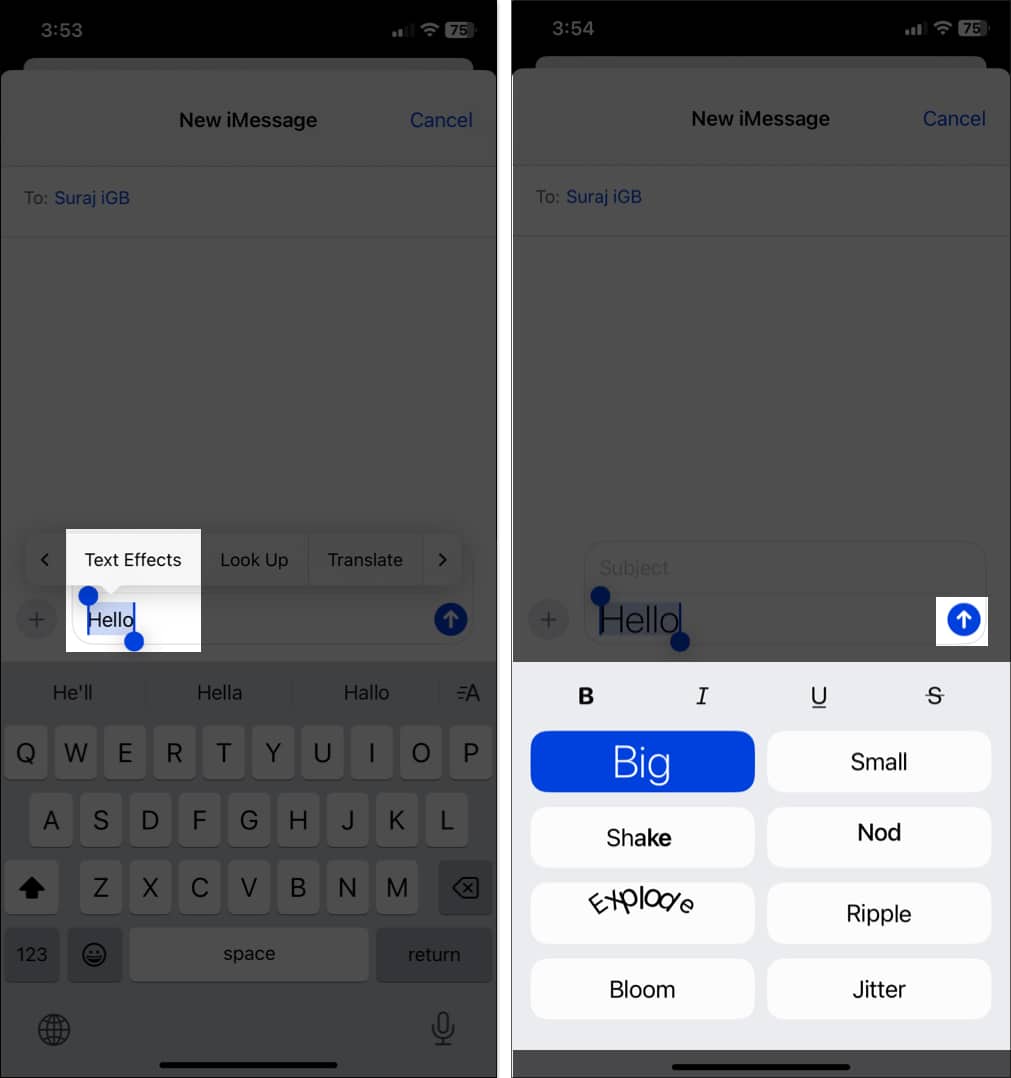
14. Use Stickers as Emoji
You can use stickers and Memojis as emojis in the Messages app. So, when you add a sticker while typing a text, it is appended at the end of it. Previously, doing so would send the sticker as a message. If you want to send the full-size sticker, you can still send it from the Stickers menu.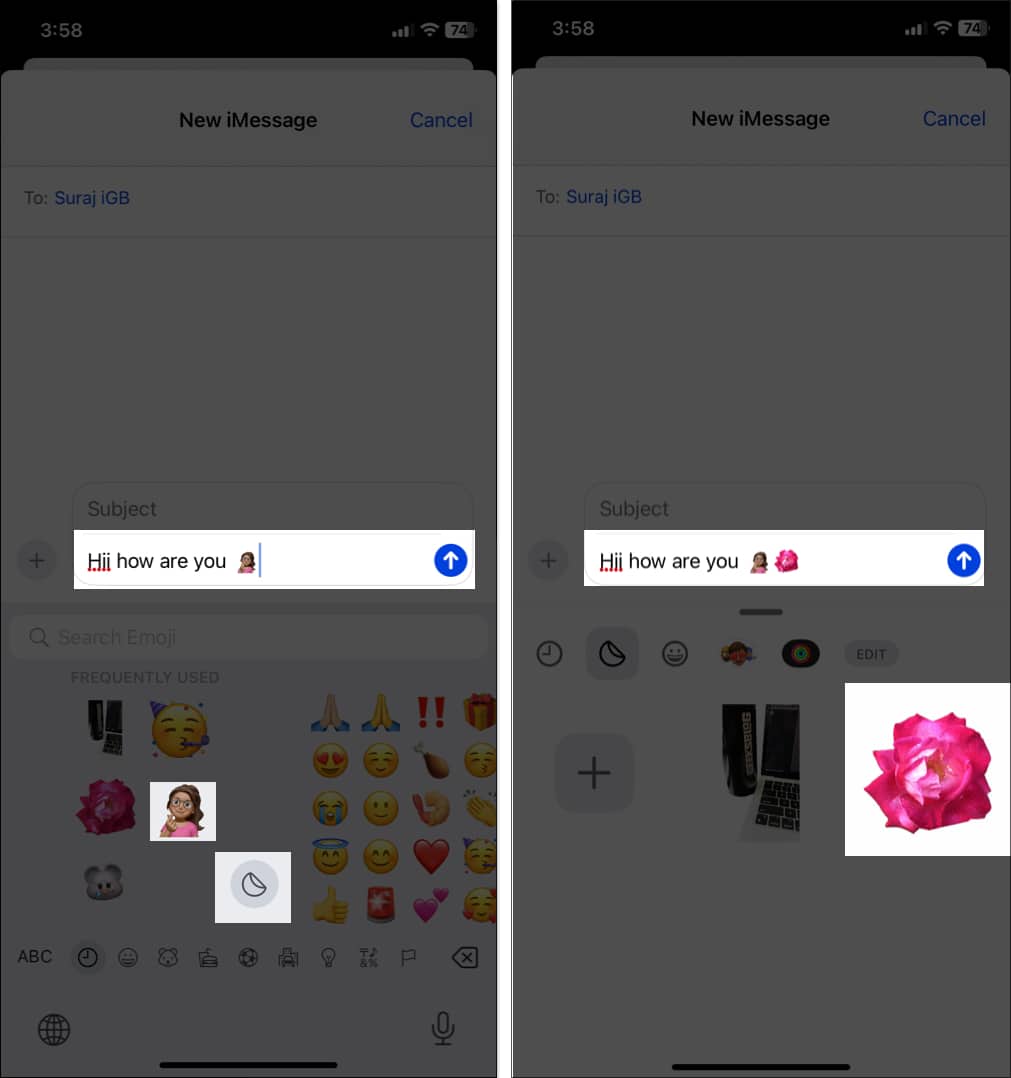
15. Crunch Numbers With Math Notes
Math Notes lets you perform calculations directly within the Messages app. When you type any calculation in the text box, you will see the answers inline, so you don’t have to go through the hassle of jumping in and out of the Calculator app.
- Simply type an equation in the text box, such as 20/30.
- Now, add an equal to (=) sign after the equation, and you will see the answer in the text box and above your keyboard as well.
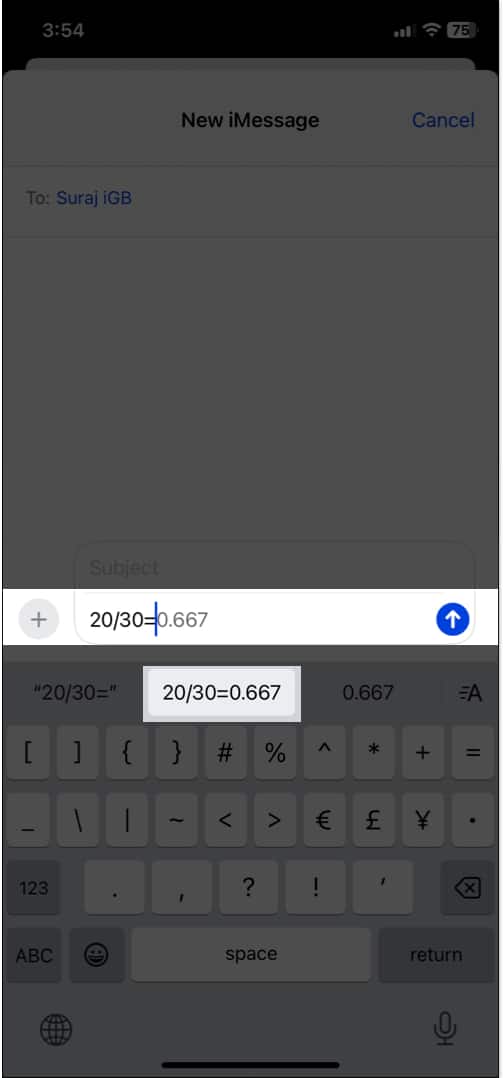
16. Create Genmoji With Text Prompts
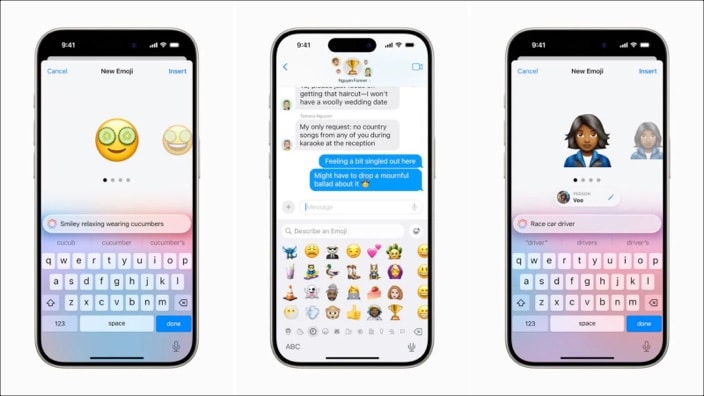
Genmoji is an innovative feature powered by Apple Intelligence that allows users to generate custom emojis based on text prompts or images. So, you can create and use unique emojis that reflect your personality or specific situations. Let’s see how to create Genmoji on iPhone:
- Open a chat thread in the Messages app.
- Write a text description in the text field and tap Create New Emoji.
- It will start generating emojis based on your prompt. Once done, choose the emoji you like the most.
- Tap Insert to send the Genmoji.
17. Smart Replies
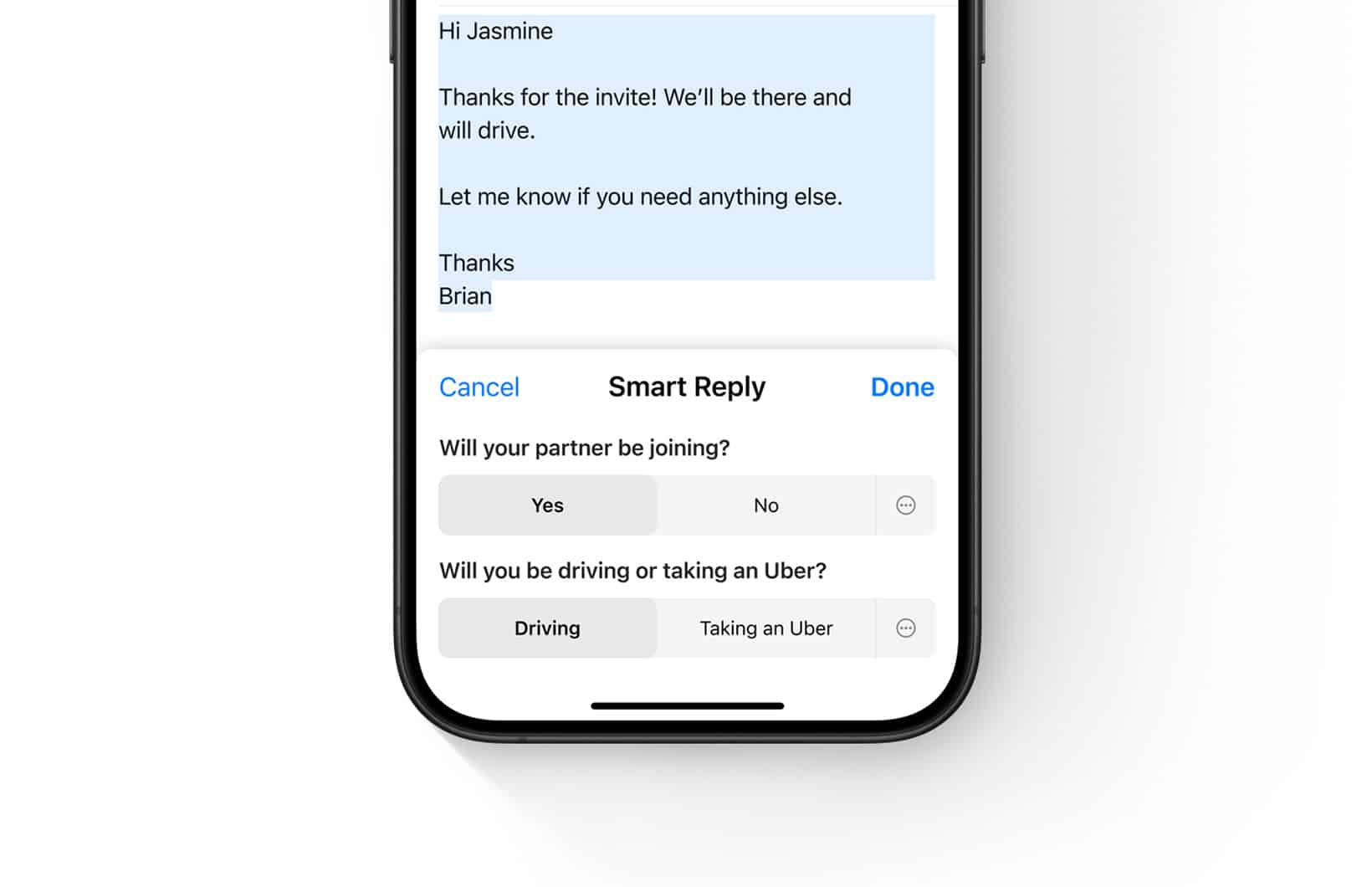
iPhone’s Smart Replies offers suggested responses based on the context of a conversation. Powered by Apple Intelligence, it analyzes the messages received and presents suggestions above your keyboard according to your writing style, allowing you to quickly respond to messages without typing out full replies.
Suppose your colleague sent you a message saying, “Will you come to the office party tonight?” Smart Replies will provide different answers, such as “Yes, I will attend” or “No, I will go home.” Tap the desired suggestion, and it will automatically fill in your message box.
18. Writing Tools
Apple’s new AI-powered Writing Tools help you improve grammar, summarize text, and rephrase sentences. This is ideal for making your messages grammatically correct and engaging without spending time or effort.
- After you write your message in the text box, select the text and tap Writing Tools.
- Now, you can select among Proofread, Rewrite (with different tones like Friendly, Professional, or Concise), and Summarize the text into key points, a list, or a table.
- Preview the changes and once satisfied, tap the Send button.
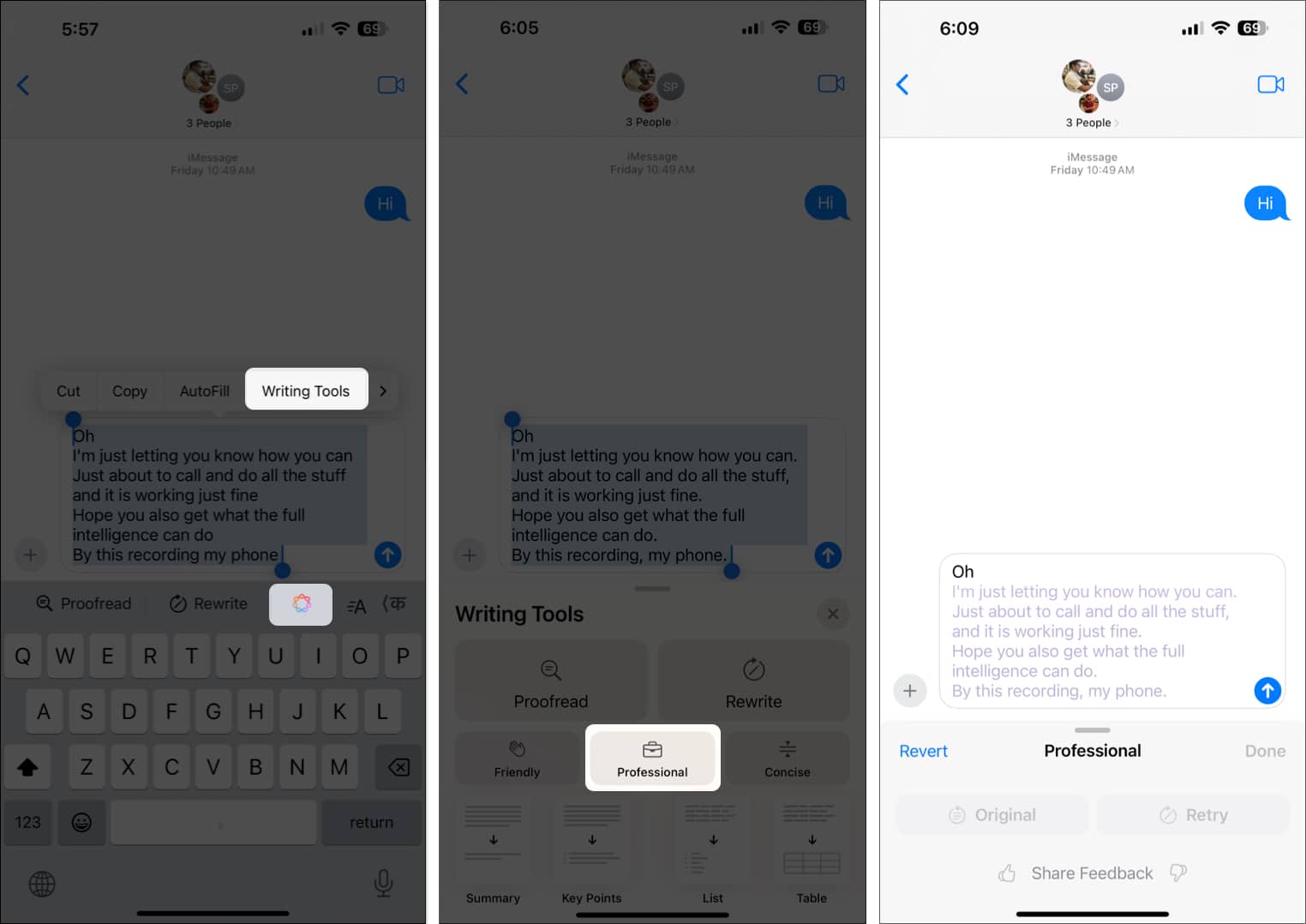
To learn about this feature in-depth, go through our Apple Intelligence Writing Tools guide.
19. Suggested Apple Intelligence Replies
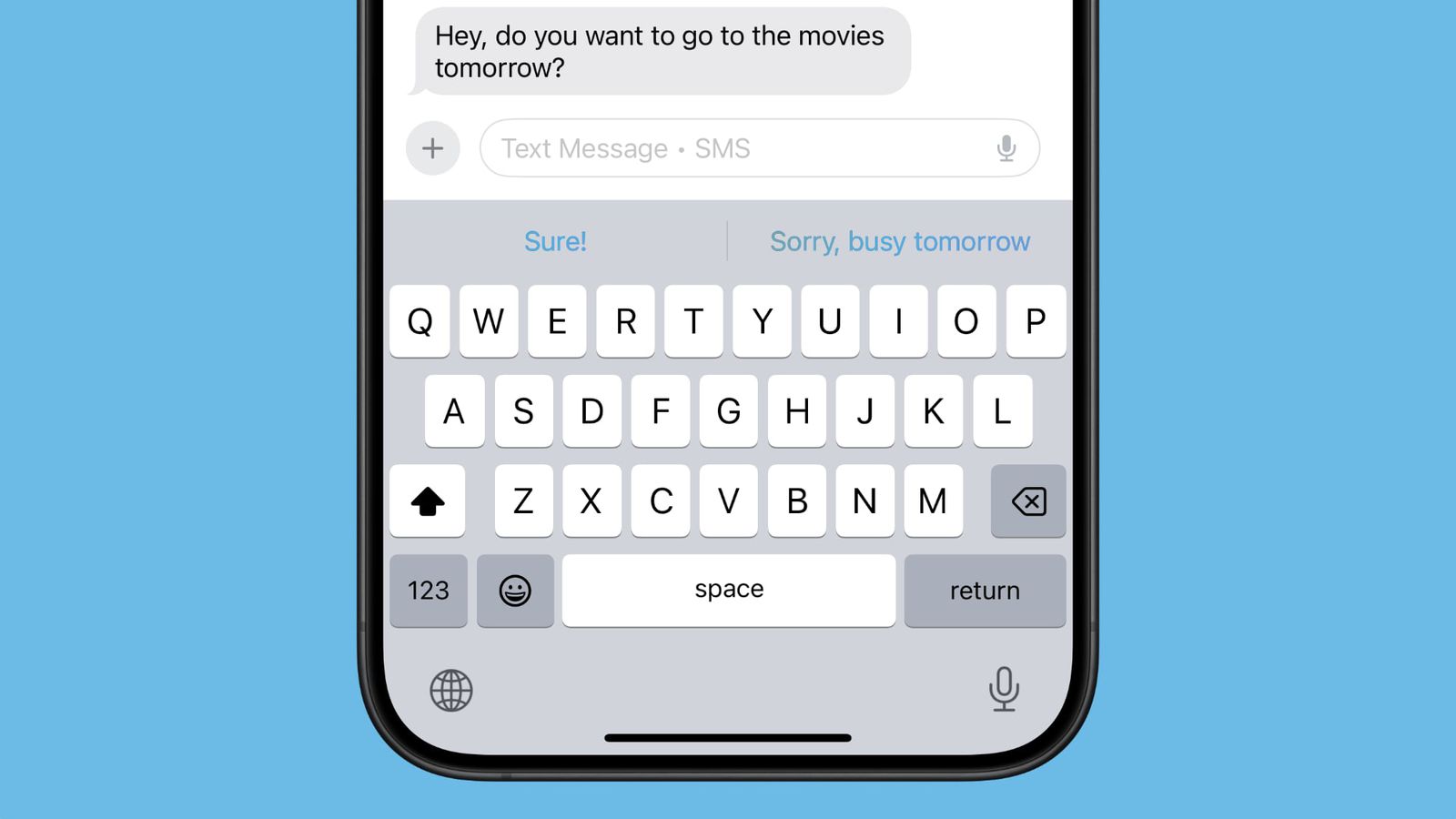
With the help of Apple Intelligence, you will now get improved reply suggestions in the Messages app. This feature understands the flow of your conversation and provides relevant answers.
According to Apple, it uses machine learning and natural language processing technologies to discern the tone and content of your messages. Based on this analysis, it offers contextually appropriate replies such as:
- Yes or No options for questions.
- Suggested phrases like “That sounds great!” or “I’m not sure about that” for open-ended statements.
- Emojis that are appropriate for the context of the conversation.
For instance, in the case of receiving a message such as “Are you available to go out for lunch tomorrow?” the AI may propose responses like “Yes, I can make it,” or “Unfortunately, no.”
- Open a conversation in the Messages app.
- After receiving a message, look for the suggested replies right above the keyboard.
- Tap on a suggested reply to instantly send it.
In case you do not wish to select any of the presented responses, just write your message and send it.
The Suggested Replies function significantly reduces your response time, particularly in situations where you need to respond promptly but cannot compose a lengthy reply. Moreover, due to Apple’s privacy-first policy, all message processing takes place on-device. So, you don’t need to worry about the privacy of your message.
20. Notification Summaries
This feature gathers your notifications from the Messages app and presents them in a summary. That way, you won’t miss anything important without getting overwhelmed by constant alerts. Notification Summaries work even for group messages.
Summing up…
And that’s all the secret iMessage tips! Whether you’re personalizing your chats with cool backgrounds, engaging in large group conversations, or keeping things seriously organized, these little tips can make texting on iOS 26 big time and make it much more enjoyable.
So go ahead, try them out, and impress your friends with your newfound texting superpowers. And hey, if you discover a cool tip I didn’t cover, share it—I’d love to hear how you’re leveling up your Messages game!
You may also like to read:
- How to create and customize an iMessage group chat on an iPhone
- How to retrieve deleted text messages on an iPhone
- Fix ‘iMessage needs to be enabled to send this message’ error
- How to take a screenshot on an iPhone
- How to fix RCS not working


















